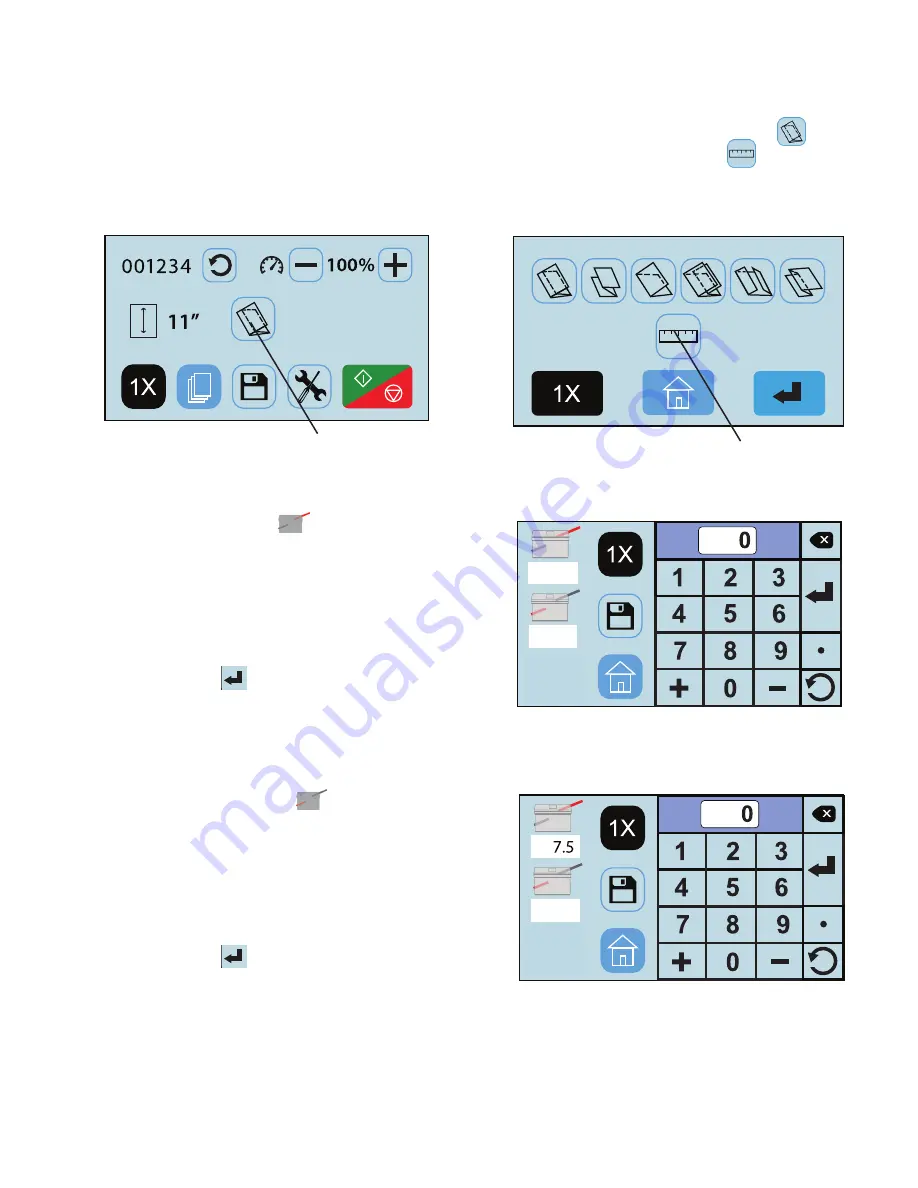
FD 386 CUSTOM FOLDS SETUP
8
The FD 386 has 27 custom fold settings that can be stored into memory for recurring jobs with fold settings that differ from
standard fold settings. To create a custom fold, from the Home Screen (Fig. 13) press the fold selection icon to
access the fold selection screen (Fig. 14) From the fold selection screen press the Custom Fold icon .
See page 13 to help determine the new fold measurements.
Fold Selection icon
1.
2.
3.
1.
2.
3.
Invoice
Flyer
Brochure
Custom Fold icon
1.
Select the top fold plate icon (Fig. 15) to set the
fold stop position for the first fold (the icon will flash
dark gray when selected). Using the touch pad, key in
the measurement for the first fold stop position. (
Note:
the minimum position is 1.62” and the max. position is
12.59”.).
Press the enter key to enter the measurement .
The white box under the icon will show the measurement
entered. (Fig. 16)
2.
Select the lower fold plate icon (Fig. 16) to set the
fold stop position for the second fold (the icon will flash
dark gray when selected). Using the touch pad, key
in the measurement for the second fold stop position,
(
Note:
the minimum position is 1.49” and the max.
position is 8.40”.).
Press the enter key to enter the measurement .
The white box under the icon will show the measurement
entered.
Leave the second fold stop position at Zero for Half Fold.
Fig. 15
Fig. 13
Fig. 14
Fig. 16
Содержание FD 386
Страница 1: ...FD 38Xi FD 386 Document Folder OPERATOR MANUAL FIRST EDITION 8 2020 ...
Страница 2: ......
Страница 4: ......
Страница 29: ......



























