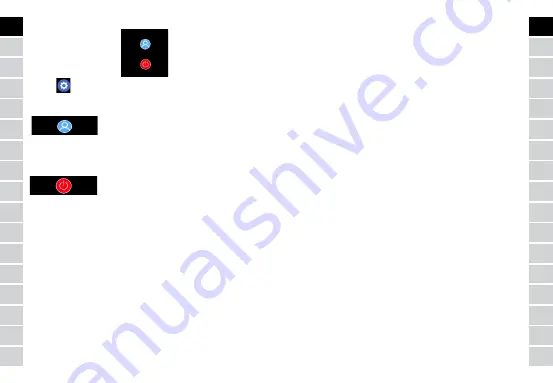
12
13
DE
FR
IT
EE
GR
ES
PL
CZ
SK
RU
LT
BG
RO
HU
LV
EN
NL
DE
FR
IT
EE
GR
ES
PL
CZ
SK
RU
LT
BG
RO
HU
LV
EN
NL
Settings
Select
to move to the settings screen.
•
About the device
By selecting this icon you may check MAC Bluetooth number of the
device, device name and software version.
•
Deactivation
By selecting this icon, you may deactivate the smartwatch.
Use of application
Tabs:
Today:
1. MAIN PANEL – the current number of steps, covered distance,
the number of burnt calories – click the selected value to display
the chart, go to the selected date.
2. WEIGHT – the current weight of the user and target weight indi-
cated by the user – click to display the chart, go to the selected
date.
3. SLEEP – Sleep monitoring from the last night – click to see details
and go to the measurements history.
4. HEART RATE MONITOR – The current and the last heart rate me-
asurement, click to see details.
Activity:
– The list of sport activities divided into types. Click the selected
activity to see details and analyze the collected data.
Reminder:
– Set the type, day of the week and time of notification you want to
receive via the smartwatch. It will vibrate and display the stop watch
icon in order to remind about a planned activity.
Settings:
– Call status, time of the last data synchronization, battery level
– My profile – Set the profile photo in the application, enter the
name, enter the sex, date of birth, weight and height in order to
obtain correct measurements
– Objectives – Settings of target amount of Steps, Distance, Calories,
and Sleep. After achieving a given objective, the smartwatch will
notify you about this by vibrating and displaying the icon indicating
achievement of an objective.
– Notifications – Settings of notifications of the application you want
to receive. Select and switch the button to the right to activate a
given notification. Move to the left to deactivate them.
– Find the device – find the smartwatch by triggering vibrations by
pressing the button (Bluetooth connection is required)
– Take a photo – click to activate the phone camera and control it via
the smartwatch by clicking the camera icon.
– Advanced settings:
+ Weather – Select the city from which the data regarding current
weather will be collected and transferred to the smartwatch, which
will display data after entering the weather screen.
+ Sedentary – Set notification regarding lack of exercise. Select the
repetition frequency and the time period in which the reminder will
be active
Содержание Forevigo SW-300
Страница 1: ...MANUAL Smartwatch SW 300 full version ...
Страница 2: ...1 4 2 3 ...
Страница 9: ...www forever eu 2011 65 UE ...



























