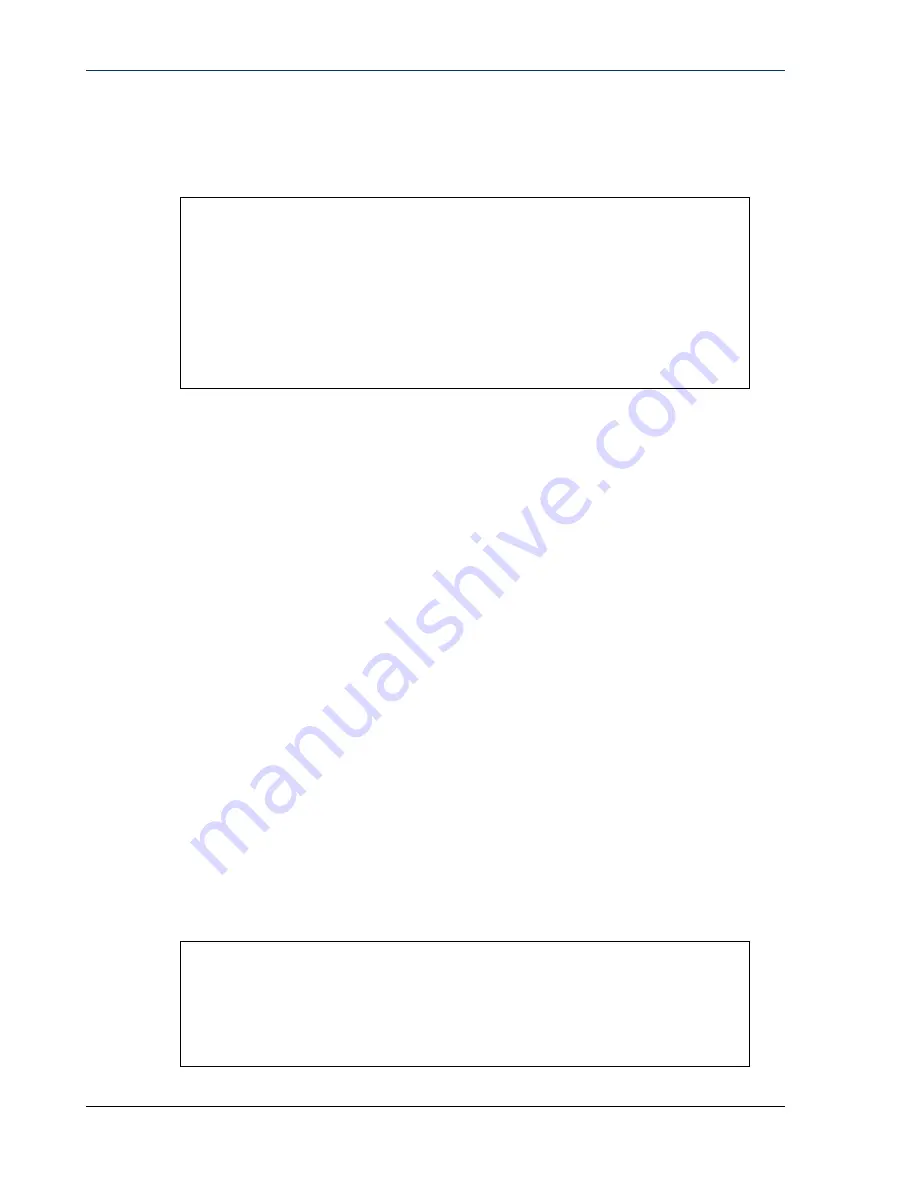
Quick Installation Guide
Single Appliance
Version 8.1
16
−
If you see CounterACT 8.0.0, the menu offers an option to install 7.0.0 or
to configure 8.0.0, as shown below. If you select 7.0.0, you will not be
able to reinstall 8.0.0 through the Configuration menu. See the Forescout
Installation Guide version 7.0.0 for details on configuring version 7.0.0.
CounterACT 8.0.0-<build> options:
1) Install CounterACT 7.0.0-<build>
2) Configure CounterACT 8.0.0-<build>
3) Restore saved CounterACT configuration
4) Identify and renumber network interfaces
5) Configure keyboard layout
6) Turn machine off
7) Reboot the machine
Choice (1-7) :
If the configuration is interrupted or if you selected the wrong version, you
will need to reimage the Appliance with the relevant version of the ISO
file. Refer to the Forescout Installation Guide for more information on
reimaging an Appliance.
2.
Select Configure CounterACT. At the prompt:
Continue: (yes/no)?
Press Enter to initiate the setup.
3.
The High Availability Mode prompt opens. Press Enter to select Standard
Installation.
4.
The CounterACT Initial Setup prompt is displayed. Press Enter to continue.
5.
The Select CounterACT Installation Type prompt opens. Type 1 and press
Enter to install a standard CounterACT Appliance.
The setup is initialized. This may take a few moments.
6.
The Select Licensing Mode prompt opens. Select the licensing mode that your
deployment uses. The licensing mode is determined during purchase. Do not
type a value until you have verified what licensing mode your
deployment uses. Contact your Forescout sales representative to verify your
licensing mode or if you entered the wrong mode.
This option does not appear on Forescout 51xx Appliances.
7.
At the Enter Machine Description prompt, enter a short text identifying this
device, and press Enter.
The following is displayed:
>>>>>> Set Administrator Password <<<<<<
This password will be used to log in as 'cliadmin' to the
machine Operating System and as ’admin’ to the CounterACT
Console.
The password must be between 6 and 15 characters long and should
contain at least one non-alphabetic character.
Administrator password :













































