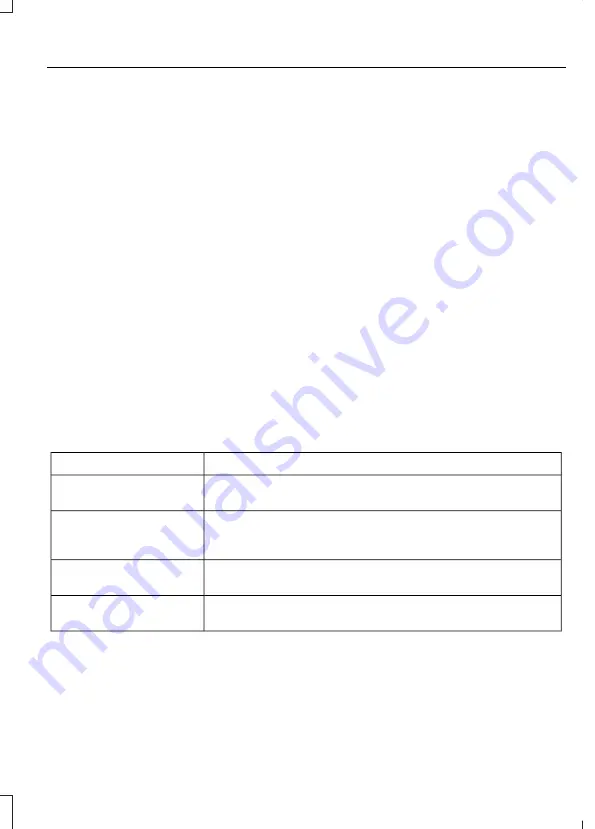
4. Press the
OK
button.
5. Select the option to add. This starts
the pairing process.
6. When a message to begin pairing
appears in the audio display, search for
Ford audio
on your device to start the
pairing process.
7.
Select
Ford audio
on your cell phone.
8. Wait until the PIN appears on the
phone display. Compare the PIN on the
phone with the PIN shown in the audio
display and accept the request on the
phone and the vehicle display. The
display indicates when the pairing is
successful.
Note:
In some cases the phone will request
to enter a PIN. Enter the four-digit PIN
provided by the system in the audio display.
The display indicates when the pairing is
successful.
The system may prompt you with
questions such as setting the current cell
phone as the master primary cell phone or
downloading your phonebook.
Receiving a Call
When receiving a call, you can:
•
Answer the call by pressing the accept
call button on the steering wheel or by
selecting the accept call option in the
audio display pressing the
OK
button.
•
Reject the call by pressing the reject
call button on the steering wheel or by
selecting the reject call option in the
audio and pressing the
OK
button.
•
Ignore the call by doing nothing.
Cell Phone Options During an Active
Call
During an active call, you have extra menu
features which become available, for
example putting a call on hold.
To access this menu, choose one of the
options available at the bottom of the
audio display or select the option for more.
Action and Description
Menu Item
Turn your vehicle's microphone off. To turn the microphone
on, select the option again.
Mic. off
Switch a call from an active hands-free environment to your
cell phone for a more private conversation. When selected,
the audio display will indicate the call is private.
Privacy
Put an active call on hold. When selected, the audio display
will indicate the call is on hold.
Hold
Swap the active call between Line 1 or Line 2 when 2 calls are
active.
Active call
Accessing Features Through the Cell
Phone Menu
You can access your call history and
phonebook.
The system attempts to automatically
re-download your phonebook and call
history each time your cell phone connects
to the system. You must turn on the auto
download feature if your cell phone
supports it.
337
Ranger (TKE) Vehicles Built From: 02-05-2016 Vehicles Built Up To: 04-09-2016, EB3B-19G219-AKC enGBR, First Printing
Audio System
Содержание RANGER 2016
Страница 1: ...FORD RANGER Owner s Manual ...
Страница 3: ......
















































