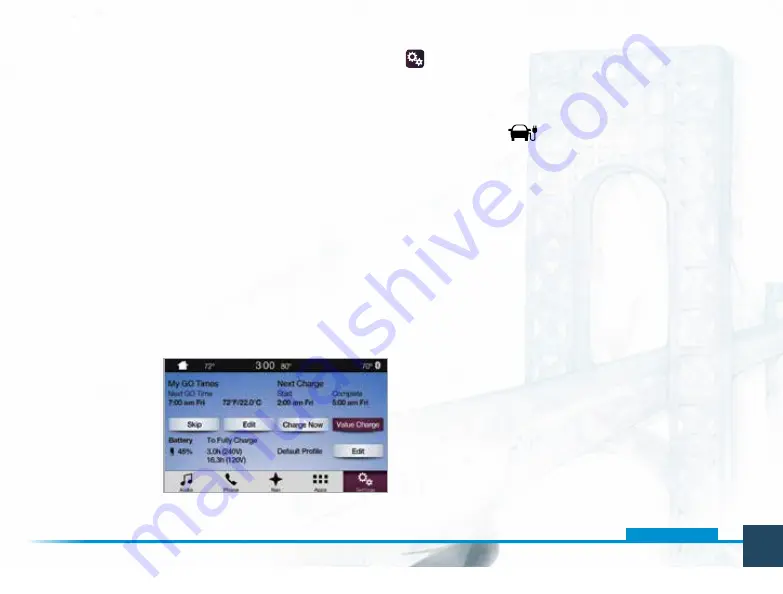
11
*
if
equipped
Navigation Menu
While you are on your route, you can change your
touchscreen view. Touch
Menu
on the bottom of the screen,
and then select
Screen View
to choose from any of
the following:
• Full Map.
• Highway Exit Info displays on the right side of
the touchscreen.
• View POI icons (restaurants, ATMs, and so forth.) as they
pertain to each exit. You can select a POI as a waypoint, if
you wish.
• Turn List shows all of the available turns on your
current route.
• Traffic List displays SiriusXM Traffic and Travel Link*
information. The system calculates efficient routes based
on available speed limits, traffic and road conditions.
SETTINGS
Touch the
Settings
icon to customize information
within your vehicle. Adjust the clock, display,
some vehicle features and sound settings.
Charge Settings
Press the
Charge Settings
button on the
settings menu to see this screen. It displays the
charge settings options for your vehicle.
Preconditioning
Get the most miles out of every charge by conditioning
your vehicle while you still have it plugged in. Set
your planned departure time (GO Time) to use
energy from your home (or charging station) instead
of your vehicle’s battery. The system limits cabin
conditioning to 15 minutes before your GO Time
.
Note:
Cabin conditioning effectiveness may be reduced by
extreme outside temperatures or when using 120 volt charging.
Value Charging
With the
Value Charging
feature, the MyFord
Mobile app gives you utility rate data that informs
you when the cheapest rates are available in your
area. This lets you charge your vehicle during the
least expensive times of day. Please call your utility
company for your rate plan limitations and details.
2227257_17a_Focus_Electric_QRG_100616.indd 11
10/6/16 10:58 AM




















