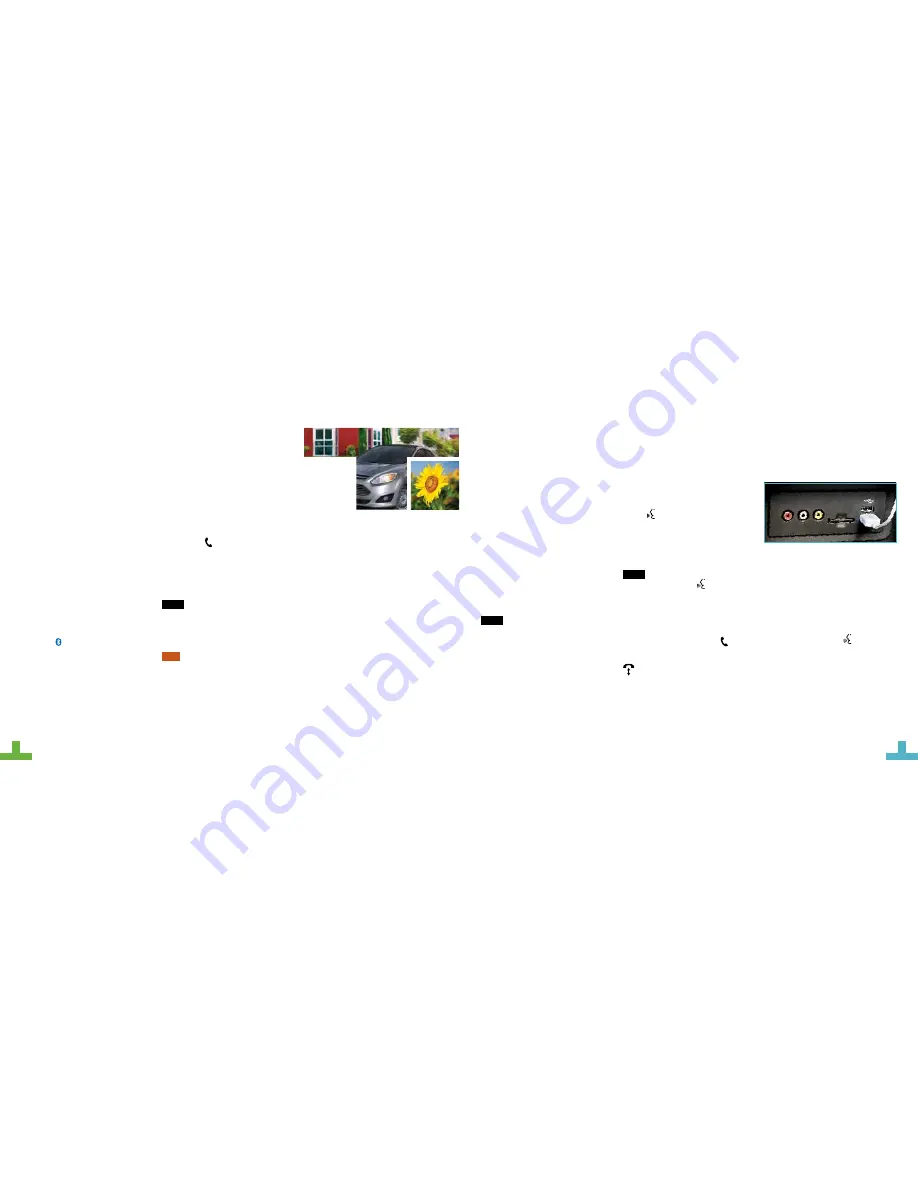
9
8
SYNC
®
PAIRING YOUR PHONE WITH SYNC
In order to use many of the features of SYNC, you must
first pair and connect your phone with SYNC.
To Pair Your Phone for the First Time
1.
Make sure that your vehicle is in park (P) and you switch on your ignition and radio.
2.
Press the button. When the display indicates no phone paired, press
OK
.
3.
When
Find SYNC
appears in the display, press
OK
.
4.
Put your phone into
Bluetooth
discovery mode. See your phone’s manual, if necessary.
5.
When prompted on your phone’s display, enter the six-digit PIN provided by SYNC in the
radio display.
6.
The display indicates when the pairing is successful.
NOTE
The System May Prompt You to
»
Set your phone as the
primary
or
favorite
(the primary phone receives messages
and voicemail).
»
Download your phone book (a requirement to use the full set of voice commands).
»
Switch on 911 Assist
®
.
TIPS
»
Make sure you accept the request from SYNC to access your phone.
»
To pair subsequent phones, please refer to
Pairing Subsequent Phones
in the
SYNC
chapter of your
Owner’s Manual
.
»
If you experience pairing problems, try performing a clean pairing by deleting your
services from SYNC, deleting the SYNC connection from your phone, and then repeating
the
Pairing Your Phone with SYNC
process.
WHY DO YOU NEED A SYNC
OWNER ACCOUNT?
A SYNC owner account provides the latest
software updates that add new places,
directions and information; and when you
have questions, you get free customer
support. Create your account by visiting the
website or calling the toll-free number for
more information. See the
Commonly Used
Voice Commands
page of this guide for
more details.
USING YOUR PHONE
WITH SYNC
NOTE
Enter your phone book contacts
with both first and last names to increase
the ability of SYNC to select the correct
contact. Remember to say the contact
name exactly as you listed it in your
phone book.
Making a Phone Call
Use SYNC to make a phone call to anyone
in your phone book by pulling the voice
control
and when prompted, give
a voice command. For a list of voice
commands, say
“What can I say?”
.
For example, you could say
“Call Jake Smith
at home”
. SYNC repeats the command
back to you and dials the number.
NOTE
You can make phone calls by
pulling the voice control
and when
prompted, give the voice command
“Dial”
,
then say the phone number.
Answering Incoming Calls
Whenever you have an incoming call, the
name and number of the person calling
appears in the display. Press the button
to answer an incoming call. You can hang
up at any time by pressing and holding the
button.
Do Not Disturb Mode
This feature blocks incoming calls and text
messages, and saves them for later. You
still have access to outgoing calls when this
feature is active. Say the voice command
“Do not disturb on”
to enable and
“Do not
disturb off”
to disable.
USING SYNC TO
ACCESS DIGITAL MEDIA
Plug in your USB media devices, such as
phones and MP3 players, and use SYNC to
play all of your favorite music.
Using Voice Commands to Play Music
1.
Plug your media player into your
USB port.
2.
Pull the voice control
. When
prompted, say
“USB”
, then follow-up
by saying one of the voice commands.
For a list of voice commands, say
“What can I say?”
.
SYNC is a Hands-free,
Voice Recognition System
Used for Entertainment,
Information and
Communication.
SYNC. SAY THE WORD.
Before You Get Started
1.
Set up your owner account at
SyncMyRide.com
(U.S.) or
SyncMyRide.ca
(Canada).
Register by following the on-screen
instructions. After registering you
can see which services you may be
eligible for.
2.
SYNC uses a wireless connection
called
Bluetooth
®
to communicate
with your phone. Switch on
Bluetooth
mode in your phone’s menu
options. This lets your phone find
SYNC. If you need more details on
setting up your phone with SYNC,
visit
SyncMyRide.com
(U.S.) or
SyncMyRide.ca
(Canada), or your
phone manufacturer’s website.










