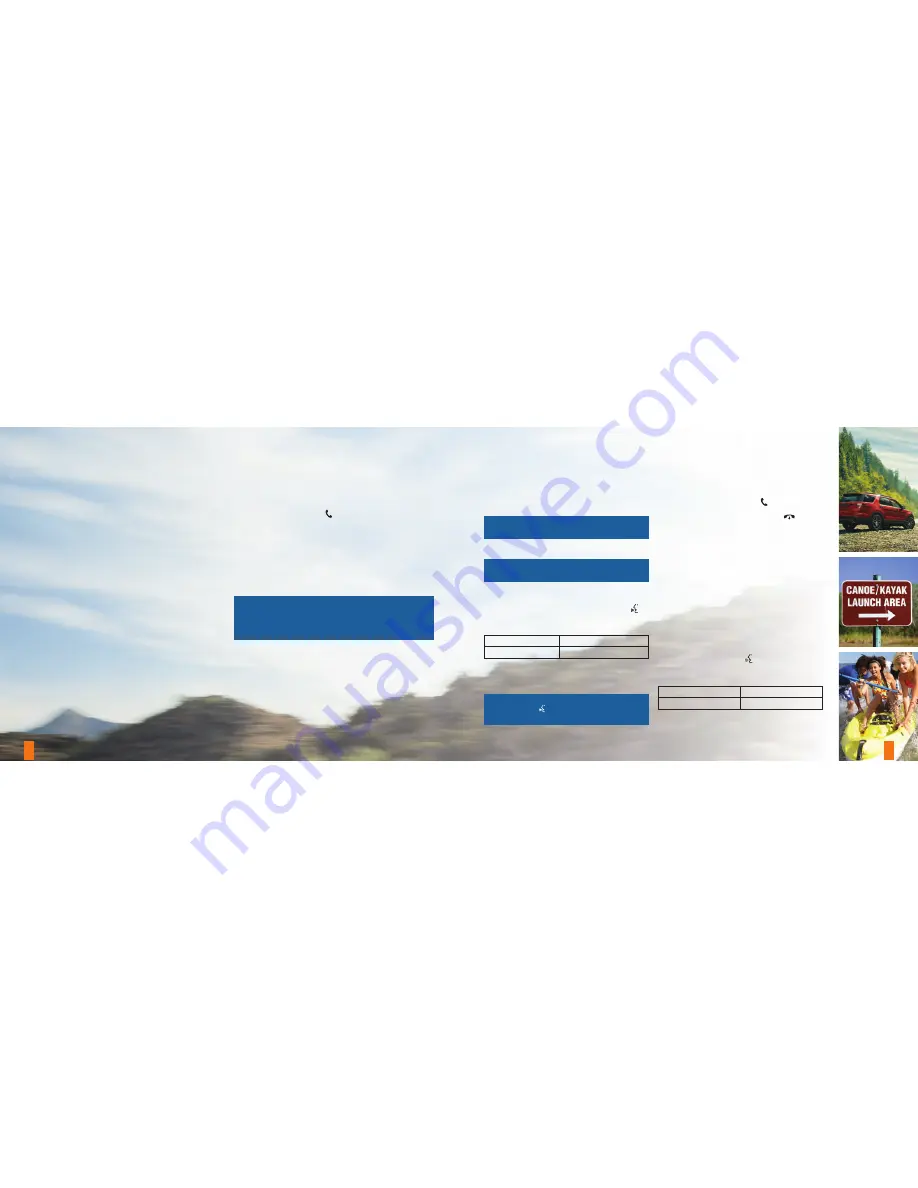
S Y N C
®
6
7
*if equipped
SYNC is a hands-free, voice recognition system
used for entertainment, information and
communication. SYNC. Say the Word.
WHY DO YOU NEED A SYNC OWNER ACCOUNT?
A SYNC owner account allows you to receive the latest
soft ware updates, and when you have questions, free
customer support. Some services may not be available in
your area.
CREATE YOUR ACCOUNT
Create your account by visiting the website. Call the toll-free
number for more information.
In the United States:
owner.ford.com
1-800-392-3673
In Canada:
SyncMyRide.ca
1-800-565-3673
Pairing Your Cell Phone with SYNC
In order to use the many features of SYNC, such as making
a phone call, you must fi rst connect or pair your phone
with SYNC.
To Pair Your Cell Phone for the First Time
1.
Place your vehicle in park (P) and switch on your ignition
and radio. Make sure your phone is in
Bluetooth
mode and
is discoverable.
2.
Press the phone button . When the display indicates
there is no paired phone, select the option to add.
3.
When a message to begin pairing appears on the
display, search for SYNC on your phone to start the
pairing process.
4.
When prompted on your phone’s display, enter the
six-digit PIN provided by SYNC into your phone.
5.
The display indicates when the pairing is successful.
NOTE:
The system may prompt you to —
• Set your phone as the
primary
or
favorite
(the primary
phone receives messages and voicemail).
• Switch 911 Assist
®
on.
Tips
• Make sure you accept the request from SYNC to access
your phone.
• To pair subsequent phones, please refer to
Pairing
Subsequent Phones
in the
SYNC
chapter of your
Owner’s Manual
.
• If you experience pairing problems, try
performing a clean pairing by deleting your
services from SYNC, deleting the SYNC
connection from your phone, and then
repeating the process.
NOTE:
If you have the
SYNC 3
system, see the
pairing instructions later in this guide.
Using Your Cell Phone with SYNC
NOTE:
You must download your phone book to
make phone calls with voice commands by name.
Making a Phone Call
Use SYNC to make a phone call to anyone in
your phone book by pressing the voice button
.
When prompted, say any of the following
voice commands:
Call
<name>
Call
<name>
at work
Call
<name>
on cell
Call
<name>
at home
For example, you could say
“Call Jake Smith at
home”
. SYNC repeats the command and dials
the number.
NOTE:
You can also make phone calls by pressing
the voice button
. When prompted, say the voice
command
“Dial”
, then say the phone number.
Answering Incoming Calls
Whenever you have an incoming call, the name
and number of the person calling appears in your
display. Press the phone button to answer an
incoming call. You can hang up at any time by
pressing and holding the phone button
.
Privacy Mode
During a call, select
Privacy
on the display
to switch from an active hands-free environment
to your cellular phone for a more
private conversation.
Using SYNC to Access Digital Media
The media hub* has multiple inputs that allow you
to access personal media from your digital devices.
Plug in your USB media devices such as phones
and MP3 players and use SYNC to play all of your
favorite music.
Using Voice Commands to Play Music
1.
Plug your media player into your USB port.
2.
Press the voice button
. When prompted,
say
“USB”
, then follow-up saying one of the
following voice commands:
“Play all”
“Play next song”
“Play song
<name>
”
“Play album
<name>
”
3. The system repeats the command and then
plays your selection.










