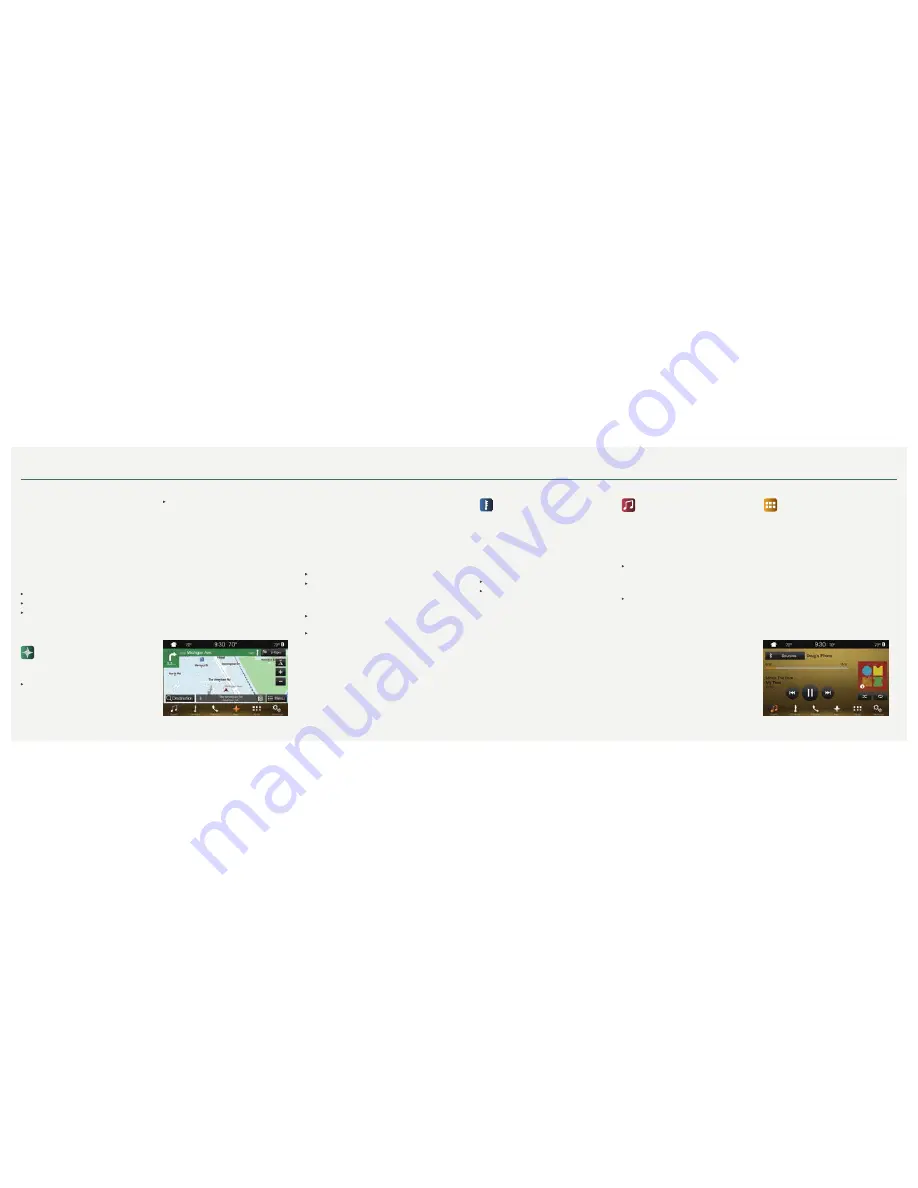
*if equipped
*if equipped
9
2 01 6 M K C
8
SYNC® 3
Text Messaging
Note:
Downloading and sending text messages
using Bluetooth are cell phone-dependent features.
Certain features in text messaging are speed-
dependent and not available when your vehicle
is traveling at speeds over 3 mph (5 km/h).
When a new message arrives, an audible tone
sounds and the screen displays a pop-up with the
caller name and ID, if supported by your
cell phone.
You Can Select
Listen
to have SYNC 3 read the message to you.
Dial
to call your contact.
Close
to exit the screen.
You can reply to text messages with a preset
message. See your
SYNC Supplement
for details.
Navigation
*
Press the navigation* icon to set your
destination. Select one of two ways to find
your destination:
Destination mode lets you key in a specific
address or use a variety of search methods to
locate where you want to go.
Map mode shows advanced viewing that
includes 2-D city maps, 3-D landmarks and 3-D
city models (when available).
Refer to your
SYNC Supplement
for
complete details.
Set a Destination
Press
Destination
on your touchscreen and then
press
Search
. Enter a street address, intersection,
city or a point of interest (POI).
After you choose your destination, press
Start Route
.
The system uses a variety of screens and visible
prompts to guide you to your destination.
During your route, you can press the maneuver
arrow icon on the map if you want the system to
repeat the previous route guidance instructions.
The navigation map shows your estimated time of
arrival, remaining travel time and the distance to
your destination.
Navigation Menu
While you are on your route, you can change your
touchscreen view. To change the view, touch
Menu
on the bottom of the screen, and then select
Screen
View
to choose from any of the following:
Full Map.
Highway Exit Info displays POI icons, including
restaurants, ATMs, etc., as they pertain to each
exit. You can select a POI as a waypoint,
if you wish.
Turn List shows all of the available turns on your
current route.
Traffic List displays SiriusXM Traffic and
Travel Link* information. If traffic conditions
change to cause a major delay on the originally
selected route, then SYNC 3 provides an
automatic re-route.
Note:
Minor traffic changes do not prompt a re-route.
*if equipped
Climate
Touch the Climate icon on the touchscreen
to access climate control features, including the
temperature, airflow direction, fan speed and other
climate features for you and your front passenger.
You can use voice commands to operate the climate
system by saying
“Climate set temperature 72
degrees”
. SYNC 3 makes the adjustment.
Set Your Temperature
Touch the Climate icon on the touchscreen.
Set your exact, desired temperature by using the
▲
or
▼
buttons.
Audio
No matter how you store your music, SYNC
makes it yours to enjoy when you’re behind the
wheel. Just press the Audio icon on the touchscreen.
From here, you can easily go between all of
your media sources.
Set Your Radio Presets
Tune to the station and then press and hold one
of the memory preset buttons. The audio mutes
briefly while the system saves the station, and
then the audio returns.
Two preset banks are available for AM and three
banks for FM. To access additional presets, tap
the preset button. The indicator on the preset
button shows which bank of presets you are
currently viewing.
Bring in Your Own Music
Plug your device, such as a phone or media player,
into a USB port, select
SOURCE
and then choose
USB
. Wait for the system to finish indexing your
music to begin listening. You can even create
random playlists by using the Shuffle function.
The USB port begins charging your device as soon
as you plug it in.
Apps
Stream Apps
The system supports the use of certain audio apps
such as Pandora® or iHeartRadio® through a USB or
Bluetooth-enabled devices.
Each app gives you different on-screen options
depending on the app’s content. Refer to your
SYNC
Supplement
for more information.










