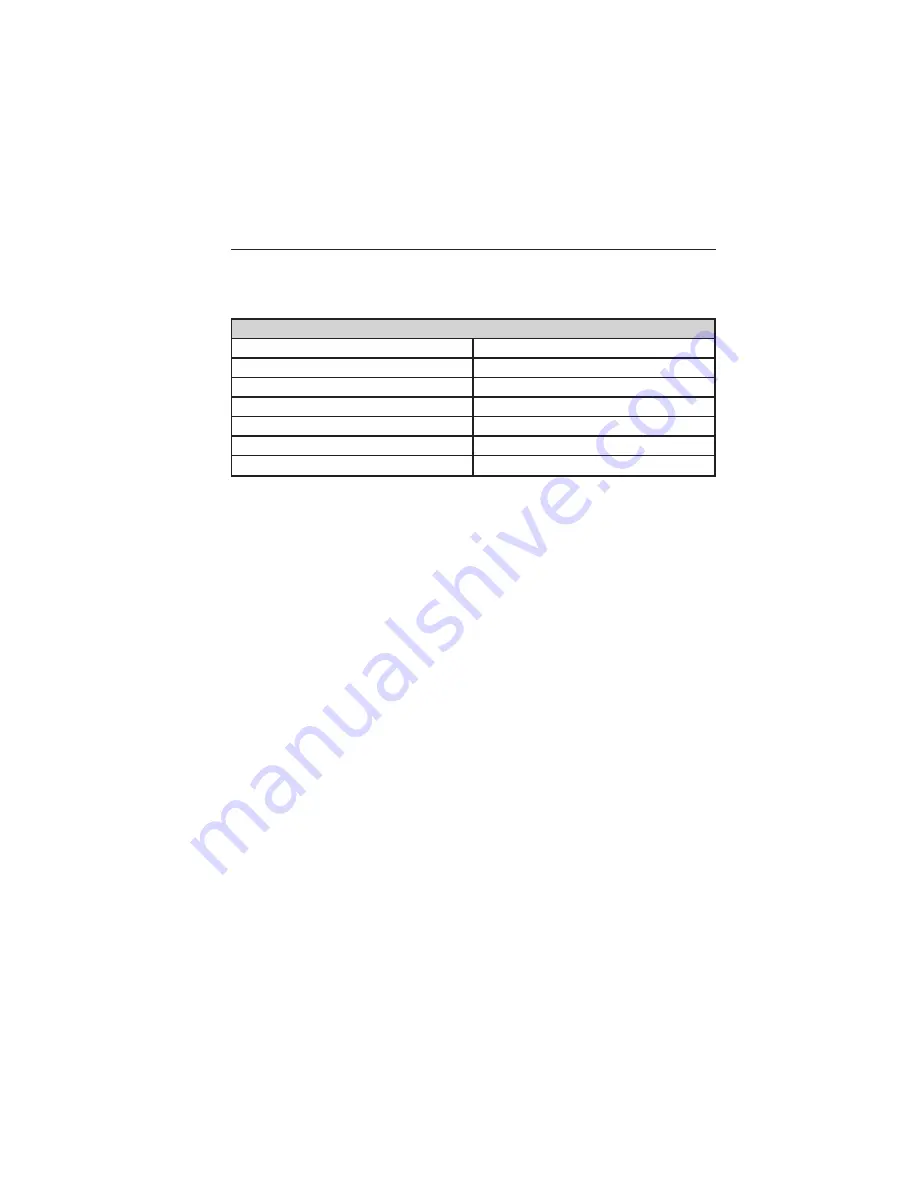
Setting a Destination
Press the green corner of your touchscreen, then
Dest
when it appears.
Choose any of the following:
Destination Selections
My Home
Street Address
Favorites
Intersection
Previous Destinations
City Center
Point of Interest
Map
Emergency
Edit Route Cancel Route
Previous Starting Point
Freeway Entrance/Exit
Latitude/Longitude
1. Enter the necessary information into the highlighted text fields
(in any order). For address destination entry,
Go!
appears once all
the necessary information has been entered. Pressing
Go!
makes
the address location appear on the map. If you choose
Previous
Destination,
the last 20 destinations you have selected appear.
2. Select
Set as Dest
to make this your destination. You can also
choose to set this as a waypoint (have the system route to this point
on the way to your current destination) or save it as a favorite. The
system considers any
Avoid Areas
selections in its route calculation.
3. Choose from up to three different types of routes, and then select
Start Route.
•
Fastest Route:
Uses the fastest moving roads possible.
•
Shortest Route:
Uses the shortest distance possible.
•
Eco Route:
Uses the most fuel-efficient route.
You can cancel the route or have the system demo the route for you. Select
Route Prefs
to set route preferences like avoiding freeways, tollroads,
ferries and car trains as well as to use or not use high-occupancy vehicle
lanes. (High-occupancy vehicle lanes also known as carpool or diamond
lanes. People who ride in buses, vanpools or carpools use these lanes.)
Note:
If your vehicle is on a recognized road and you do not press the
Start Route
button, the system defaults to the
Fastest Route
option
and begins guidance.
512
MyFord Touch® (If Equipped)
2013 C-Max Full Hybrid
(34h)
Owners Guide gf, 3rd Printing, January 2013
USA
(fus)
















































