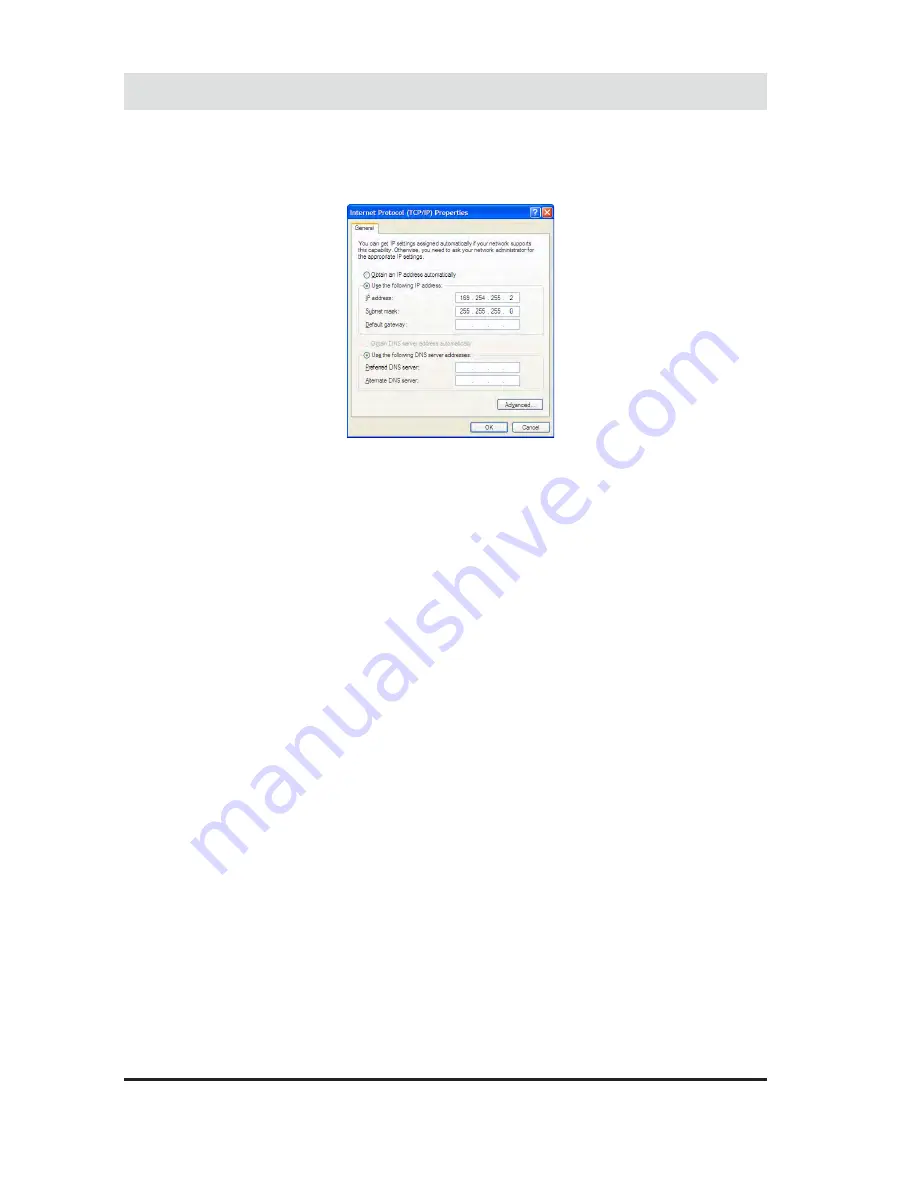
6
B.
Troubleshooting
B Troubleshooting
4.
At this point you should see a screen similar to the
one shown in the figure.
5.
Click the Use the following IP address option button
and type:
a.
IP address: 169.254.255.2
b.
Subnet mask: 255.255.255.0
c.
Default gateway: (leave blank)
d.
Preferred DNS server: (leave blank)
e.
Alternate DNS server: (leave blank)
6.
Open your browser and type any URL (for example:
www.fon.com
).
7.
Configure La Fonera (refer to the Appendix A for
details).
8.
Turn off La Fonera and connect it to your router so
you can continue working as usual.
B.1.8. What happens if my wireless device (laptop,
PSP...) doesn’t connect automatically or if I have a
static IP?
If your router’s DHCP server is disabled, it’s possible
that you are using a static IP. That may be the reason
why your wireless device (laptop, PSP...) doesn’t connect
automatically. The difference between a dynamic IP and a
static IP is that the former will be automatically assigned to
your router (by the DHCP server), and the latter is defined
to remain fixed. If this is your case, you’ll need to make
Содержание LA FONERA
Страница 1: ...La Fonera User Manual ...
Страница 6: ...What s FON 1 What s FON 1 1 ...
Страница 8: ...2 Register in FON 2 Register in FON ...
Страница 13: ...3 What s La Fonera 3 What s La Fonera ...
Страница 16: ...4 Install La Fonera 4 Install La Fonera ...
Страница 31: ...5 Your Fonero profile 5 Your Fonero profile ...
Страница 37: ...37 5 Your Fonero profile 5 Your Fonero profile 5 5 Personalize your Access Portal ...
Страница 43: ...A Configure La Fonera A Configure La Fonera ...
Страница 58: ...B Troubleshooting B Troubleshooting ...
Страница 87: ...C Glossary C Glossary ...
Страница 100: ...CERTIFICATION CERTIFICATION 100 Declaration of Conformity with Regard to the EU Directive 1999 5 EC R TTE Directive ...
Страница 102: ......






























