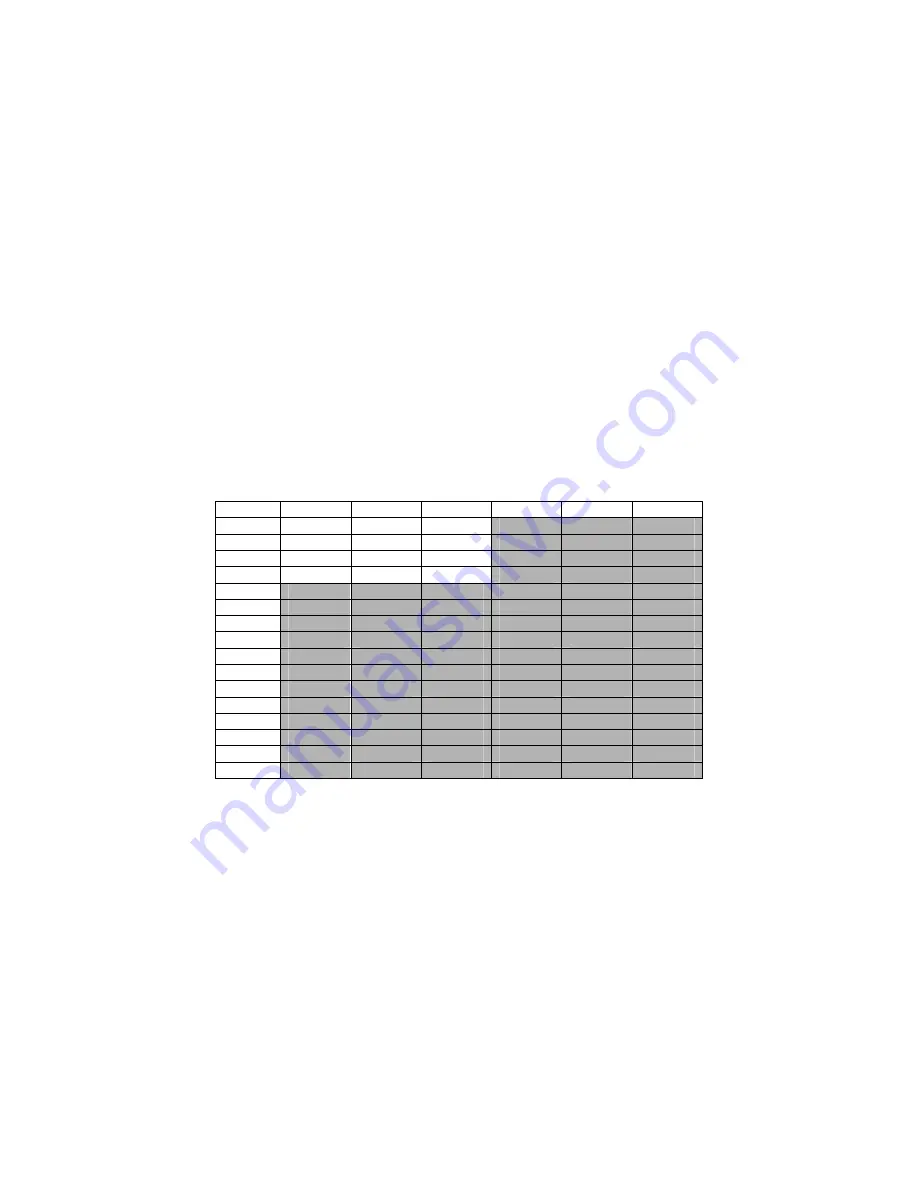
54
Manual # 26-0111000-00 / Revision D
ScreenPro PLUS – Multi-Screen Seamless Switcher
File Mapping Tutorial
File mapping has been implemented to allow greater flexibility in how an operator can choose to use the ScreenPro
Plus system. Up until this point, files were fixed in a one for one mapping scheme (i.e. Input 1 always recalled File 1,
Input 2 always recalled File 2 and so on). For most situations, this is perfectly acceptable and the ScreenPro Plus
Controller will continue to operate in this fashion provided no changes are made within the new FILE menu. The
controller will default to this one for one mapping state after a RESET SPRO or RESET ALL has been performed.
Changing the file mapping from its default state becomes useful when an operator wishes to use multiple output
resolutions during the same show. Lets say for example that Screens 1 and 3 will be running at 1024x768 (a 4:3
Aspect ratio) while Screen 2 is set for 1365x768 (a 16:9 Aspect ratio). Given this scenario, for every Input into the
system you have, two files need to be created to support the different sizing requirements. The FILE button on the
Configuration keypad now gives you the ability to tell the ScreenPro Plus system which file to recall per Input on a per
Screen basis. Now, instead of having only 1 file per input to work with, the controller will allow you to associate any
one of 64 files to any input on any screen.
As with anything, a little preplanning is in order whenever you choose to change the file mappings from the default
state. Use the table below to help keep track of exactly what you want to do. Along the top of the table is the total
number of screens you could have and along the side of the table are the total number of inputs you could have. In
the remaining area of the table will be the FILE number you want the ScreenPro Plus to use whenever an Input
source is selected.
In our example, we will only need the columns labeled Screen 1, Screen 2 and Screen 3. Also, lets assume that we
will only have 4 sources. The areas that are grayed out can be left in the default state, which has been shown for
informational purposes only.
Screen 1
Screen 2
Screen 3
Screen 4
Screen 5
Screen 6
Input
1
1 2 1 1
1
1
Input
2
3 4 3 2
2
2
Input
3
5 6 5 3
3
3
Input
4
7 8 7 4
4
4
Input 5
5
5
5
5
5
5
Input 6
6
6
6
6
6
6
Input 7
7
7
7
7
7
7
Input 8
8
8
8
8
8
8
Input 9
9
9
9
9
9
9
Input 10
10
10
10
10
10
10
Input 11
11
11
11
11
11
11
Input 12
12
12
12
12
12
12
Input 13
13
13
13
13
13
13
Input 14
14
14
14
14
14
14
Input 15
15
15
15
15
15
15
Input 16
16
16
16
16
16
16
To help in understanding what is going on in the un-shaded area, notice that the Screen 1 and Screen 3 columns are
using the same file numbers. This is due to the fact that in this example, Screens 1 and 3 are set to the same output
resolution. This being the case, they can both use the same file for each particular input. For Screen 2, unique
numbers have been chosen for every input since this screen will be running at a different output resolution. Here are
some general rules to follow when choosing file numbers:
1) Never use the same file number(s) between Inputs.
In the example above, within the un-shaded area, Input 1 is using Files 1 and 2. These files should not be
used for any other Input source.






























