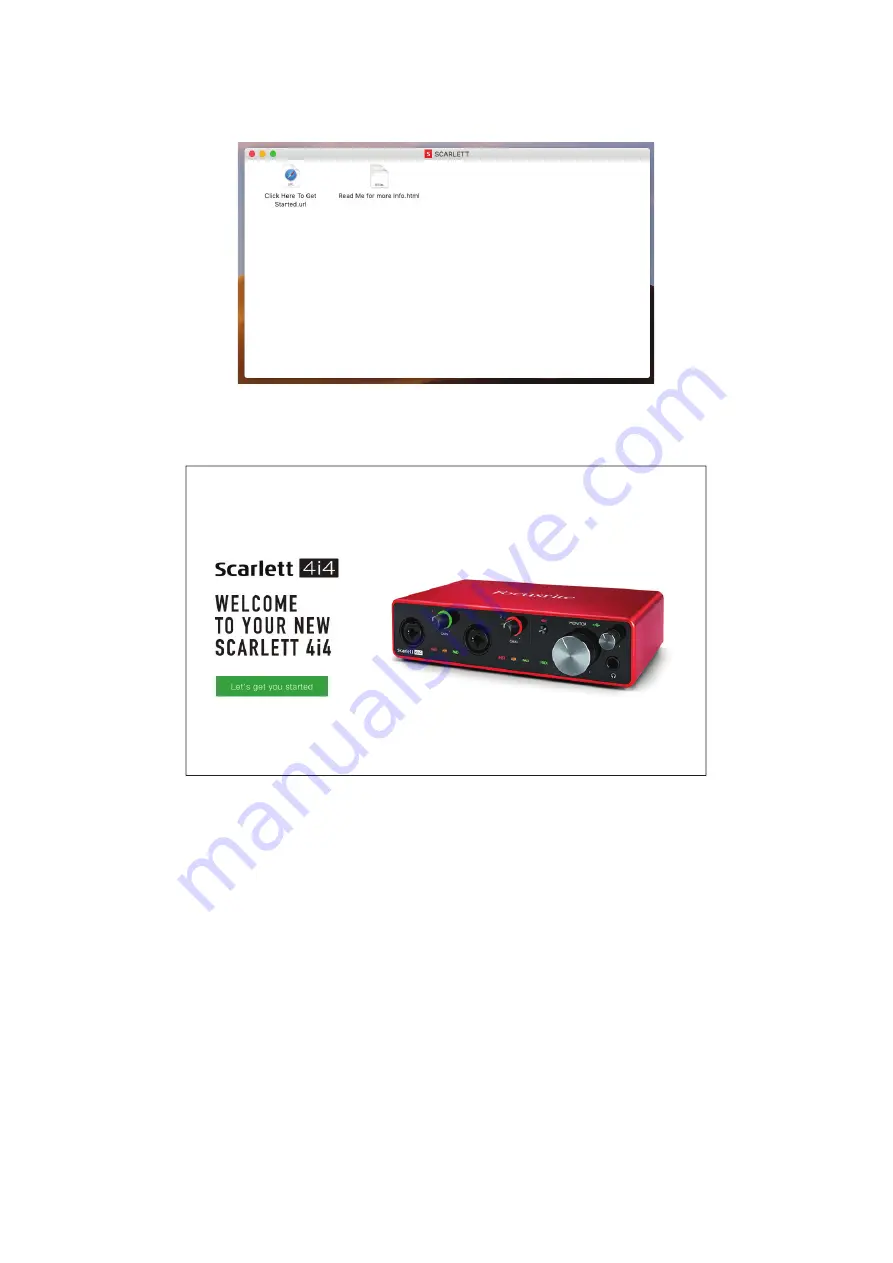
6
Double-click on the icon to open the Finder window shown below:
Double-click on the “Click Here to Get Started.url” icon. This will redirect you to the Focusrite
website, where we recommend that you register your device:
Click on “Let’s get you started”, and you’ll be presented with a form which will be partly prefi lled
for you automatically. On submitting the form, options will be presented to either go straight to the
downloads area to get the software for your Scarlett, or to follow a step by step setup guide based
on your choices. Once you have installed the Focusrite Control software to setup and confi gure your
interface, the Scarlett will be switched out of MSD mode so that it no longer appears as a Mass
Storage Device when connected to your computer.
Your OS should automatically switch the computer’s default audio inputs and outputs to the Scarlett
4i4. To verify this, go to
System Preferences > Sound
, and ensure that the input and output are set
to
Scarlett 4i4
. For more detailed setup options on a Mac, open
Applications > Utilities >
Audio MIDI Setup
.
Содержание Scarlett 4i4
Страница 1: ...User Guide www focusrite com Version 1 0 ...





















