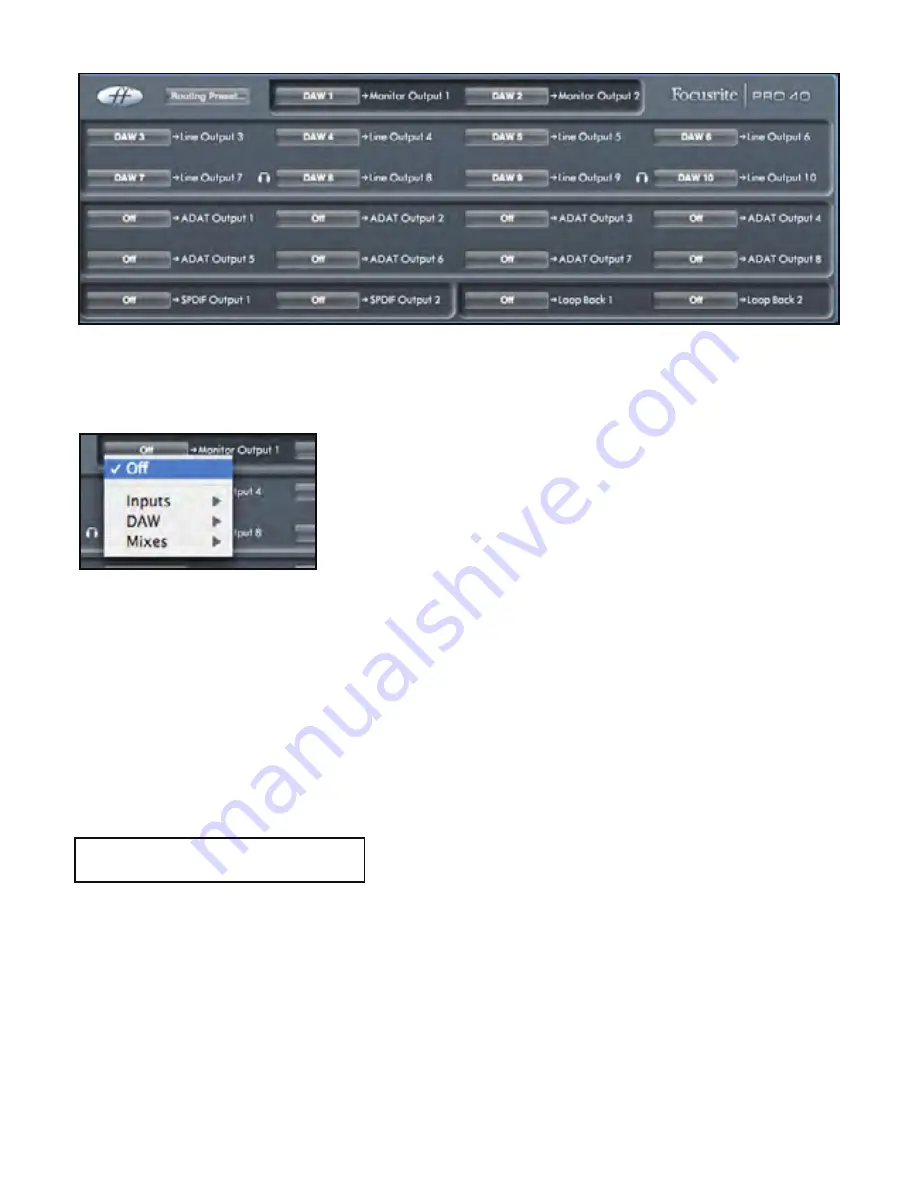
17
Routing Section
The routing section allows you to set up which audio sources are to be routed directly to which physical outputs.
The routing section displays every physical output on the Saffire PRO 40 and the audio stream to be sent to that output is available
for selection in a drop down menu to the left of that output.
Clicking on the box to the left of the output label will bring up a list of all available audio output sources.
The available sources include:
-
Any input stream
-
Any DAW playback stream
-
Any of the mixes from the mixer
If you have named the mix (by clicking in the track name section – see previous chapter) then this name is displayed as the mix
source name.
Note that the routing section is linked to the selection made for the output channel destination set-up in the mixer. If you have
outputs pre-assigned from when you created your Mix, you will see the routing selections have been set up. Similarly, if you change
the audio source from the routing section, the output of the mix will change automatically.
‘Headphones 1’ is a copy of line outputs 7 and 8
‘Headphones 2’ is a copy of line outputs 9 and 10.
When working at sample rates of 88.2kHz or 96kHz, the total number of ADAT channels available drops to 4 channels.
(“ADAT SMUX. “) At these sample rates, ADAT channels 5-8 are greyed out.
Содержание Saffire PRO 40
Страница 1: ...1 Saf re PRO 40 User Guide FA0212 04...
Страница 28: ...1 RTAS MixControl User Guide FA0556 01...
Страница 58: ...Xcite Pack Software Samples BASS STATION mid _ 0 c Unlversol Vista COMPATIBLE Windows XP COMPATIBLE...
Страница 62: ......
Страница 63: ...Authorization Card...
Страница 65: ...Focusrite www focusrite com novation www novationmusic com...






























