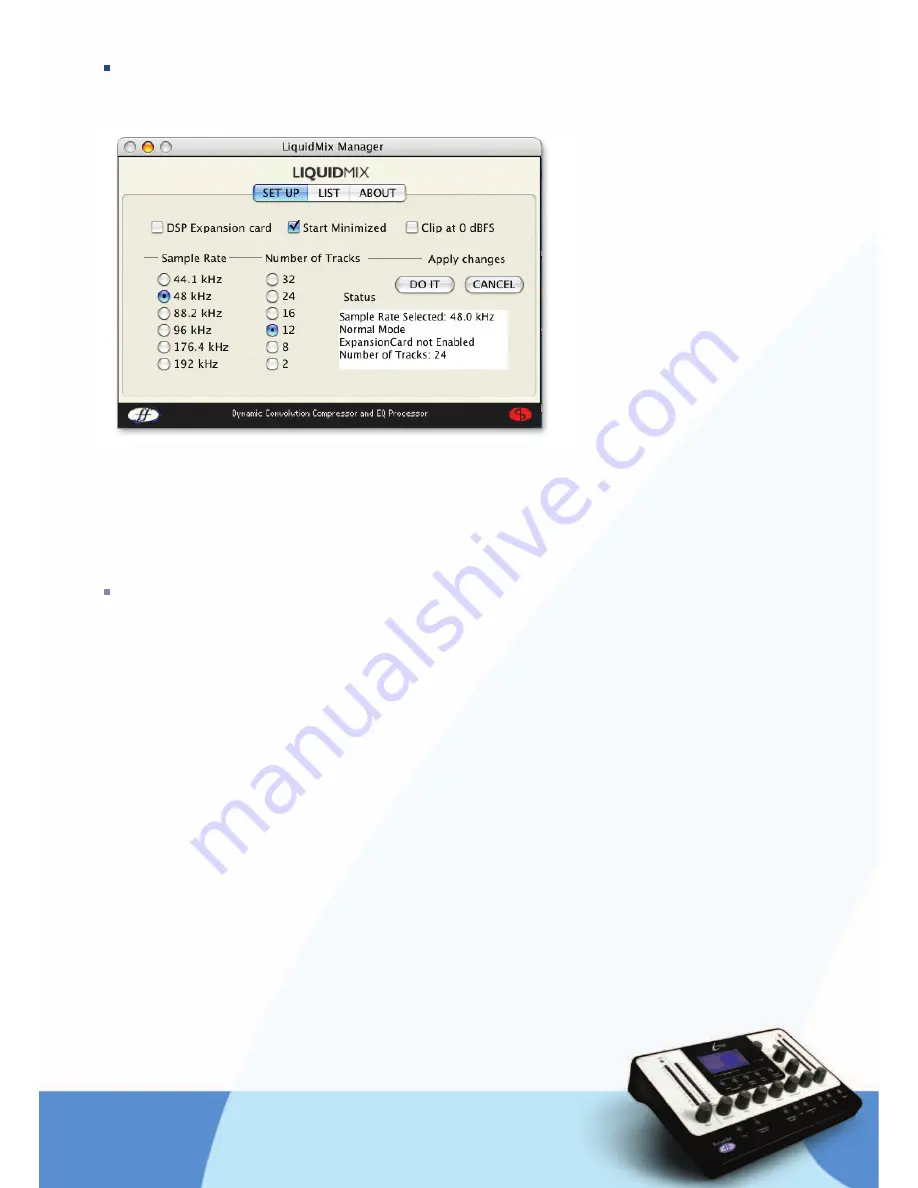
L I Q U I D M I X M A N A G E R
The Liquid Mix Manager is an application for changing the core hardware settings.
There are three Tabs at the top of the window:
• Set up – allows the main settings to be viewed/edited
• List – shows a list of all available compressor and EQ emulations
• About – provides information about the software, e.g. version number
SET UP
On the Set Up page, the sample rate that the Liquid Mix processes at can be selected. This should be set
to the same value as the sample rate of your sequencer session. Setting a different value will bring up error
messages and prevent the unit from functioning correctly. The maximum number of tracks (mono instances
of the Liquid Mix software) can also be set within this window. At higher sample rates, some options will
disappear, due to the increase in processing requirements and Firewire bandwidth (see the previous section
for more details).
Once the sample rate or any other settings have been changed, the DO IT option must be clicked for them
to take effect.
In the upper half of the window, there are options for the Manager such as ‘Start Minimized’, which makes
the software minimize automatically when started up. There is also an option for clipping at 0dBFS and one
for activating the Expansion card (if one is fitted). Check the relevant boxes to activate.
Содержание Liquid Mix
Страница 1: ...U S E R G U I D E Rev 1 0 ...








































