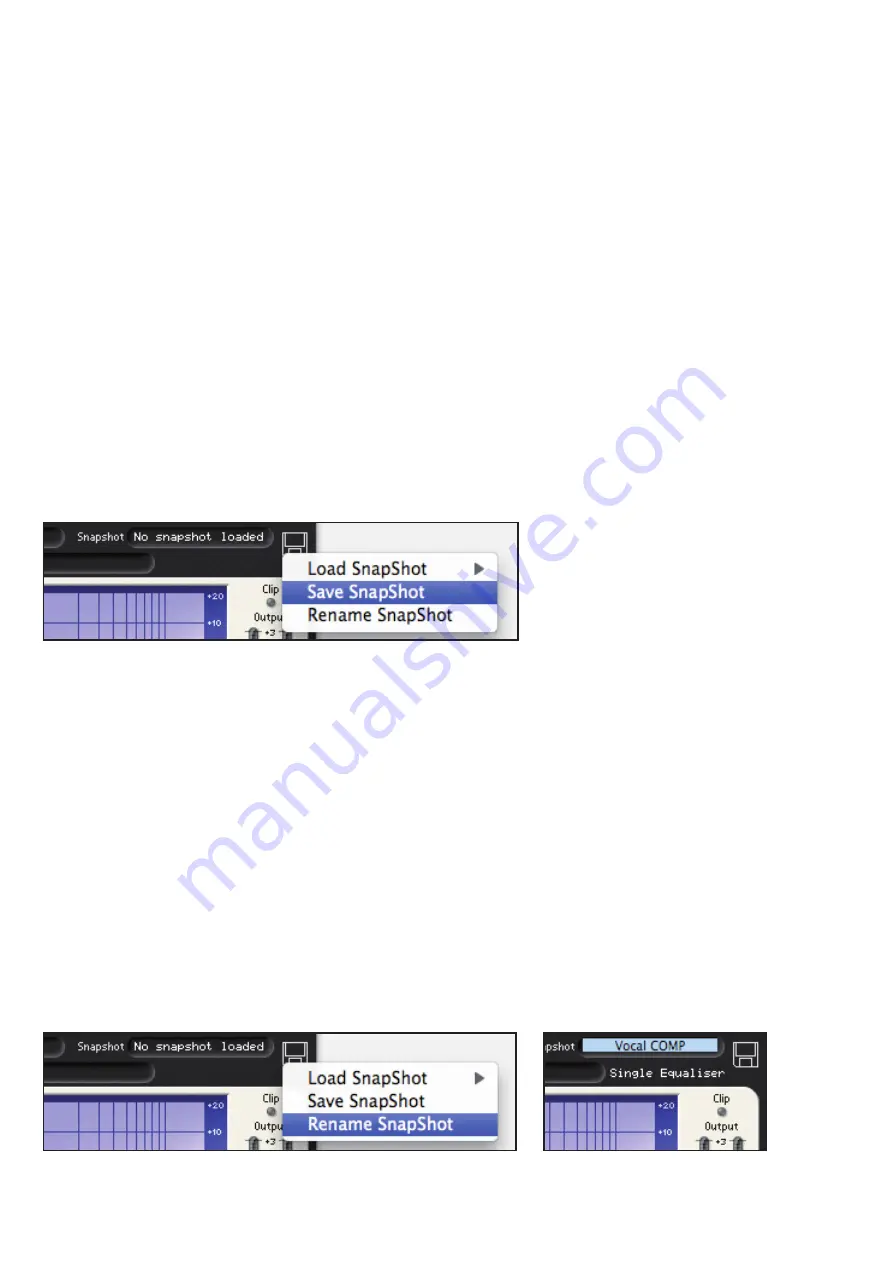
13
5. SNAPSHOTS - SAVING & LOADING LIQUID MIX SETTINGS
Liquid Mix settings, like with any other plug-in, will be saved within the project file when you save the project from your host DAW
software. You can also save presets using your host’s own save preset functionality.
The Liquid Mix allows you to save the settings from the Liquid Mix GUI in a host independent format. This method of saving settings
has some benefits over using your host’s own method (see below).
Liquid Mix settings files are called ‘Snapshots’. Saving a snapshot means that a combination of compressor and EQ can be recalled
at any point.
A saved snapshot can be used:
- On a different track within your project
- In a different project
- In a different DAW
- In a DAW using a different plug-in format type (for example, a snapshot saved in VST system can be loaded in a TDM system
- Cross platform i.e. Mac to PC, PC to Mac
- To reload compressor or EQ settings individually
- To upload to the Liquid Settings area on the Focusrite website to share with other Liquid Mix users
http://focusrite.com/support/
To save a snapshot from the software, click on the floppy disk image in the top right of the software window then select
‘Save Snapshot’ from the drop down list.
This will open a window where you can name your snapshot and save it in any location on the computer.
Liquid Mix snapshot files will have the extension ‘.lss’
It is advisable to save this file in the following default location:
MAC OS
Mac HD – Library – Application Support – LiquidMix
WINDOWS
C:\Documents and Settings\”your username”\Application Data\LiquidMix *
*Note: If you are using a non-English version of XP or if you run your Program Files on a drive other than the
C:\ drive, your paths will be different. EG: If you are running on the D:\ drive, replace C:\ with D:\ in the path.
Once the snapshot has been named and saved, you will see the name displayed in the snapshot window.
To rename a snapshot, click on the disk image in the top right of the software window, select Rename Snapshot, then click on the
Snapshot box, type in a new name and press enter.
Содержание Liquid Mix Plug-in
Страница 1: ...1 Liquid Mix Plug in User Guide FA0000 01 ...
































