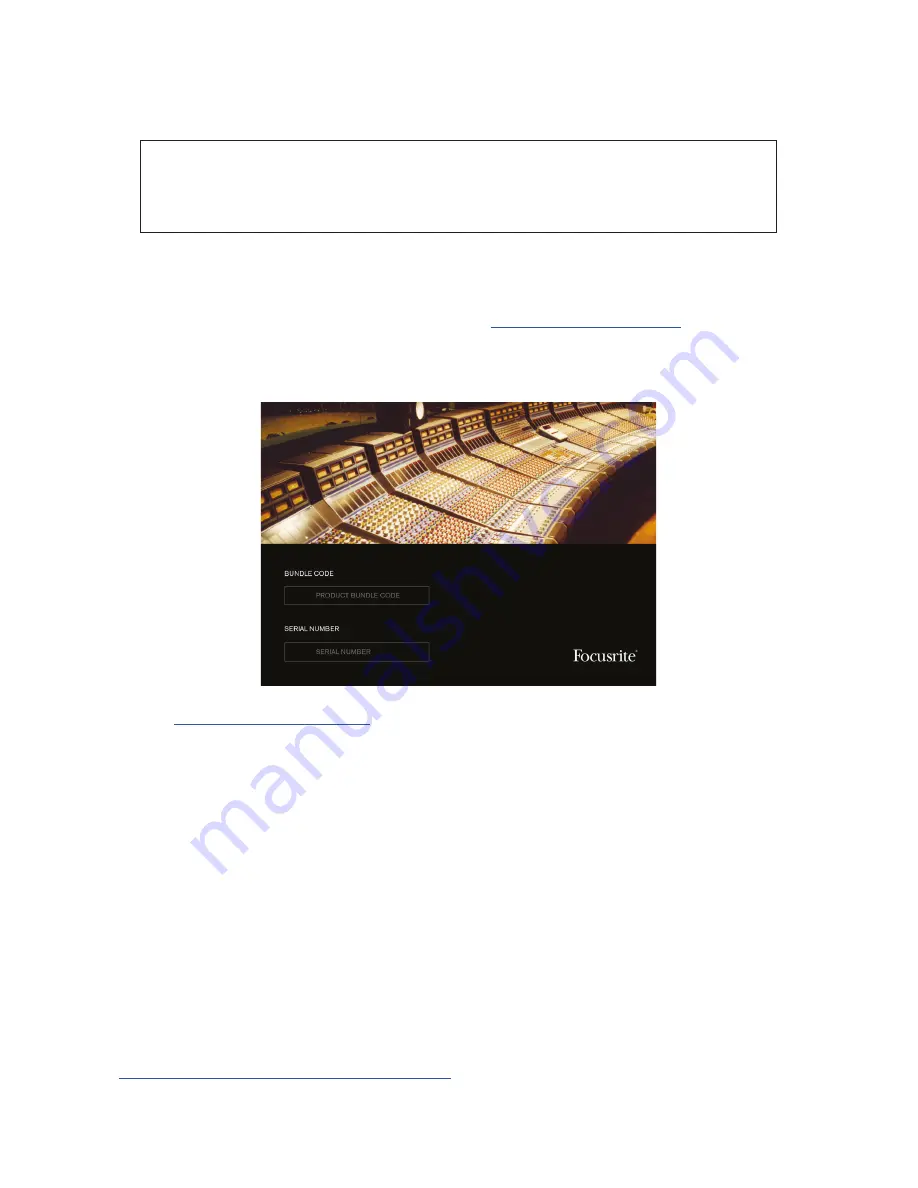
6
GETTING STARTED
IMPORTANT - FOR WINDOWS USERS: PLEASE ENSURE THAT YOU INSTALL THE
CLARETT 8PRE USB DRIVERS BEFORE CONNECTING THE INTERFACE
TO YOUR COMPUTER.
Software Installation
All software required by the Clarett 8Pre USB, including several powerful and useful extras, is
available for download from the Focusrite website (
www.focusrite.com/register
). The Important
Information provided with your Clarett 8Pre USB contains validation codes which you will need to
enter at the above web address. This procedure ensures that you will have the most up-to-date
software versions.
1. Go to
www.focusrite.com/register/
.
2. Follow the on-screen instructions, entering the Bundle Code into the form where prompted. Your
Bundle Code can be found on the Important Information packed with the unit.
3. You will then be able to access the “My Products” page, where the software products to which
your registration entitles you are available for download, complete with activation codes where
applicable.
Windows users only:
4. Download and install Focusrite Control, which includes the Windows USB drivers required
by Clarett 8Pre USB. Follow all on-screen instructions.
5. When the installation is complete, you will be prompted to restart your computer.
6. After restart, connect the Clarett 8Pre USB to your computer with a USB cable.
7. If you are having trouble getting started please watch our video guide here -
www.focusrite.com/get-started/clarett-8preUSB
Содержание Clarett 8Pre USB
Страница 1: ...www focusrite com Version 1 0 User Guide ...





















