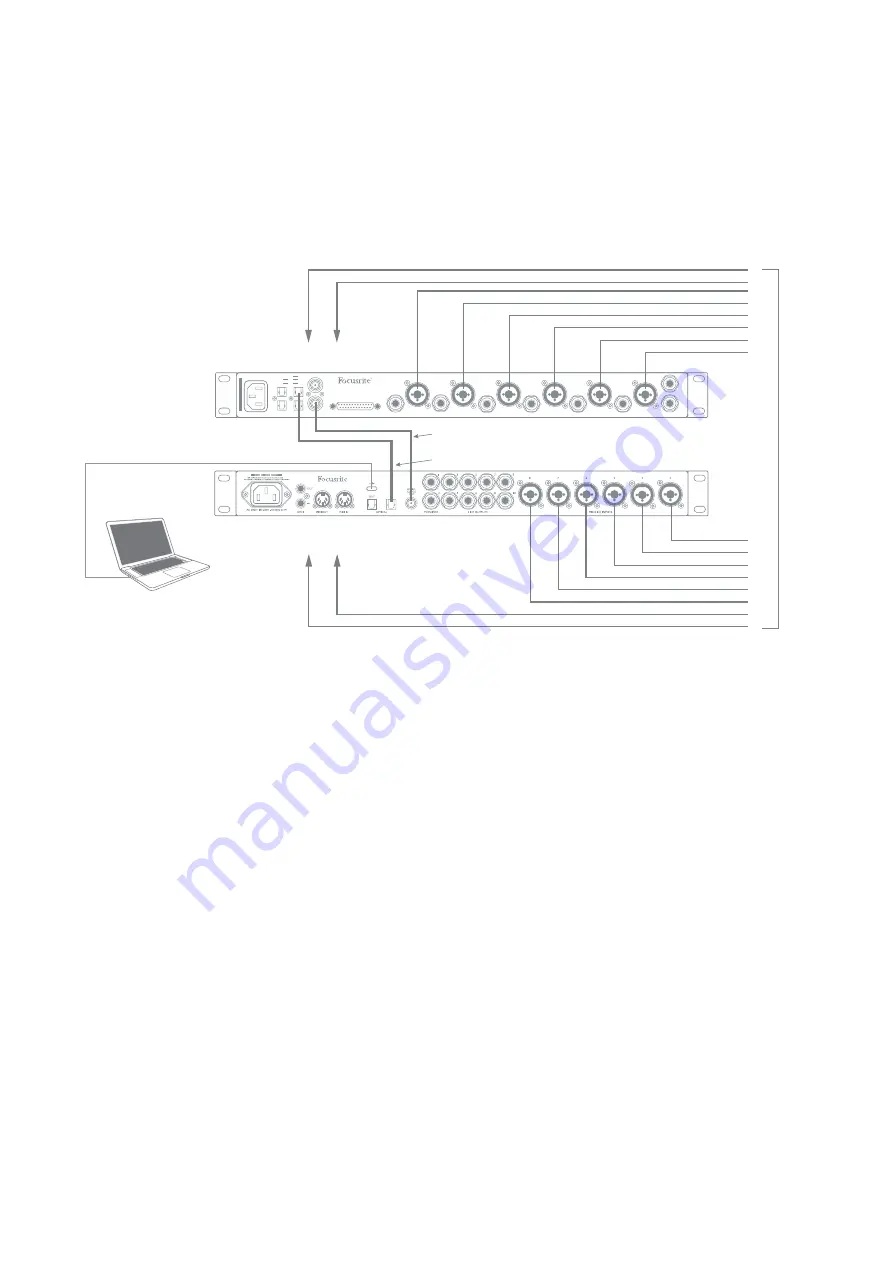
18
2 . Using the optical connections
In addition to eight analogue inputs, the 8Pre has an ADAT input port (OPTICAL IN) which
can provide an additional eight audio inputs at 44.1/48 kHz sample rate, or four at 88.2/96 kHz.
Using a separate 8-channel microphone preamplifier equipped with an ADAT output – such as the
Focusrite Clarett OctoPre – provides a simple and excellent method of expanding the 8Pre’s
input capability.
AC ONLY 100-240V~ 50/60Hz 30W
WORD CLOCK
IN
OUT
LINE OUTPUTS
8
7
6
5
4
3
MIC/LINE INPUTS
CET APPAREIL DOIT ETRE MIS A LA TERRE PAR LE CORDON D’ALIMENTATION
THIS EQUIPMENT MUST BE EARTHED BY THE POWER CORD
WA
RNING
/AV
ER
TISSEMENT
IN
OUT
ADAT
INSERT 8
INSERT 7
INSERT 6
INSERT 5
INSERT 4
INSERT 3
192
3-4
1-2
96
5-8
1-4
48
1-8
2
1
INSERT 1/2
TIP = SEND RING = RETURN
R
Computer running DAW
and Focusrite Control
Inputs 1 & 2 on front panel
Optical ADAT connection (TOSLINK)
Optional Word Clock link
Inputs 1 & 2 on front panel
Up to 16 Mic/Line Sour
ce
s
Octopre
8ch Mic Amp
8Pre
USB
The Clarett OctoPre’s OPTICAL OUT port is connected to the 8Pre’s OPTICAL IN port with a
single TOSLINK optical cable. Stable word clock synchronisation may be achieved by connecting the
8Pre’s WORD CLOCK output to the Clarett OctoPre’s WORD CLOCK IN and setting the Clarett
OctoPre to use this as its sync source. Alternatively, the 8Pre may be set to synchronise
via the ADAT format signal at the OPTICAL IN port. To do this in
Focusrite Control
go to
Device
Settings
and set
Clock Source
to
ADAT
.
NOTE: when connecting two digital devices by any method, always ensure both are set to use the
same sample rate.
You can route additional ADAT inputs in the same way as other inputs in
Focusrite Control
. ADAT
inputs can form part of any musician’s headphone mix, as needed.
If a suitable D-to-A converter with an ADAT input is available, the OPTICAL OUT port may be used
in the opposite manner; for example, additional outputs from the DAW may be converted into the
analogue domain to allow the use of an external hardware mixing console to mix down a large
number of DAW tracks.
Содержание Clarett 8 Pre
Страница 1: ...User Guide focusrite com Version 2 ...








































