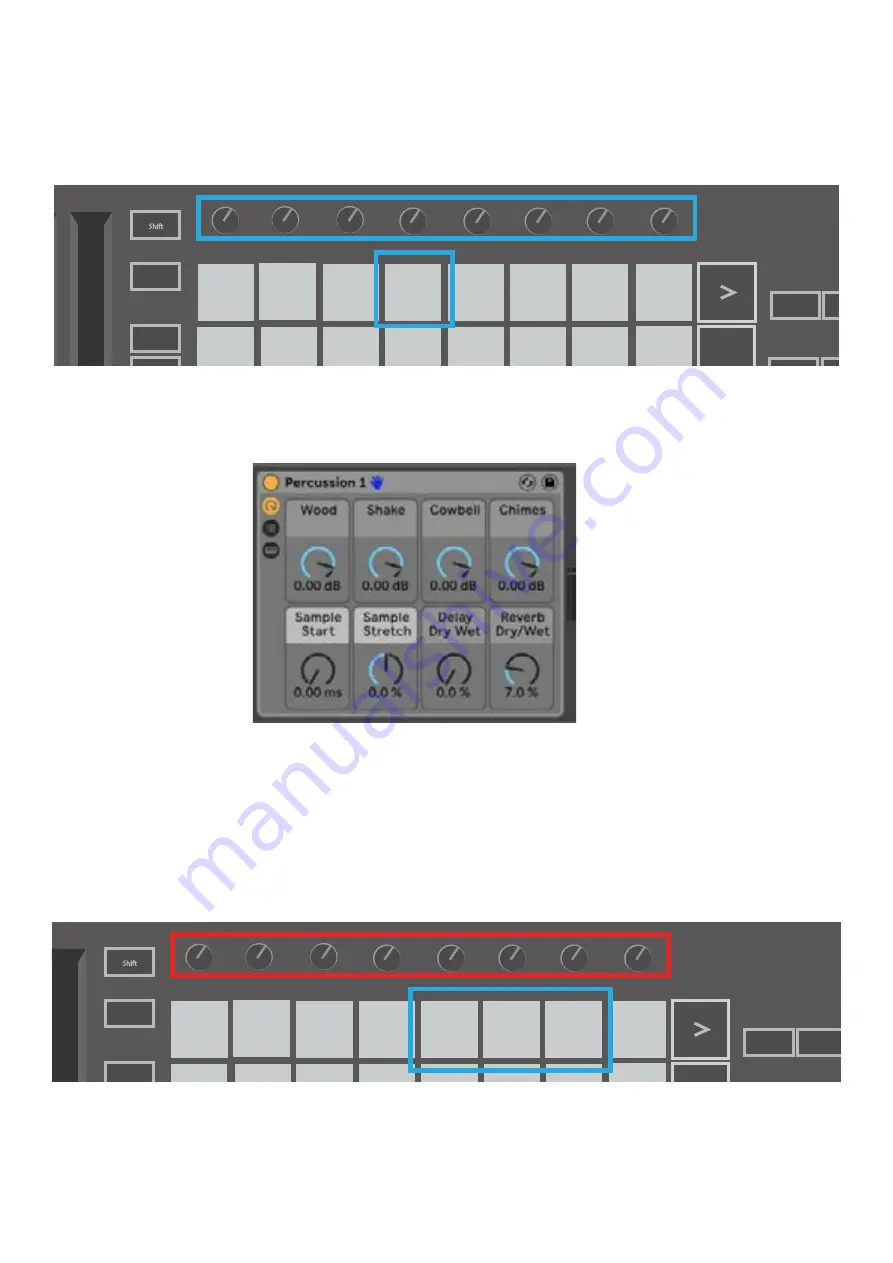
19
18
Using Ableton Live Devices
Device mode allows you to control the selected ‘device’ (Ableton or 3rd-party Instruments and Ef-
fects) on a Live track. Hold the Shift button and press the Device pad (4th from top left) to
use this mode.
In this mode, knobs control the first 8 parameters of the selected device. This is especially useful
for controlling Live’s 8 ‘macro’ knobs, available on Instrument and Effect Racks.
Macro controls for an Ableton device
The above picture shows an Impulse preset called ‘Percussion 1’. Here, the Launchkey Mini’s
knobs control sample volumes, sample start and ‘stretch’, as well as delay and reverb amounts.
Using Ableton Live’s Mixer
The Launchkey Mini’s 8 knobs (in the red box above) give you hands-on control of Live’s mixer.
Hold Shift, then press either the Volume, Pan or Sends pads (in thee blue box above) to control
those respective parameters with the knobs.
Stop
Solo
Mute
Arp
Fixed
Chord
Transpose
Shift
Pitch
Modulation
Arp
Tempo
Swing
Gate
Mutate
Channel
Octave
Program Change
Session
Drum
Custom
Device
Arp Mode
Up Down
Up/Down
Played
Random
Chord
Mutate
Rate
Octave
1/4
1/8
1/16 1/32
Triplet 1
2
3 4 o
oxo oxxo
Rhythm
Latch
Deviate
Volume
Pan
Sends
Custom
Random Deviate On/Off
Track
Capture MIDI
+
-
Stop
Solo
Mute
Arp
Fixed
Chord
Transpose
Shift
Pitch
Modulation
Arp
Tempo
Swing
Gate
Mutate
Channel
Octave
Program Change
Session
Drum
Custom
Device
Arp Mode
Up Down
Up/Down
Played
Random
Chord
Mutate
Rate
Octave
1/4
1/8
1/16 1/32
Triplet 1
2
3 4 o
oxo oxxo
Rhythm
Latch
Deviate
Volume
Pan
Sends
Custom
Random Deviate On/Off
Track
Capture MIDI
+
-






























