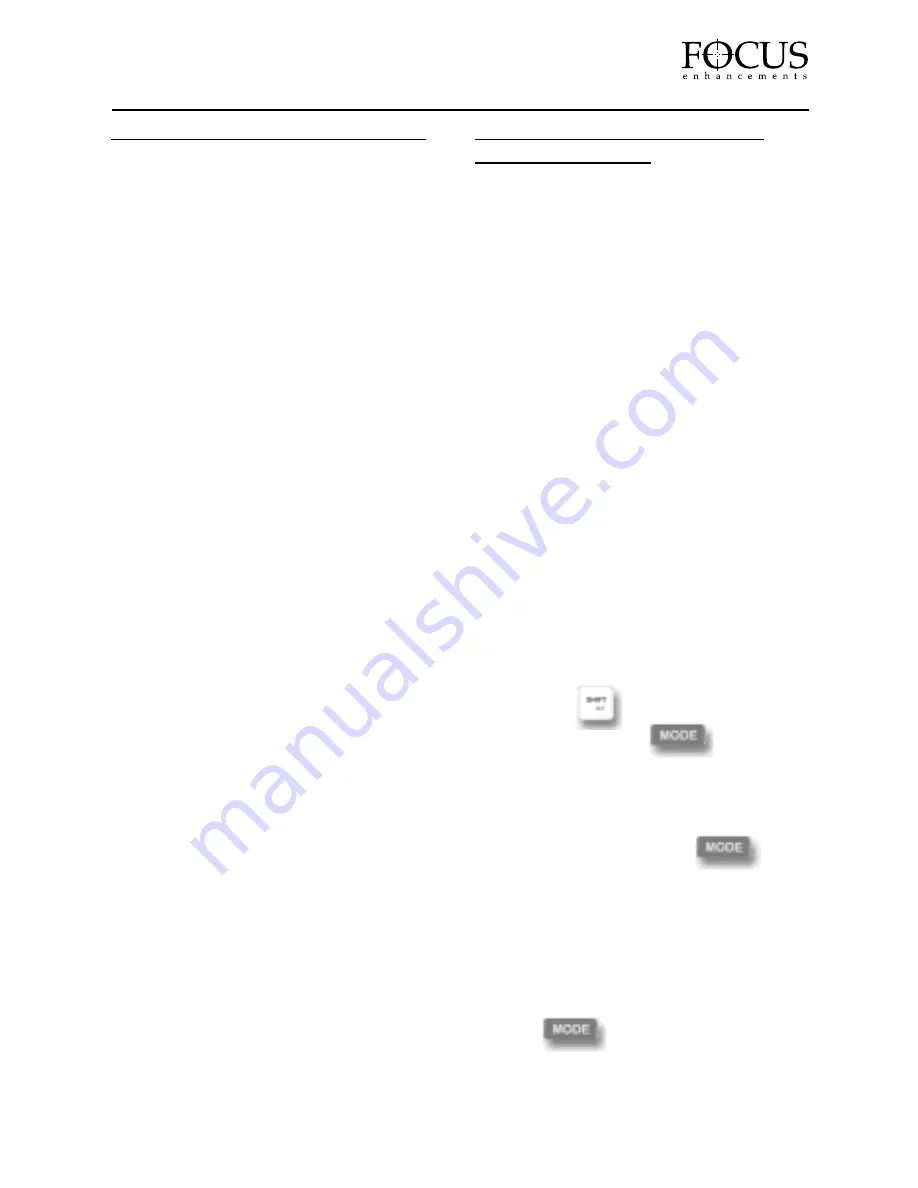
7.0 DEFINABLE SPLASH SCREEN
It is now possible to replace FireStore’s default
gray splash screen, the frame that appears
when FireStore is in STOP mode, with a user
definable splash screen. This is useful to
replace the gray screen with black for
projected presentations or to display your
company logo or call letters.
At boot-up, FireStore looks in the top level
directory of any partitions that it mounts. If it
sees a file named (case sensitive, all lower
case)..."splash.dv", FireStore will read the first
frame of that file. FS assumes that it is a
RawDV (.dv) file. Therefore, it is necessary
that the file is recorded as such in the first
place. It doesn't matter if splash.dv is greater
than 1 frame in length, FS just reads the first
frame from the file.
To change the name of a file, simply mount
the FireWire drive onto a computer and
change its numeric file name to "splash.dv".
8.0 SYSTEM SOFTWARE BOOT
FROM HARDWARE
PLEASE NOTE: This functionality is for
advanced users only and participants in the
FireStore beta program.
It is possible for FireStore to boot from an
external FireWire disk drive. During boot up,
FireStore will look for a particular .bin file on the
attached drive. If one is found, it will boot from
the disk drive. You will need to be using FireStore
ROM version number 2.20.062002 or later to do
this. Version number is displayed in the FireStore
Setup Menu. To setup your FireStore to boot
from an external disk drive, do the following:
1 Clear and format your FireWire drive, then
connect it to your computer system.
2 Contact the FOCUS Enhancements Technical
Support Group for the location of the FireStore
.bin file for download. Copy this new version to
your FireWire drive. Next, re-name this file ww.bin.
3 Disconnect the drive form the computer
and connect it to FireStore. Hold the
(SHIFT/ALT) button until it blinks.
Next, press the (MODE) button to
get to the main menu. Cycle the different
selections until you find "Boot from HD".
Once there, use the FF index key to select
"Yes". Next, push the (MODE) button
to exit this menu area.
4 Now, re-start FireStore using the on/off
switch from the back of the unit. The new
software version (ww.bin) from your FireWire
drive will now operate FireStore.
5 To confirm this new software; hold the
(MODE) button to get back to the
main menu. Cycle the different selections until
you find a new software version number. Once
you confirm this update, you’re now ready to
use the new FireStore software.
PAGE 11
FireStore
Содержание FireStore
Страница 1: ...Instruction Manual Addendum 2 3 MANL 0884 04 ...
Страница 13: ...NOTES FireStore PAGE 14 ...
Страница 14: ...NOTES PAGE 15 FireStore ...

































