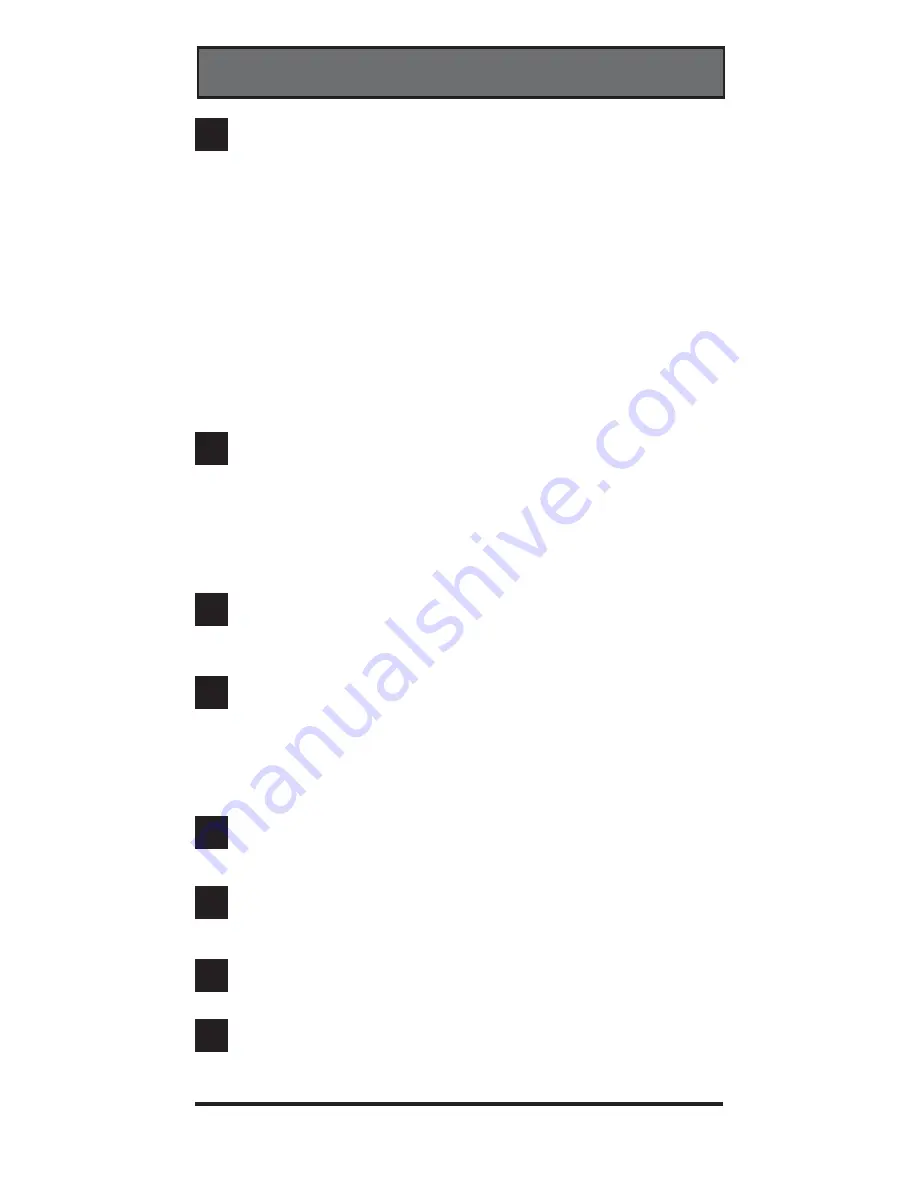
Need help? Go to www.weemote.com
5
HOW IT WORKS
3
Power Button.
This button automates the turning on of your
entertainment system based on TV and Set-Top (if
applicable) code information you provide as well as other
options you can set. This button normally turns on both your
TV and Set-Top box and sets the TV to channel 3. If you
are using a Set-Top box, you can have the TV turned on to a
different channel or video port by changing the “TV Startup
Mode option” as described in this guide. You can also have
the weemote set to go to the first favorite channel (Green #1
whenever you press the power button (Powering up to
Favorite Channel Option). If you are using a Set-Top box,
you can also set the weemote to not turn your Set-Top box
on and off whenever the power button is pressed (Set-Top
Power On/Off Option).
4
Favorite Channels 1-5.
Dedicated buttons that allow you to
program channel numbers from 1 to 9999 . You must
program a minimum of one channel for the weemote® to
operate and you can program the same channel on multiple
buttons. When you define a Set-Top code, the weemote
automatically routes all channel changing commands to the
Set-Top’s tuner.
5
Volume Control.
This button is normally active but can be
turned off in cases where you don’t want the user to control
the volume signal.
6
Channel Up/Down Control.
This button is factory set to
only allow the favorite channels to be selected. In this mode,
favorite channels 7-10 are only accessible from this button,
if defined. There are two other optonal settings available.
You can either turn this control off altogether or allow it to
select all available channels on your system (Adult Mode).
7
TV Button.
TV Programming Mode. This button allows you
to program in the applicable code for your TV or TV/VCR
unit.
8
STB Button.
Set-Top Programming Mode. This button
allows you to program in the applicable code for your Set-
Top device.
9
FAV Button.
Favorite Programming Mode. This button is
used to allow you to program in your favorite channels.
10
100, 10 and 1 Buttons.
These buttons are used for entering
in your actual code numbers or channel numbers. In favorite
program mode, the top portion of the channel up/down
button is used to enter in 1000 numbers (4-Digit Channels).











