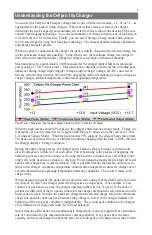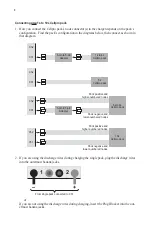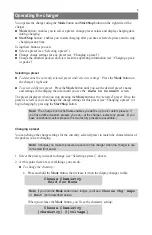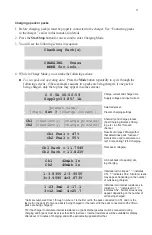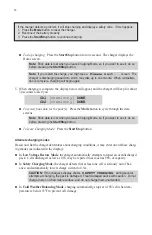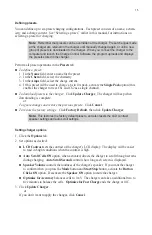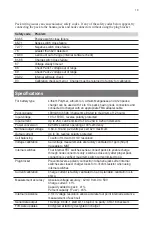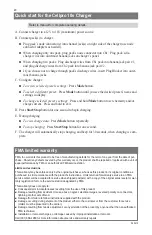15
Defining presets
You can define up to six preset charging configurations. Each preset consists of a name, a chem
-
istry and a charge current. See “Selecting a preset,” earlier in this manual, for instructions on
selecting a preset for charging.
Note:
Remember that presets can be overridden at the charger. Preset changes made
at the charger are retained in the charger until manually changed again, or until a new
group of presets is downloaded to the charger. When you connect the charger to the
computer and launch the Charge Control Software, the program uploads and displays
the presets stored in the charger.
Perform all preset operations in the
Presets
tab.
To define a preset:
1. In the
Name
field, enter a name for the preset.
2. In the
Chem
field, select the chemistry.
3. In the
Amps
field, select the charge current.
4. If this preset will be used to charge a 6s to 10s pack, activate the
Single Pack
option (this
enables the charger to treat Ch1 and Ch2 as a single channel).
To download presets to the charger:
Click
Update Charger
. The charger will beep when
downloading is complete.
or
To ignore changes and restore the previous presets:
Click
Cancel
.
To restore the factory settings:
Click
Factory Default
, then click
Update Charger
.
Note:
This restores the factory default presets, and also resets the LCD contrast,
speaker settings and auto scroll settings.
Setting charger options
1. Click the
Options
tab.
2. Set options as desired:
LCD Contrast
sets the contrast of the charger’s LCD display. The display will be easier
to read in bright conditions when the contrast is high.
Auto Scroll Cells ON
option, when activated, directs the charger to scroll through screens
during charging.
Auto Scroll Seconds
controls how long each screen is displayed.
Speaker Volume
controls the loudness of the charger’s speaker. If you want the charger
to confirm when you press the
Mode
button and
Start/Stop
button, activate the
Button
Clicks ON
option. Deactivate the
Speaker ON
option to mute the charger.
Optimize for Accuracy
balances cells to 1mV. The charger can take an additional two to
five minutes to balance the cells.
Optimize for Fast Charge
ends the charge at 0.1C.
3. Click
Update Charger
.
or
If you don’t want to apply the changes, click
Cancel
.