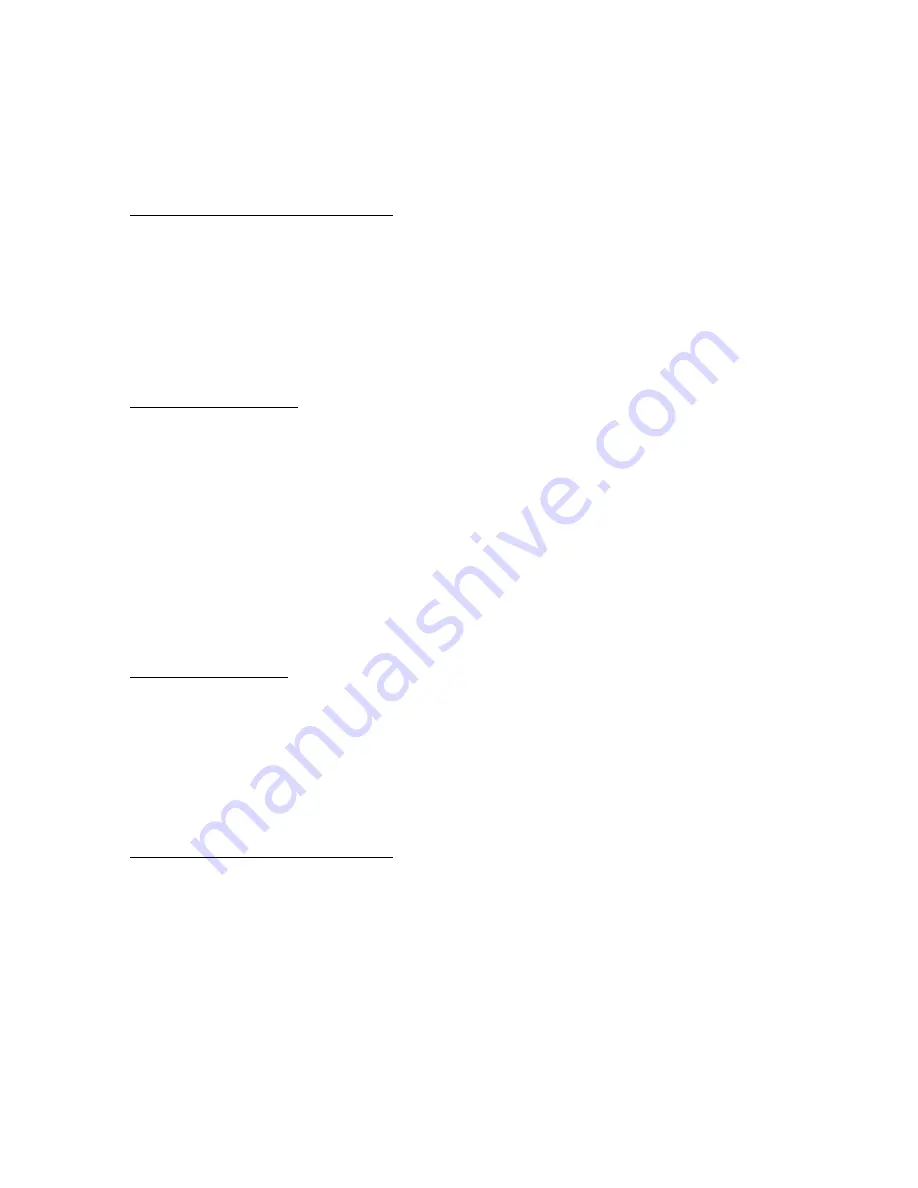
All alpha-numeric keys and many symbol keys are available for use on
the keyboard. Not all keys are available for use on the keyboard.
Note: After programming your custom text disconnect the keyboard and store
away in a safe place. DO NOT LEAVE THE KEYBOARD CONNECTED TO THE UNIT WHEN
NOT IN USE.
7. SWITCH POLARITY SELECTION
The switch polarity can be selected by the use of an internal program
jumper. To change the polarity of the external switch operation, remove
the four screws in the outer most corners of the unit. This will allow you
to remove the lid and the attached PC Board. Locate the J-2 Jumper and
select the desired switch mode of operation. Put the jumper on both pins
for Normally Closed and put the jumper off (one pin only) for Normally
Open operation.
8. SWITCH
OPERATION
The 20 position screw terminal connector on the front of the unit is
for switch contact connection. This connection is expecting to see a dry
contact connected to it. It supplies a 5 volt signal at 0.5 Milliamps to
read the switch connected to it. This loop current is returned to ground
at one side of the two connectors. The connector marked “1” controls the
first programmed line of video, the marked number “2” controls the second
programmed line and so forth up to the tenth line marked “10”. If you
desire multiple lines to operate on the same switch closure, then parallel
the switch connections on the line you wish to combine. Be sure to connect
the grounds with the grounds and the +5 volt lines to the +5 volt lines or
the switch will appear closed all the time. Any combination of the 10
input video line contacts can be paralleled in this way.
9. PRIVACY
MASKING
To overlay a black rectangle the size of a standard character to
block the video image, use the “Pause Break” key. When the “Pause Break”
key is depressed it will lay down two black rectangles at a time. If only
one black rectangle is needed use the backspace key to remove the last
block of the pair. This can be used to black out any fixed area that needs
privacy or any area on the screen that has bright “Hot Spots” that can
overload the DVR.
10. HOW TO CREATE CROSS-HAIRS
In some industrial applications it is useful to overlay a Cross-hair
onto the video screen so that operators can use it to place objects in
precise locations relative to the video camera, or to mark areas of no
entry for machine operator safety boundaries. Three keys are used to apply
any number of cross-hairs onto the video screen. The “HOME” key is used to
apply the Center of the Cross-hair, the “PAGE UP” key is used to apply a
continuous Horizontal line, and the “PAGE DOWN” key is used to apply a
continuous Vertical line. You may also apply any text on the screen along
with the cross-hairs. Remember that the 10 lines of text and cross-hairs
are still controlled by the external switches and can be made to come and
go under switch control one line at a time or altogether by paralleling
the switches.
VSA-10isb
PAGE
5
OF
6







