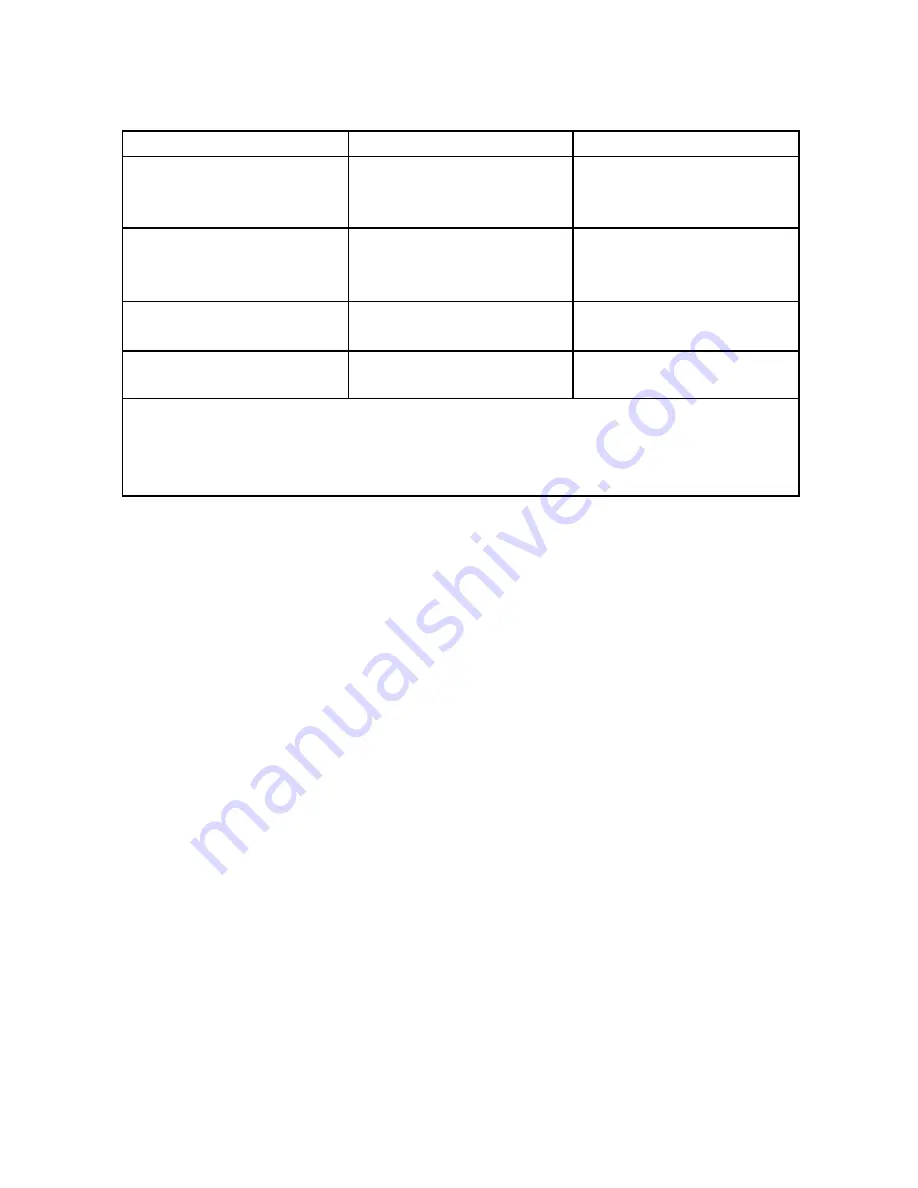
16
TABLE B: MENU SELECT AND ADJUSTMENT BUTTON
Main Menu
Sub-Menu
UP
Moves the highlighted
area up to select a
control menu.
Moves to the Right , to
increment the value of
the number.
DOWN
Moves the highlighted
area down to select a
control menu..
Moves to the Left, to
decrement the value of
the number.
ENTER
Moves to the next
sub-menu
MENU
Moves to the Language
selection Menu
Moves to the Main Menu
NOTE:
(1) To save a function, press ENTER button.
(2) If you do not use or change any value of the control
function, the OSD will be disappear in 16 seconds.






























