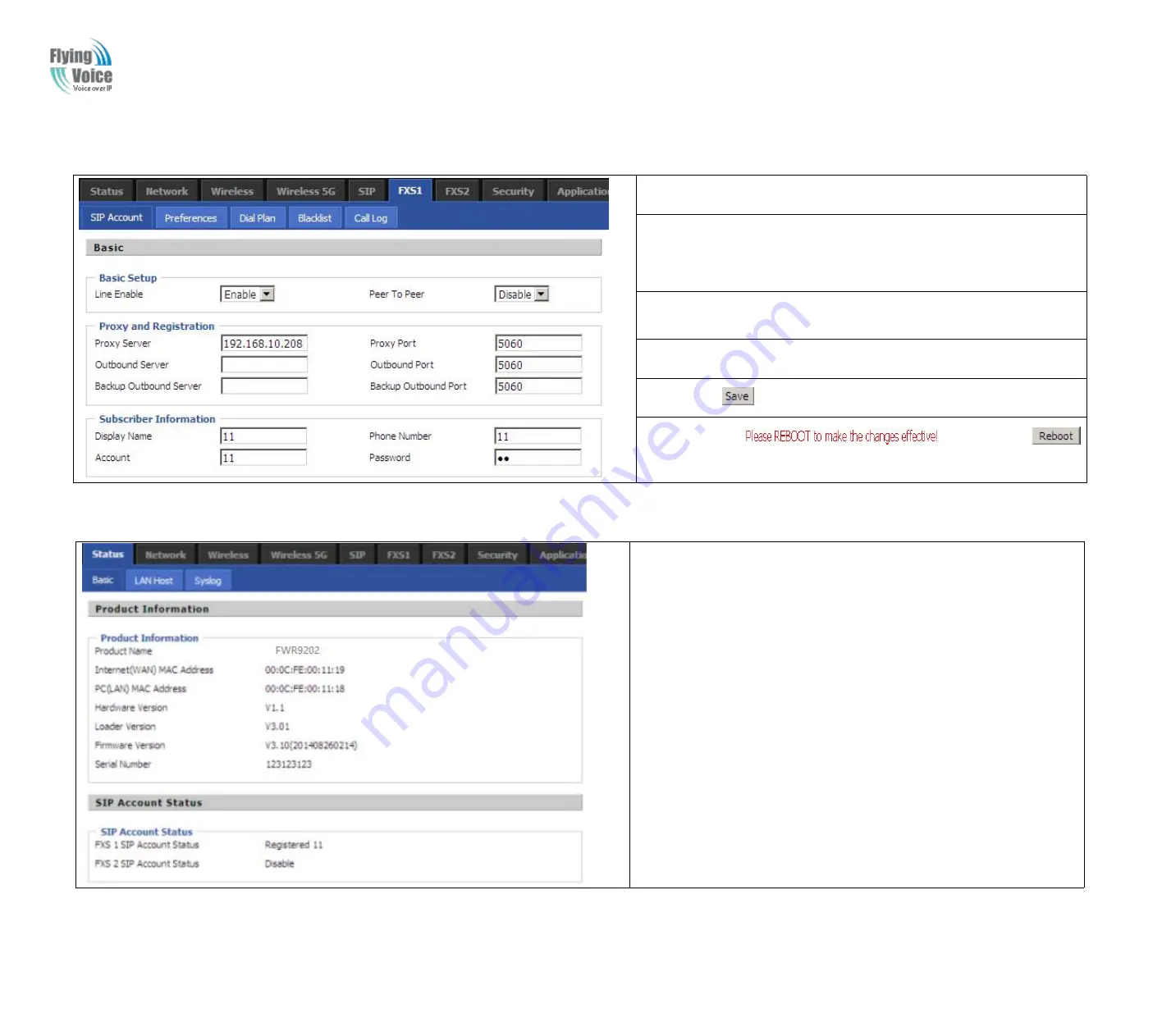
Copy Right 2017 All Rights Reserved by FLYINGVOICE TECHNOLOG LIMITED
V1.0
The page 19 of 78
Revision time: 2017-06-16 15:00
3.7.3 Configuration SIP from Webpage
Step
Step
1.Open
1.Open
FXS1(FXS2)/
FXS1(FXS2)/
SIP
SIP
Account
Account
webpage,
webpage,
as
as
the
the
picture
picture
in
in
the
the
right
right
side.
side.
Step
Step
2.Fill
2.Fill
the
the
SIP
SIP
Server
Server
domain
domain
and
and
SIP
SIP
Server
Server
address
address
(which
(which
get
get
from
from
you
you
administrator
administrator
or
or
provider)
provider)
into
into
Domain
Domain
Name
Name
parameter,
parameter,
into
into
SIP
SIP
Server
Server
Step
Step
3.Fill
3.Fill
account
account
which
which
get
get
from
from
you
you
administrator
administrator
into
into
Display
Display
Name
Name
parameter,
parameter,
Phone
Phone
Number
Number
parameter,
parameter,
and
and
Account
Account
parameter.
parameter.
Step
Step
4.Fill
4.Fill
password
password
which
which
get
get
from
from
you
you
administrator
administrator
into
into
Password
Password
parameter.
parameter.
Step
Step
5.Press
5.Press
button
button
in
in
the
the
bottom
bottom
of
of
the
the
webpage
webpage
to
to
save
save
changes.
changes.
Note:
Note:
if
if
there
there
is
is
,
,
please
please
press
press
button
button
to
to
make
make
changes
changes
effective.
effective.
3.7.4 View the Register Status
To
To
view
view
the
the
status,
status,
please
please
open
open
Status
Status
webpage
webpage
and
and
view
view
the
the
value
value
of
of
register
register
status.
status.
The
The
value
value
is
is
registered
registered
like
like
the
the
following
following
picture
picture
which
which
means
means
FWR9202
FWR9202
have
have
registered
registered
normally
normally
and
and
you
you
can
can
make
make
calls.
calls.
All manuals and user guides at all-guides.com
















































