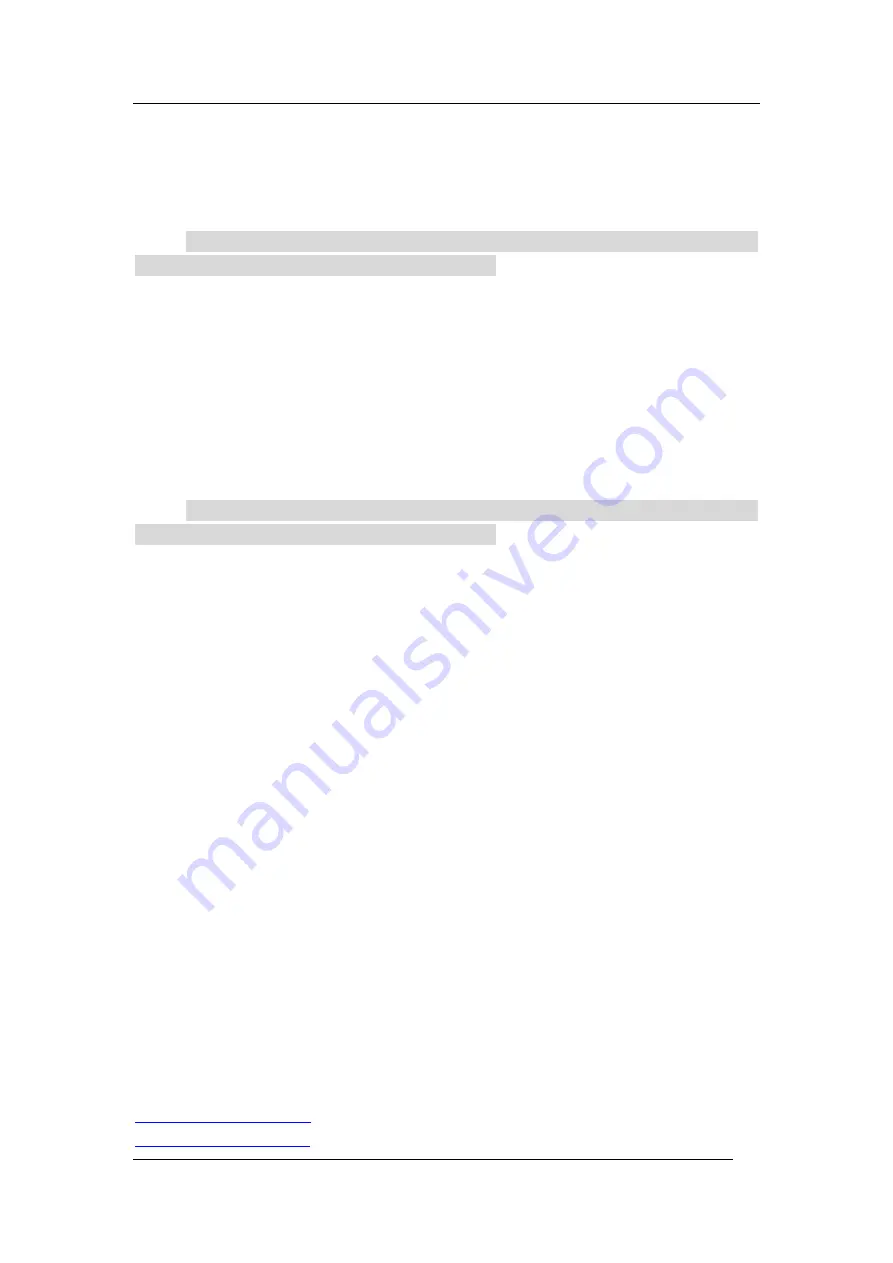
Advanced Call Features
Flyingvoice Network Technology Co., Ltd. 24
1. Select
Dir
or navigate to
Menu
>
PhoneBook
>
Local Contacts
.
2. Select the desired contact group or
All Contacts
.
3. Highlight the desired contact, and select
Option
>
Delete
.
The phone prompts you whether to delete the contact.
4. Select
OK
.
Note
If the contact added to the Favorites directory is deleted in the Local Directory, it will
be automatically deleted from the Favorites directory.
Deleting All Contacts
You can delete all contacts from the Local Directory.
Procedure
1. Select
Dir
or navigate to
Menu
>
PhoneBook
>
Local Contacts
.
2. Select the desired contact group or
All Contacts
.
3. Select
Option
>
Delete All
.
The phone prompts you whether to delete all contacts.
4.
Select
OK
.
Note
If the contact added to the Favorites directory is deleted in the Local Directory, it will
be automatically deleted from the Favorites directory.
Moving a Local Directory Contact to Blacklist
You can move a contact in the Local Directory to blacklist. Incoming calls from this contact
will be rejected automatically.
Procedure
1. Select
Dir
or navigate to
Menu
>
PhoneBook
>
Local Contacts
.
2. Select the desired contact group or
All Contacts
.
3. Highlight the desired contact, and select
Option
>
Add to Blacklist
.
The phone prompts you whether to move to the blacklist.
4. Select
OK
.
Searching for Contacts
In the Local Directory, you can enter search criteria to find your desired contact quickly.
Procedure
1. Select
Dir
or navigate to
Menu
>
PhoneBook
>
Local Contacts
.
2. Select
Search
.
3. Enter your search criteria in the search field.
Blacklist
Incoming calls from the Blacklist are rejected automatically. You can store up to 30 contacts
in the blacklist to block unwanted callers.
Topics
Adding a Blacklist Contact
Viewing Blacklist Contacts










































