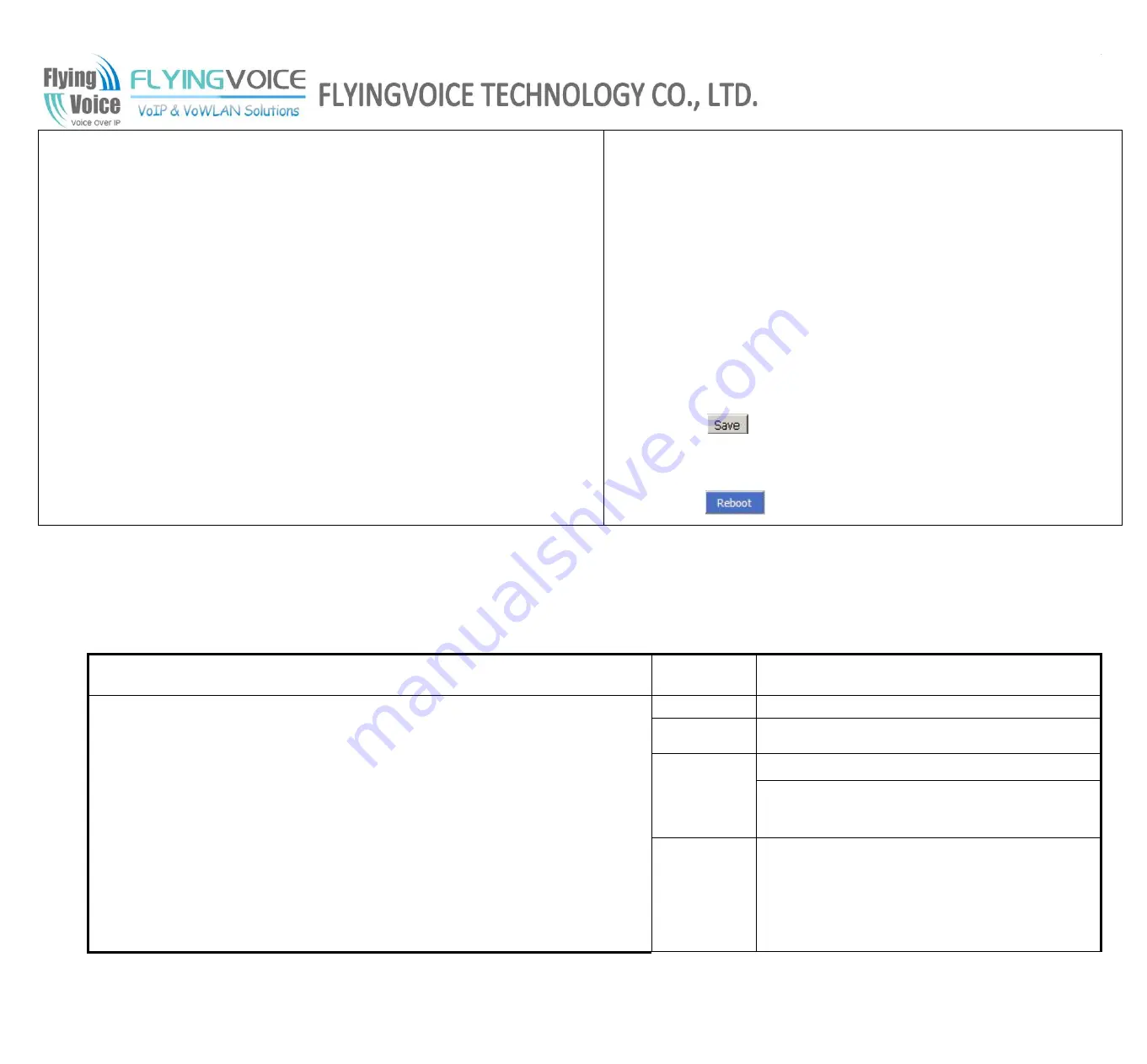
FLYINGVOICE
Page 64 of 86
In idle, press the corresponding button to make call immediately.
Adding call park:
Step 1.Choose one Exp Key to configuration
Step 2.Select the
Call Park
from the drop down list in type
Step 3.Choose the Line from line1, line2.
Step 4.Fill the pickup extension code in Expansion
Step 5.Press
to save changes and you can see the status of
corresponding LED is solid green.
Step 6.Press
button to make changes effective.
7.7.3
Dial Plan
7.7.3.1 Parameters and Settings
Webpage
Field Name
Description
Dial Plan
If or not enable dial rule.
Line
Choose the call mode from line1, line2.
Digit Map
Fill in the sequence used to match input number
The syntactic, please refer to the following
Dial
Plan Syntactic
Action
Choose the dial plan mode from Deny and Dial
Out.
Deny
means FIP11/FIP11W/FIP11WL will reject
the matched number, while
Dial Out
means
FIP11/FIP11W/FIP11WL allow dial out the






























