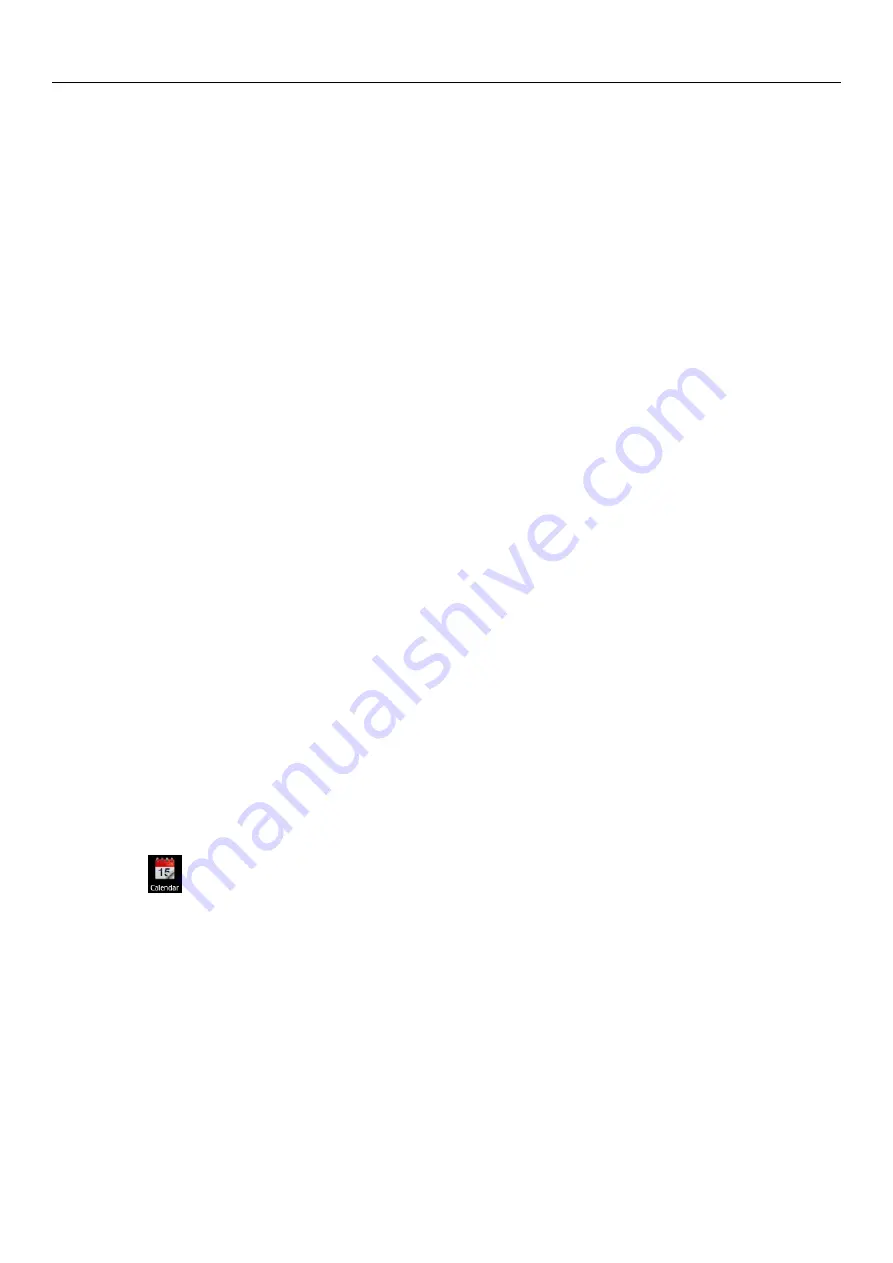
[User’s
Manual]
22
•
Prompt you can random play all musics in media library in music library or play interface, press Menu key, then click party
random paly, and begin to play the first music that random select, if you want to close party random play, please press Menu key,
then click random play.
•
View lyric
When the corresponding music has lyric, the player will display the lyric source, click upper arrow, you can view lyric while play
music.
•
Create play list
1) click any type in music media library interface.
2) in the list appeared, you can press on screen slide up and down to find the artist, album or music that you want to create to
playlist.
3) press on artist, album or music, then click ‘add to play list’ in option items.
4) in add to play list window, click create new play list.
5) input new play list name, then click save.
•
Manage play list
Enter music media library picture, then click play list.
1)
If you want to play the music in play list, please click the name in playlist.
2)
If you want to delete play list, please press on play list, then click delete.
3)
If you want to rearrange music or remove the music in play list, please press on play list, then click the edit in option items.
4)
If you want to delete the music in play list, please press on music, then click delete from play list.
5)
If you want to rename play list, please press on play list, then click rename in option items, input new play list name, then click
save.
6)
If you want to set music as ring, then click music in option items, the music is set as phone ring.
16. Calendar
Enter calendar program
Login Goggles account
,
enter calendar program
,
in month or week interface, use gray to stand out current day, default is in month display.
In calendar interface, press Menu key, there are four diaplay types:
1) schedule interface display the schedule that separated by certain periods of time ( click beginning time point, you can check forward, and
click ending time you can check backward).
2) day the interface display certain day’s schedule (
subject to the day recently clicked) slide left and right can turn page in day.
3) week the interface displays certain week’s schedule(
subject to the day recently clicked) slide left and right can turn page in week.
4) today the interface display current day’s schedule, in month or week interface use gray to stand out current day.
5) month the interface displays certain month’s schedule(
subject to the day recently clicked) slide left and right can turn page in month.

























