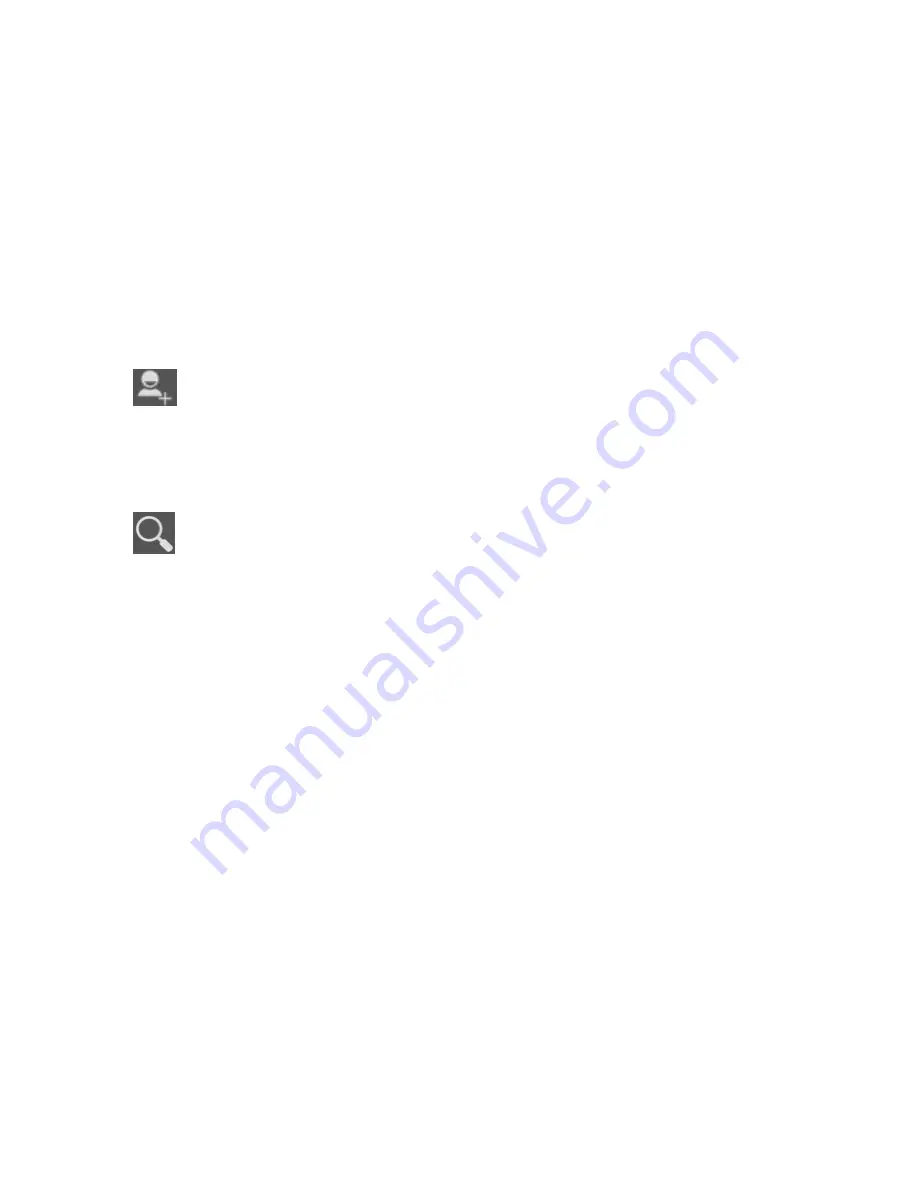
31
• Add a contact
1. From your Home screen, touch
People
icon or find it:
Application menu > People
.
2. Touch
.
3. Select storage path to which you want to add this new contact.
4. Enter the information for the contact.
5. After you finish, touch
DONE
.
• Search a contact
1. From your Home screen, touch
People
icon or find it:
Application menu > People
.
2. Touch
.
3. Input the first character of the name you are searching for in the cursor, and then all records meeting
the conditions will be displayed. Search results will be different due to different input content.
• Additional options
From contacts list screen, touch
Menu key
, some additional options will be available to you. For example,
import/export, and share visible contacts.
Delete contact:
You can mark much more than one contact, and then delete these marked contacts.
Contacts to display:
To select what sort of contacts to display in the contacts list.
Import/Export:
Copy contacts to which you want to import.
Accounts:
You can synchronize your phone contacts with a synchronization account.
Settings:
Set up the contact.
Share visible contacts:
You can share contacts via Bluetooth, Email, and so on.
• Contact groups
You can assign contacts to groups to get quicker access to them from the Contacts application. It allows
you to create a new group such as VIP, schoolmate, friends, family or co-worker.
Touch to search
Touch to add new contact
Содержание Horizon 3 IQ434
Страница 1: ......
Страница 2: ...1 User Manual...
Страница 8: ...7 Your phone the important keys connectors Phone overview...
Страница 18: ...17 Options menu contain items that apply to the current screen or to the application as a whole...
Страница 40: ...39 Music player Music controls Settings controls Now playing Song details Total song time Progress bar...
Страница 66: ......
Страница 67: ......
Страница 68: ...54...
Страница 69: ...53 1 PUK...
Страница 70: ...52...
Страница 71: ...51...
Страница 72: ...50...
Страница 75: ...47 VPN PUK PIN...
Страница 76: ...46 4 5 USB USB USB 2 VPN Wi Fi 1 2 3 4 5 6 7 Wi Fi Wi Fi Wi Fi...
Страница 77: ...45 Wi Fi Wi Fi 1 2 Wi Fi 3 Wi Fi Wi Fi 4 Wi Fi 1 Wi Fi 2 Wi Fi 12 1 2 3 1 2 3...
Страница 78: ...44 1 2 3 4 WiFi 1 2 3 1 2 3 4 5 WiFi WiFi 22 Wi Fi Wi Fi...
Страница 79: ...43...
Страница 80: ...42 3 4 5 1 2 3 4 1 2 3 4...
Страница 81: ...41 1 2 3 1 2 1 2 3 4...
Страница 82: ...40 1 2 3 4...
Страница 83: ...39 1 2 3 4 5...
Страница 84: ...38 1 2 3 1 2...
Страница 85: ...37 1 2 3...
Страница 86: ...36 FM FM FM...
Страница 87: ...35...
Страница 88: ...34...
Страница 89: ...33...
Страница 90: ...32 1 2 3 1 2 3 1 2 3 4 SD...
Страница 91: ...31 1 2 3...
Страница 92: ...30 5 CC BCC 6 1 2 1 2 1 2 3 4 1 2 3 4 5 1 2...
Страница 93: ...29 3 1 2 3 4 5 1 2 3 4...
Страница 94: ...28 Wi Fi 1 2 3 4 5 1 2 3 4 5 6 1 2...
Страница 95: ...27 1 2 3 4 5 1 2 3...
Страница 96: ...26...
Страница 97: ...25 4 1 2 3 4 5 6 1 2 3 4 1 2 3...
Страница 98: ...24 1 2 3...
Страница 99: ...23 1 2 3 4 5 6 7...
Страница 100: ...22...
Страница 101: ...21 1 2 3...
Страница 102: ...20...
Страница 103: ...19...
Страница 104: ...18...
Страница 105: ...17 Wi Fi...
Страница 106: ...16 1 2 3 1...
Страница 107: ...15 1 2 3 1 2 3...
Страница 108: ...14...
Страница 109: ...13...
Страница 110: ...12 _...
Страница 111: ...11...
Страница 112: ...10...
Страница 113: ...9...
Страница 114: ...8...
Страница 115: ...7...
Страница 116: ...6...
Страница 117: ...5...
Страница 118: ...4 1 2 3 4 5 _ 6 7 USB 8 9 1 2...
Страница 119: ...3...
Страница 120: ...2...
Страница 121: ...1...
Страница 122: ......






























