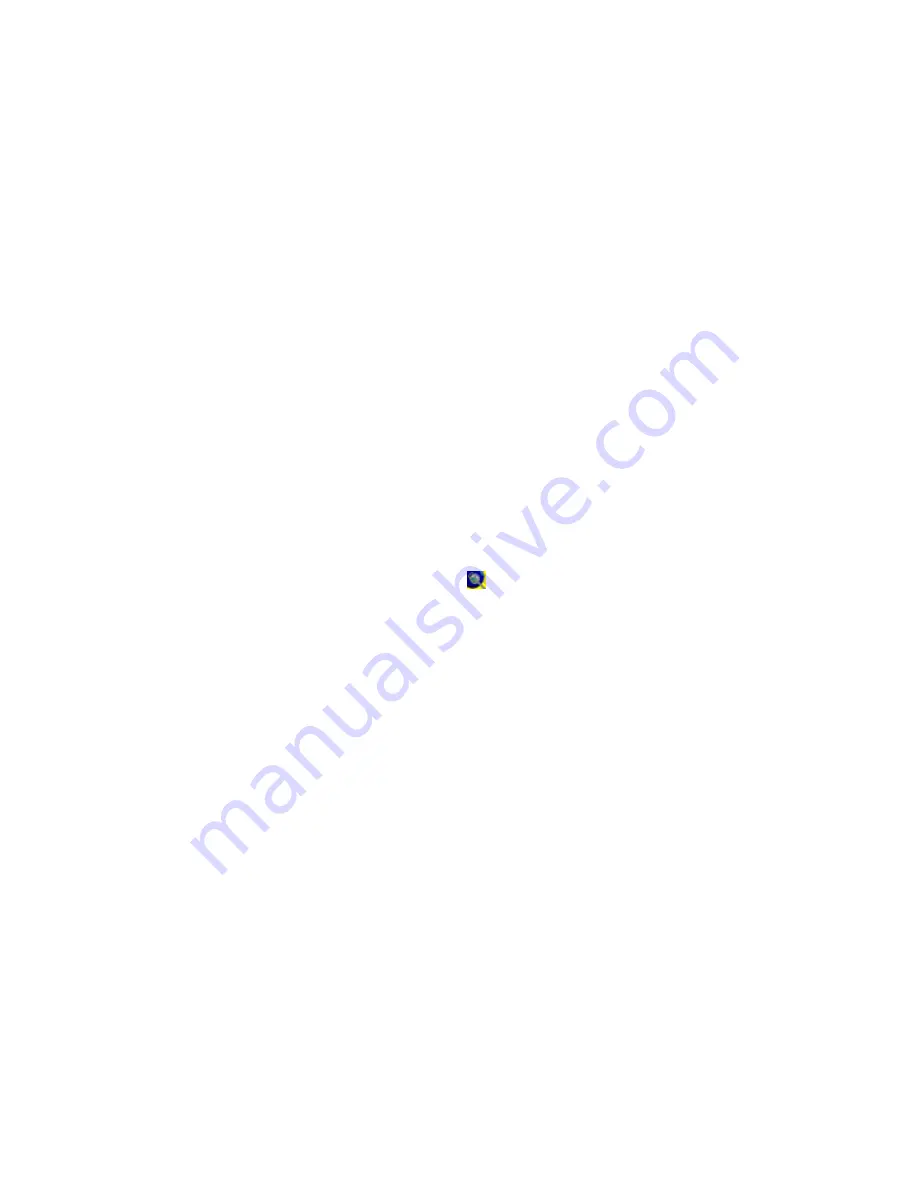
OPV-FT600 Instruction Sheet / 06/17/04
English Page
2
Connecting the Probe and Attaching an
Adapter Tip
Caution
Some adapter tips have small screws that slide into a
slot on the probe end. Do not adjust this screw.
1
Connect the cable from the fiber probe’s conversion box to
one of the OptiView analyzer’s USB ports (Figure 1). If this is
the first time using FiberInspector, the “Found New
Hardware” dialog may appear. The operating system then
loads the FiberInspector driver for you.
2
Connect the fiber probe to the conversion box.
3
Screw an adapter tip that matches the cable type being
inspected onto the fiber probe.
Using the FiberInspector Software on the
OptiView Analyzer
Note
For the OptiView Series 2 analyzer, see the next section.
1
Start the FiberInspector software by double-clicking on the
OptiView FiberInspector icon
.
2
From the FiberInspector startup window, you can:
•
Click
View FiberInspector Help
for details on using the
probe. The help includes pictures of defective fiber ends
for reference.
•
Click
Launch FiberInspector Imaging
to start the
imaging software.
3
To turn on the probe, select
Scan New…
from the
File
menu
in the imaging software.
4
Place the probe on a fiber connector.
5
Turn the larger ring on the probe to focus the image
(Figure 1). Turn the smaller ring to change magnification.
6
To capture the image, press the button on the conversion
box or click
Capture Still Image
. For details on using the
imaging software, refer to the software’s online help.








