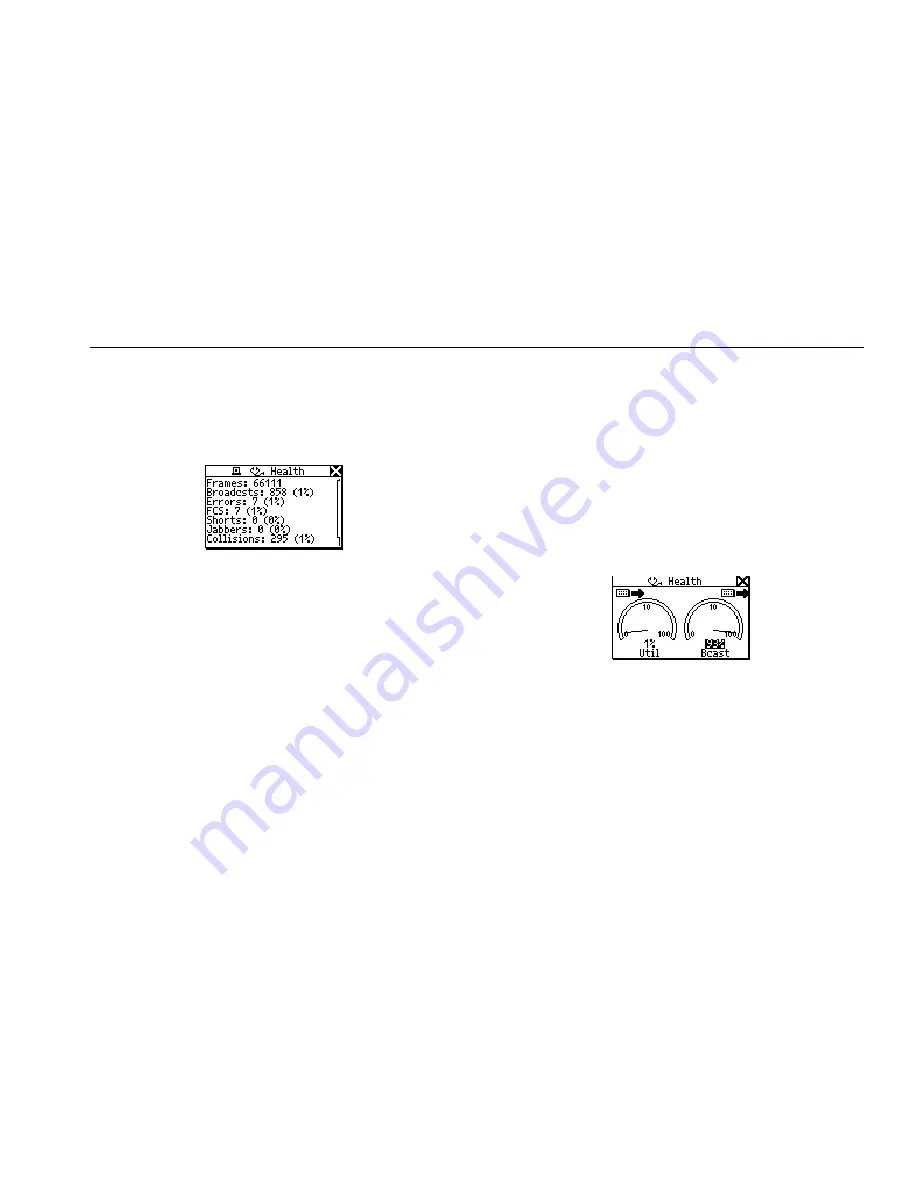
Troubleshooting a Network Device
Verifying a Device’s Configuration
4
4-3
Checking Frames for Errors
To find out how many frames have been transmitted and
whether any errors were discovered in those frames,
display the Health screen (Figure 4-3):
afq35s.bmp
Figure 4-3. Health Details
This screen enables you to look at the status of frames
transmitted across the link since AutoTest began. As you
can see, NetTool provides a breakout of the types of
errors it discovers. These detailed error statistics can help
you isolate device- and network-related problems.
The Health screen shown in Figure 4-3 displays
cumulative activity since you last ran AutoTest. You may
also want take a look at what is going on now and
simultaneously view the health of frames on both sides of
a connection.
To do this:
1.
Select Toolkit from the Main menu.
2.
From the Toolkit menu, select Health to display the
screen shown in Figure 4-4:
afq08s.bmp
Figure 4-4. Health Statistics
3.
To change the view, move the cursor to Util or Bcast,
then press SELECT.
For example, selecting Util changes the view to
broadcast traffic, collision levels, or errors coming
from either device to which NetTool is connected.
Содержание Network Tester
Страница 8: ...NetTool Users Manual vi...
Страница 10: ...NetTool Users Manual viii...
Страница 38: ...NetTool Users Manual 3 8...
Страница 46: ...NetTool Users Manual 4 8...
Страница 72: ...NetTool Users Manual 8 4...
Страница 73: ...Appendices Appendix Title Page Specifications A 1 VoIP Logs B 1 Glossary C 1...
Страница 74: ......
Страница 102: ...NetTool Users Manual 4...
















































