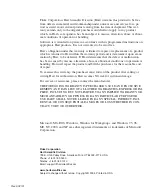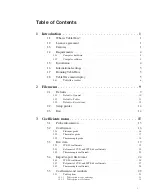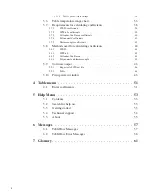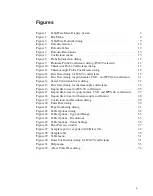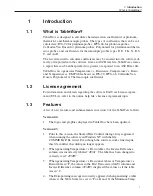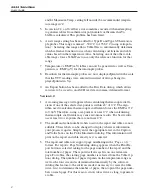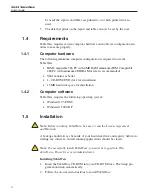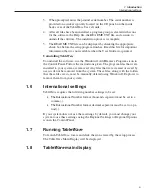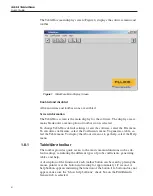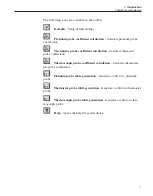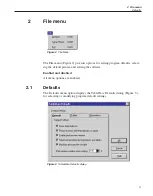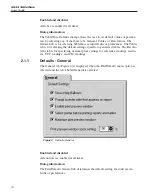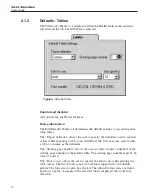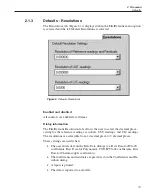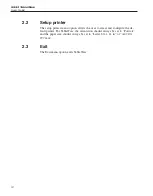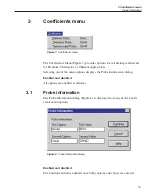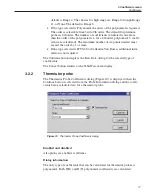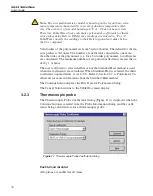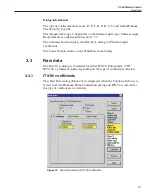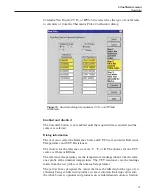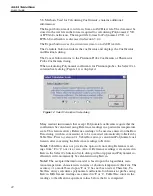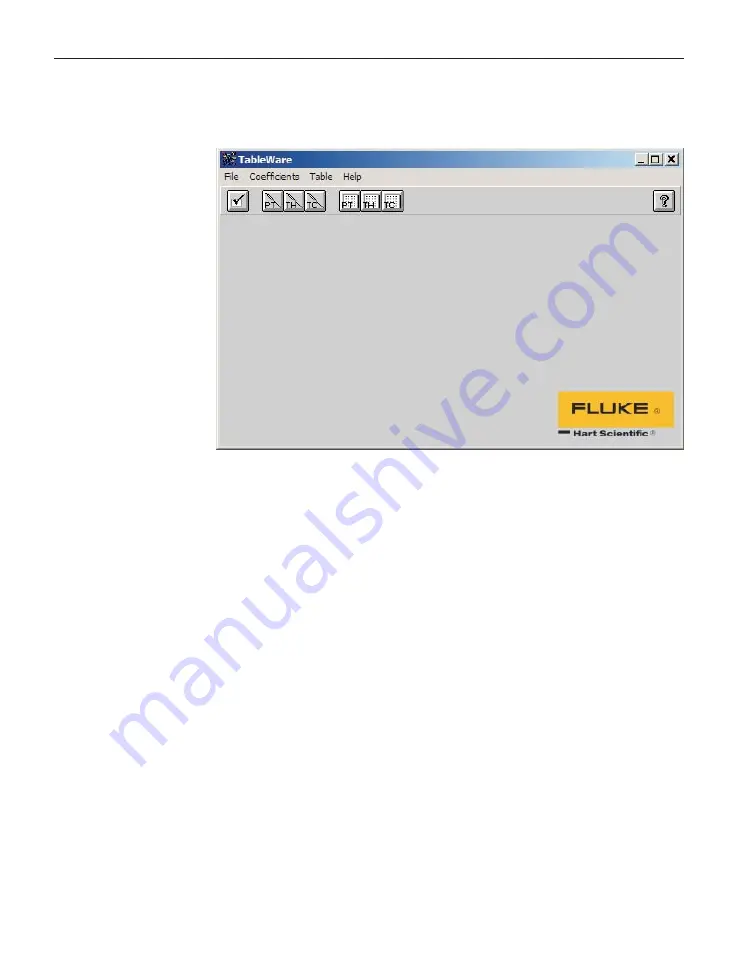
The Table
Ware
main display screen (Figure 1) displays the software menu and
toolbar.
Enabled and disabled
All menu items and toolbar icons are enabled.
Screen information
The Table
Ware
screen is the main display for the software. The display area re-
mains blank until a menu option or toolbar icon is selected.
To change Tabl
eWare
default settings or exit the software, select the File menu.
To calculate coefficients, select the Coefficients menu. To generate a table, se-
lect the Table menu. To display the About screen or to get help, select the Help
menu.
1.8.1
Table
Ware
toolbar
The toolbar provides quick access to the most common functions such as de-
fault settings, calculating the different types of probe coefficients, generating
tables, and help.
A description of the function of each toolbar button can be seen by placing the
mouse pointer over the button and waiting for approximately 1/2 second. A
help balloon appears indicating the function of the button. If a balloon does not
appear, make sure the “Show help balloons” check box on the File|Defaults
General tab is selected.
9933 TableWare
User’s Guide
6
Figure 1
TableWare Main Display Screen