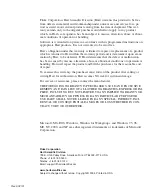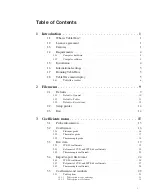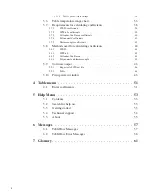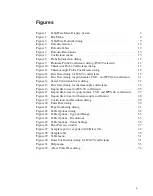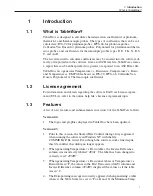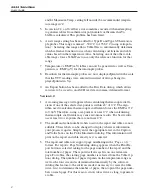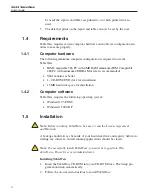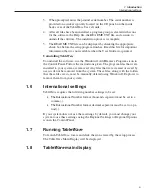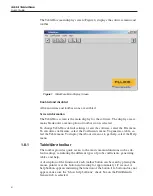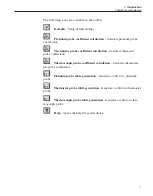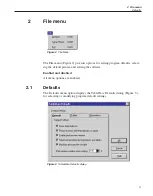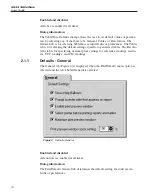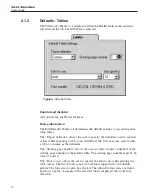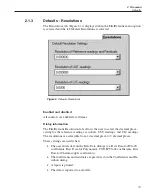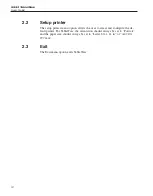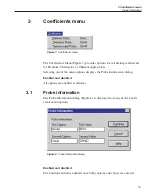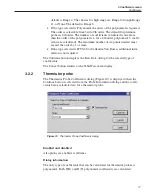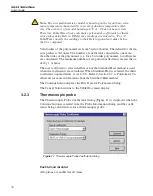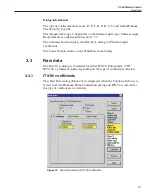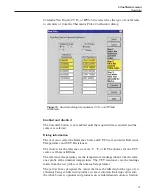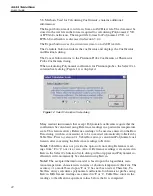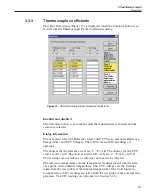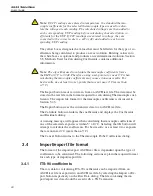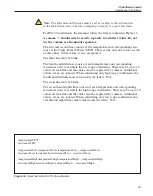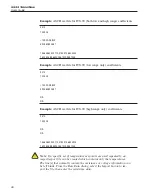The “Show help balloons” check box toggles the display of the help balloons.
The default is selected which means the yellow help balloons are displayed
when the mouse pointer is placed over a button on the toolbar.
The “Prompt to enter date that appears on report” check box allows the user to
manually type in a date to appear on the report and/or table when printed.
Check this option if the data you are entering is from a calibration performed
previously. If this option is unchecked, the current date is printed on the report
and/or table.
The “Enable print preview window” check box forces the reports and tables to
be displayed in a preview window on-screen when printing. If this check box is
not selected, reports and tables are printed directly to the printer when the print
button is selected.
The “Select printer before printing reports and tables” check box forces the
software to display the Select Printer dialog when printing. The user can then
select the printer to which reports and tables are printed. If this check box is not
selected, reports and tables are printed on the default printer. To change the de-
fault printer, use the File|Setup Printer menu option.
The “Maximize print preview window” check box determines the size of the
Print Preview window. If this check box is selected, the Print Preview window
fills the entire screen.
The “Print preview window zoom setting” determines the default size of the re-
port or table within the Print Preview window. The zoom setting is limited to
40% to 190%. The zoom setting can also be changed from the Print Preview
window once it is displayed.
11
2 File menu
Defaults