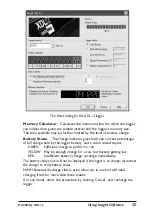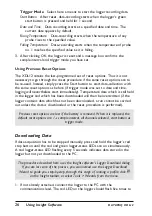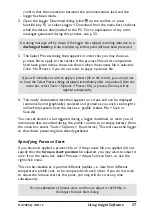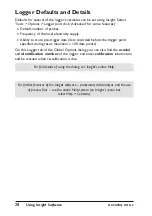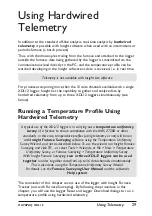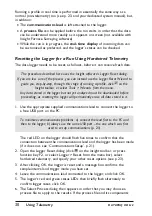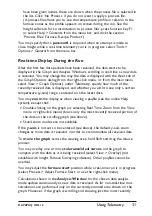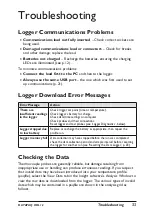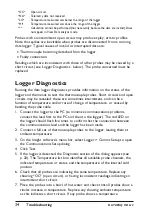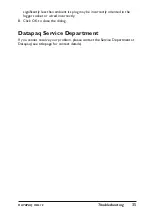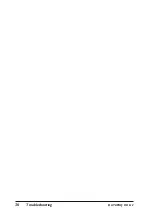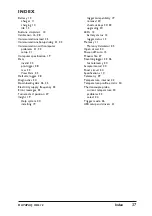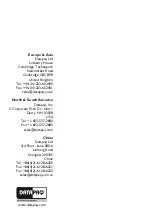confirm that the connection between the communications lead and the
logger has been made.
2. Open the Logger Download dialog (click
on the toolbar, or press
function key F3, or select Logger > Download from the menu bar) and wait
while the data is downloaded to the PC. For an explanation of any error
messages generated during this process, see p. 33.
A warning message will be shown if the logger has stopped recording data due to a
discharged battery
. Data recorded up to that point will have been preserved.
3. The Select Process dialog then appears in order that you may choose a
process file to apply to the results. If the process file and its components
have been given names, these are shown when the process file is selected.
Click ‘No Process’ if you do not want to apply a process file.
If you will normally not wish to apply a process file to the results, you can opt not
to have the Select Process dialog displayed immediately after a download
(
from the
menu bar, select Tools > Options > Process File
)
; a process file may still be
applied subsequently.
4. The newly downloaded data then appears on screen and can be displayed
(numerically and graphically), analyzed and printed as you wish; see Insight’s
online Help system. Save the data as a ‘paqfile’ (select File > Save or
Save As).
You can set alarms to be triggered during a logger download, to warn you of
incomplete data recorded during the profile run due to an empty battery (from
the menu bar, select Tools > Options > Run Alarms). This will cause the logger
to shut down, preserving data already gathered.
Specifying Furnace Start
If you have not applied a process file, or if the process file you applied did not
specify that the
furnace start position
be adjusted, you may want to adjust it
now: from the menu bar, select Process > Adjust Furnace Start, or use the
right-click menu.
This can be valuable as it permits different paqfiles, i.e. data from different
temperature profile runs, to be compared with each other. If you do not wish
to adjust the furnace start at this point, you may still do so at any time
subsequently.
For an explanation of furnace start, and how to adjust it, click Help in
the Adjust Furnace Start dialog.
DATAPAQ XDL12
Using Insight Software
27
Содержание DATAPAQ XDL12
Страница 1: ...XDL12 Data Logger USER MANUAL for Furnace Tracker for use with Issue 2 MA5800A ...
Страница 2: ......
Страница 36: ...36 Troubleshooting DATAPAQ XDL12 ...