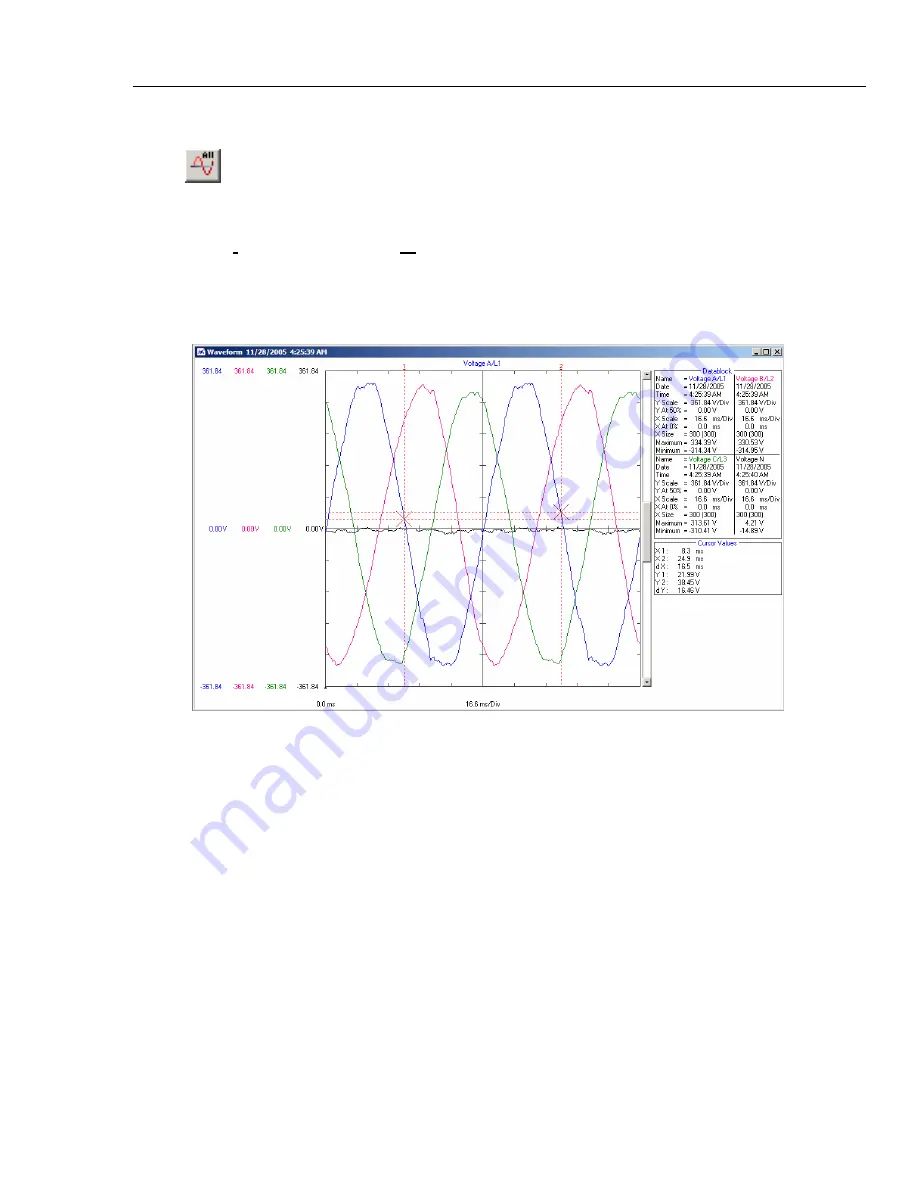
Using FlukeView
Introducing the FlukeView Software
2
7
Display Waveforms
Transfers waveform sample data of all waveforms on the Power Quality Analyzer display
to the PC and displays the waveform-points graphically in a waveform window.
Select
Instrument – Display Waveform
if you want to select the waveforms to be
transferred.
You can zoom and scale the waveforms to analyze them, see Analyzing Waveforms and
Trends on page 17.
Содержание 434/PWR
Страница 2: ......
Страница 8: ...SW43W Users Manual 4 ...
Страница 36: ...SW43W Users Manual 32 ...












































