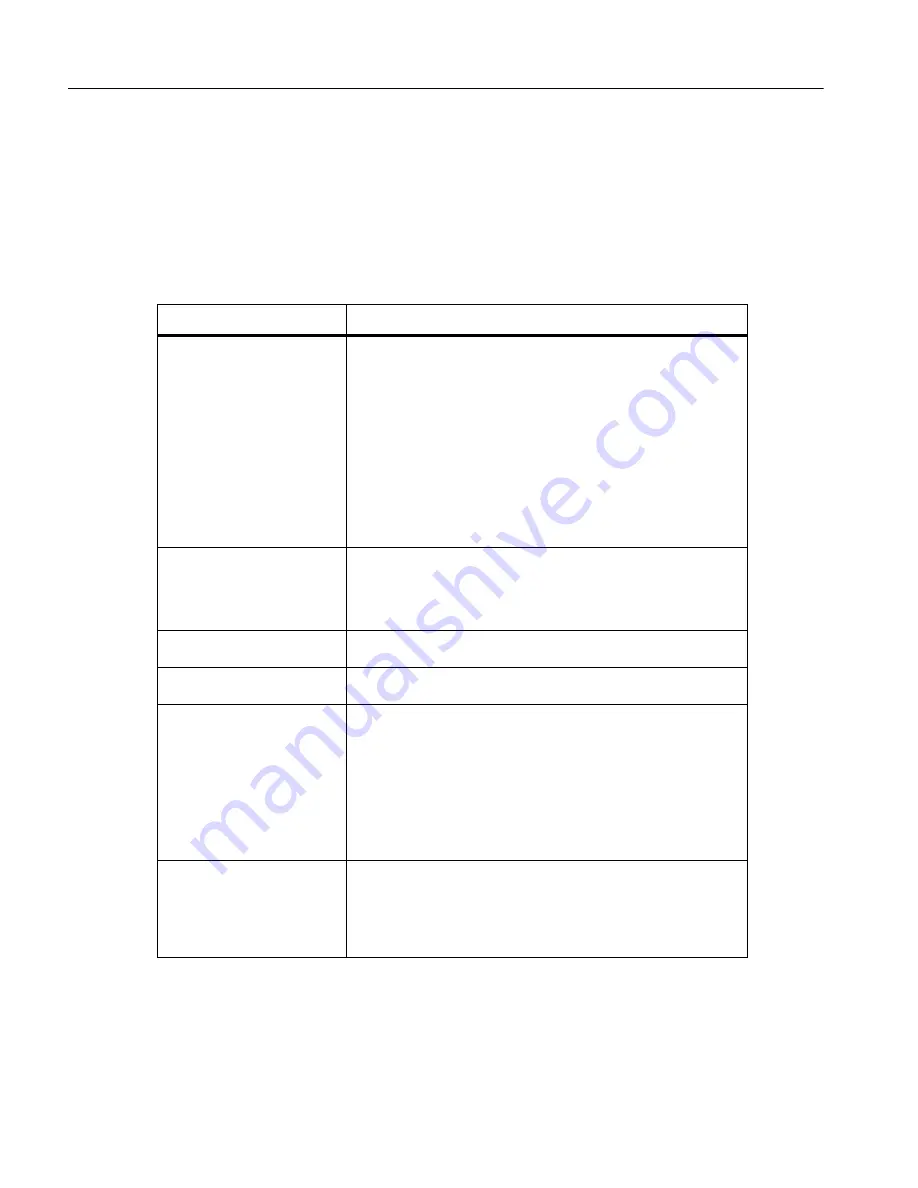
4180ETRS
Operators Manual
40
Troubleshooting
If the Product appears to function abnormally, this section may help to find and solve the problem, see
Table
. Several possible problem conditions are described along with likely causes and solutions. If a
problem arises, please read this section carefully and attempt to understand and solve the problem. If
the Product seems faulty or the problem cannot otherwise be solved, contact Fluke Calibration for
assistance, see
. Be sure to have the Product model number, serial number,
and voltage available.
Table 6. Troubleshooting
Problem
Causes and Solutions
The Product does not power up
Check the fuses.
If a fuse blows, it may be due to a power surge or a
component failure. Replace the fuse once.
Caution
Do not replace the fuse with one of a higher
current rating. Always replace the fuse with one of
the same rating, voltage, and type. If the fuse
blows a second time, it is likely caused by failure
of a component part.
Power Cord.
Check that the power cord is plugged in and connected to the
Product.
AC Mains Power.
Ensure the circuit the supplies power to the Product is
on.
The display is blank.
The Product powers up: fan turns
on, but the display remains blank
Contrast.
Check the screen contrast. Push the down arrow key to see if
the screen contrast lightens.
If the contrast is not the issue, contact an Authorized Customer Service
Center. See
The Product heats slowly
Scan Rate.
Check the Scan Rate settings. The Scan Rate may be set with
too low of a rate per minute for the current application.
If the display shows an abnormal
temperature
The sensor is disconnected, open or shorted. Contact an Authorized
Customer Service Center. See
.
If the display shows cutout
Cutout.
If the Product exceeds the temperature set in the soft cutout menu
or if it exceeds the maximum operating temperature of the Product, a
cutout condition occurs. If this happens, the Product enters cutout mode
and will not actively heat or cool until the user issues the command to clear
the cutout or resets the Product using the
SET PT.
button to clear the
cutout mode and activate the Product.
Reset.
The software cutout may need to be adjusted for the application.
Check and adjust the cutout setting by entering CUTOUT menu:
MENU|TEMPSETUP|CUTOUT.
Apparent Temperature is not the
displayed temperature OR
Incorrect temperature reading
Operating Parameters.
Ensure that all operating parameters for the
Product match the Report of Certification that was sent with the Product.
Electrical Interference.
Look for sources of electrical interference, such
as motors, welders, or RF-generating equipment nearby, or ground loops.

































