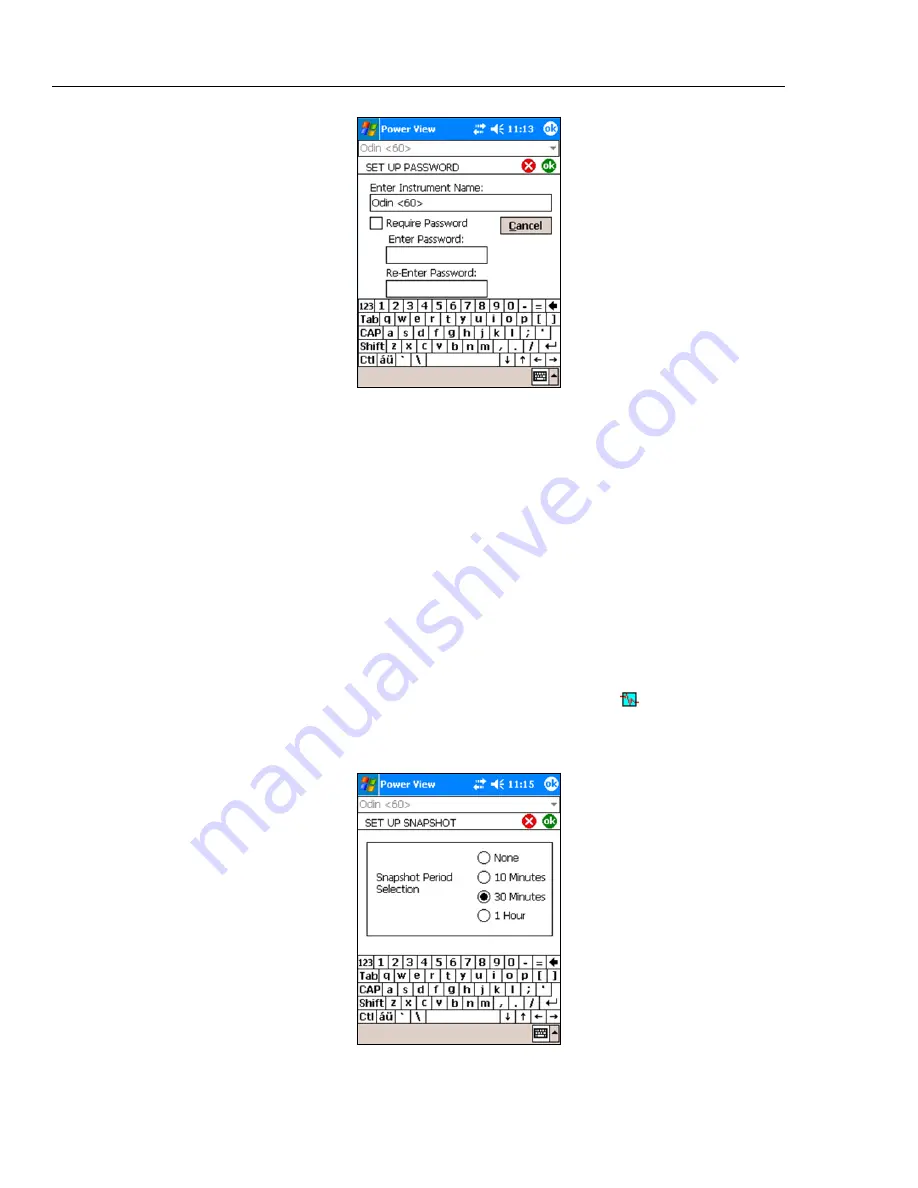
1750
Operators Manual
44
Azd132.bmp
Setting the Snapshot Period - Periodic Waveform Capture Setting
Use the Snapshot Period screen to program the Recorder to take automatic power
conditions readings which are then stored in the recorded data stream. These snapshots
contain a phasor diagram, waveforms of current and voltage, harmonics profiles, and
other data.
•
None
•
10 minutes
•
30 minutes
•
1 hour
Note
You can take a snapshot manually at any time at any time while connected
over the wireless link to a Recorder. Press the Waveform icon on any of
the View screens to take a snapshot. The message, “Snapshot Acquired”
confirms that a snapshot was taken.
Azd135.bmp
Содержание 1750
Страница 6: ...1750 Operators Manual iv ...
Страница 8: ...1750 Operators Manual vi ...























