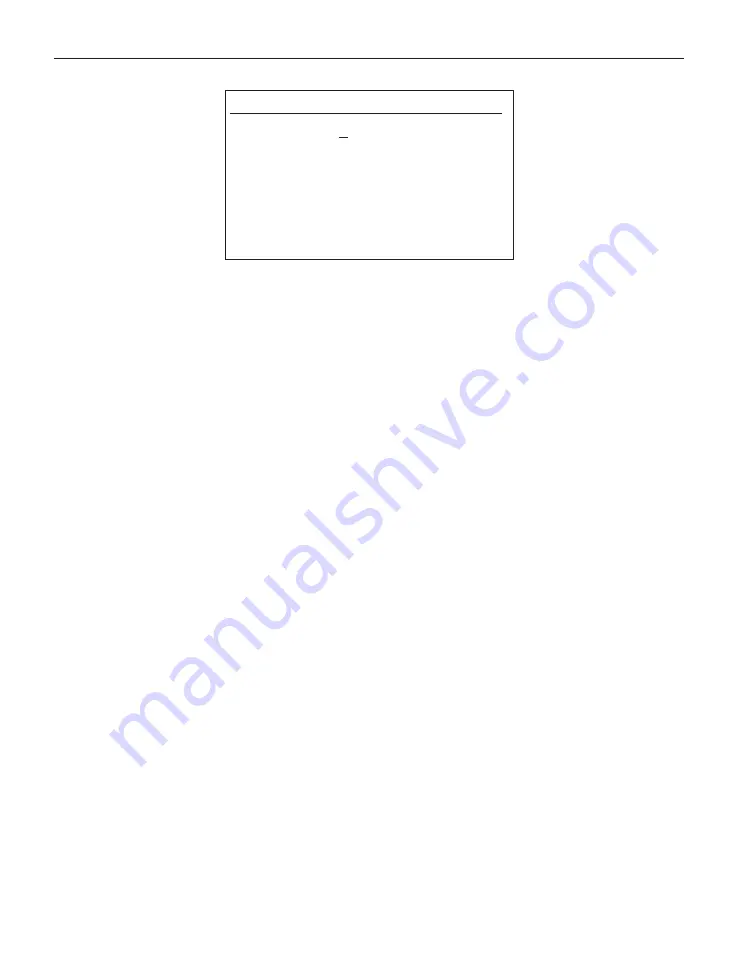
EDIT SPRT 01
PROBE SER#: 566-011
CONVERSION: ITS-90
LO RANGE: 4
HI RANGE: 7
R[273]: 25.546738
A[4]: -1.5763669E-4
$
Press
EXIT
twice to return to the soft-key menu. The coefficients you entered
can be verified by using the
TEST CONV
soft-key function (see Section 5.2.3)
to compare calculated temperatures to expected values from a calibration
report.
4.5.3
Measuring One Channel
The 1560 can be set up to measure one channel continuously. To do this the
scan mode must be set to primary channel and the measure mode must be on.
The scan mode is set using the
SCAN MODE
soft-key function in the
INPUT
menu (see Section 5.1.4). Use the
LR
buttons to set SCAN MODE to
PRIM CHAN and press
ENTER
. Press
EXIT
to return to the menu. The mea-
sure mode is set using the
MEAS
soft-key function in the
INPUT
menu (see
Section 5.1.1). Use the
LR
buttons to set MEASURE to ON and press
ENTER
. Press
EXIT
to return to the menu. See Section 4.5.1, Selecting Input
Channels, for information on how to set the primary channel.
4.5.4
Scanning Channels
The 1560 can be set up to measure several channels in sequence. To do this the
scan mode must be set to scan and the measure mode must be on. The scan
mode is set using the
SCAN MODE
soft-key function in the
INPUT
menu
(see Section 5.1.4). Use the buttons to set SCAN MODE to SCAN CHAN and
press
ENTER
. Press
EXIT
to return to the menu. The measure mode is set us-
ing the
MEAS
soft-key function in the
INPUT
menu (see Section 5.1.1). Use
the buttons to set MEASURE to ON and press
ENTER
. Press
EXIT
to return
to the menu. The 1560 will scan only channels that are enabled. Channels can
be enabled or disabled using the
SCAN CHAN
soft-key function in the
IN-
PUT
menu (see Section 5.1.3).
4.5.5
Displaying Measurement Data
Each measurement appears in the primary measurement window at the top of
the screen and is labeled with the input channel number. The area in the center
of the screen below the primary measurement window can be used to show
measurement data in a variety of formats. To graph measurements, select the
OUTPUT
menu, the
DISP WINDOW
sub-menu, and the
GRAPH WINDOW
1560 Thermometer Readout
User’s Guide
26
Содержание 1560 Black Stack
Страница 1: ...1560 Black Stack Thermometer Readout User s Guide Rev 932001 Hart Scientific...
Страница 20: ...1560 Thermometer Readout User s Guide 8 Figure 2 System Diagram...
Страница 27: ...15 2 Introduction Data Processing Figure 5 Data Flow...
Страница 70: ...RESET SYSTEM PARAMETERS PRESS ENTER TO CONTINUE PRESS EXIT TO CANCEL 61 5 Soft Key Functions System Menu...
















































