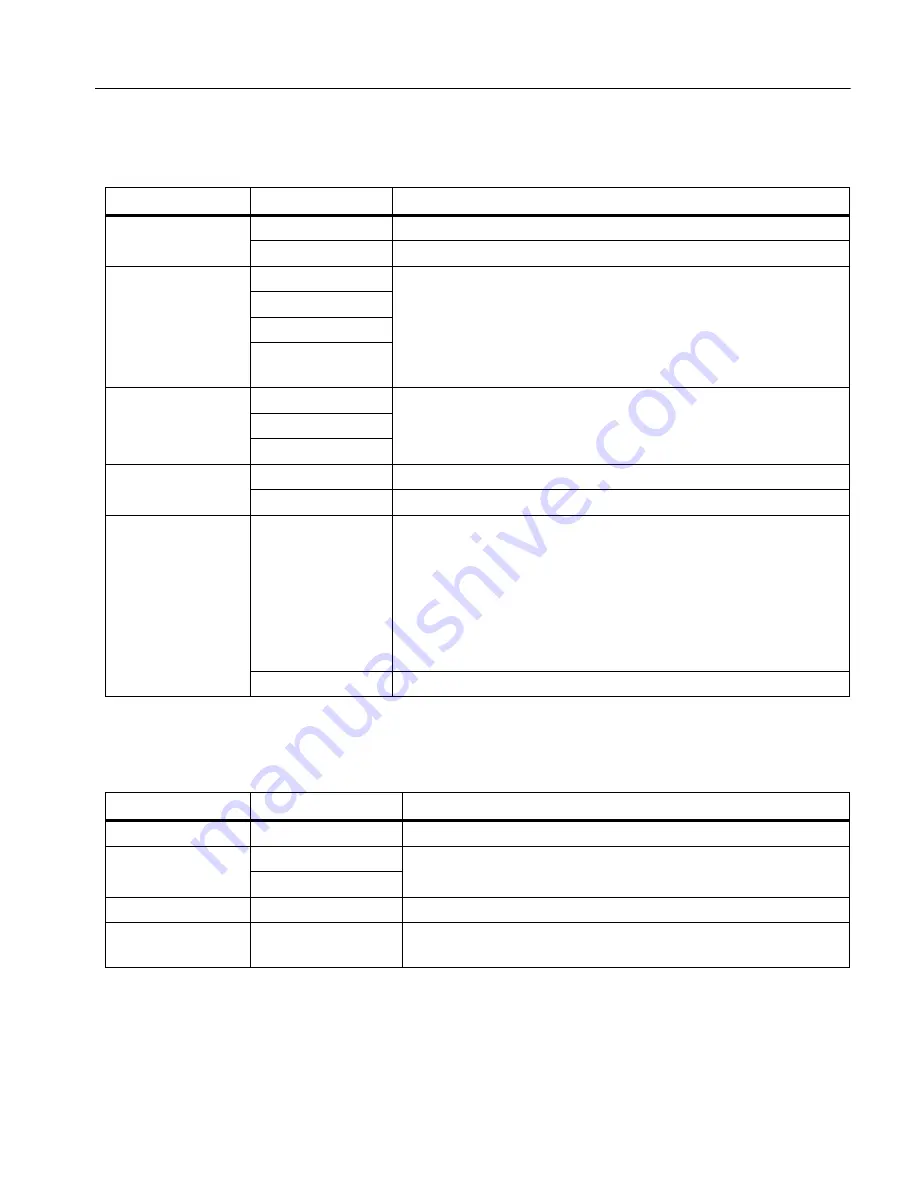
Diagnostic Videoscopes
Menus
11
Image Menu
Table
lists the options in the Image menu.
Setup Menu
Table
lists the options in the Setup menu.
Table 9. Image Menu
Option Menu
Option
Description
Image Mode
Image
Select to set up the Product to capture an image.
Video
Select to set up the Product to record a video.
View Mode
True Color
Select to set the view mode.
Use True Color to differentiate similar colors from each other.
Use Texture to emphasize the texture of the target.
Use UV to identify leak detection with UV dye. Images are clearer
when used with the UV accessory.
Use Inspection to Identify cracks, wear points, and fine print.
Texture
UV
Inspection
Color
Standard
Select to set the color palette.
Grayscale
Inverted
Rotate
180
Select to rotate the image 180
°
.
None
Select to view the image with no rotation.
Up is Up
On
Select to rotate the image automatically so the orientation of the
image on the display is upright regardless of the position of the
probe.
With
On
activated, use the Product to:
•
View text such as serial numbers.
•
Identify the location of items in relation to each other. For
example, if switch A is located to the right of switch B, switch A
shows on the display to the right of switch B.
Off
Select to view the image with no orientation correction.
Table 10. Setup Menu
Option Menu
Option
Description
Auto Off
<options>
Sets the time before the Product automatically turns off.
Time Stamp
ON
Turns on/off the time stamp on image and video files.
OFF
Backlight
<options>
Sets the brightness level of the display.
Date/Time
<options>
Sets the date format and the date. See
.
Sets the time format and the time. See
.
Содержание 0095969865722
Страница 4: ...DS701 DS703 FC Users Manual ii...
























