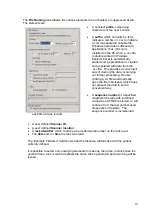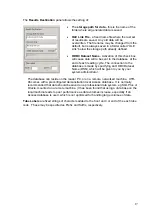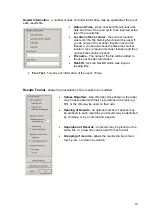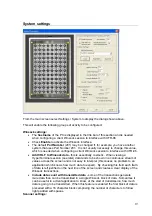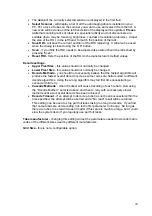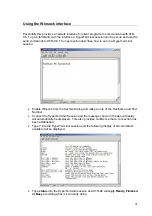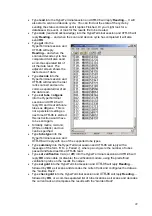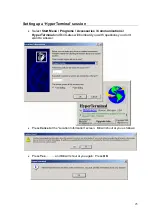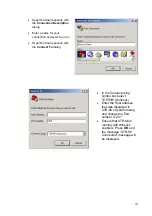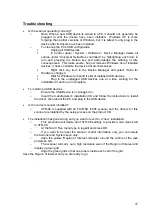•
The
name
of the currently selected scanner is displayed in the first field.
•
Select Scanner
- will display a list of all the usb imaging drivers installed on your
PC. Put a rack of tubes on the scanner you want to use and select it from the list. A
new scan will be done and the left hand side of the display will be updated.
Please
note
that scanning racks of tubes is a specialist activity and not all scanners are
suitable (there may be focusing, brightness, contrast or resolution problems). Adjust
the size of the ROI, in the left hand, to match the position of the rack.
•
Save ROI
- will save the current position of the ROI (amazing). It will also be saved
when the dialog is closed using the “OK” button.
•
Scan
- if you think the ROI needs to be adjusted its position should be refreshed by
pressing “Scan”
.
•
Reset ROI
- Sets the position of the ROI to the manufacturer’s default values.
Decode settings:
•
Upper Pixel Size
- this value should not normally be changed.
•
Lower Pixel Size
- this value should not normally be changed.
•
Decode Methods
- you should not necessarily believe that the fastest algorithm will
produce the fastest overall decode cycle as some codes are better suited to different
decode algorithms. Using the wrong algorithm may fail first time necessitating a
second or third retry.
•
Cascade Methods
- when checked, will cause decoding of each tube to start using
the “Decode Method “ selected above and then to retry with successively slower
methods until a successful decode has been achieved.
•
Decode Timeout
- if an attempt to decode a tube has not been successful within the
time specified, the attempt will be aborted and a “No read” result will be returned.
This setting can be used to stop part full racks taking too long to decode. If you find
that some tubes are not decoding, this is the first parameter to change. So long as
there are tubes to be read it doesn’t matter if this value is much too large, but it could
slow the system down if you regularly use part full racks.
Tube manufacturer -
changing this setting will set the parameters needed to decode matrix
codes of the different sizes used by different manufacturers.
Grid Size -
this is not a configurable option.
20
Содержание XTR-96
Страница 1: ...XTR 96 96 Tube Rack Scanner Manual Version 2 205...
Страница 2: ...August 2006 1...