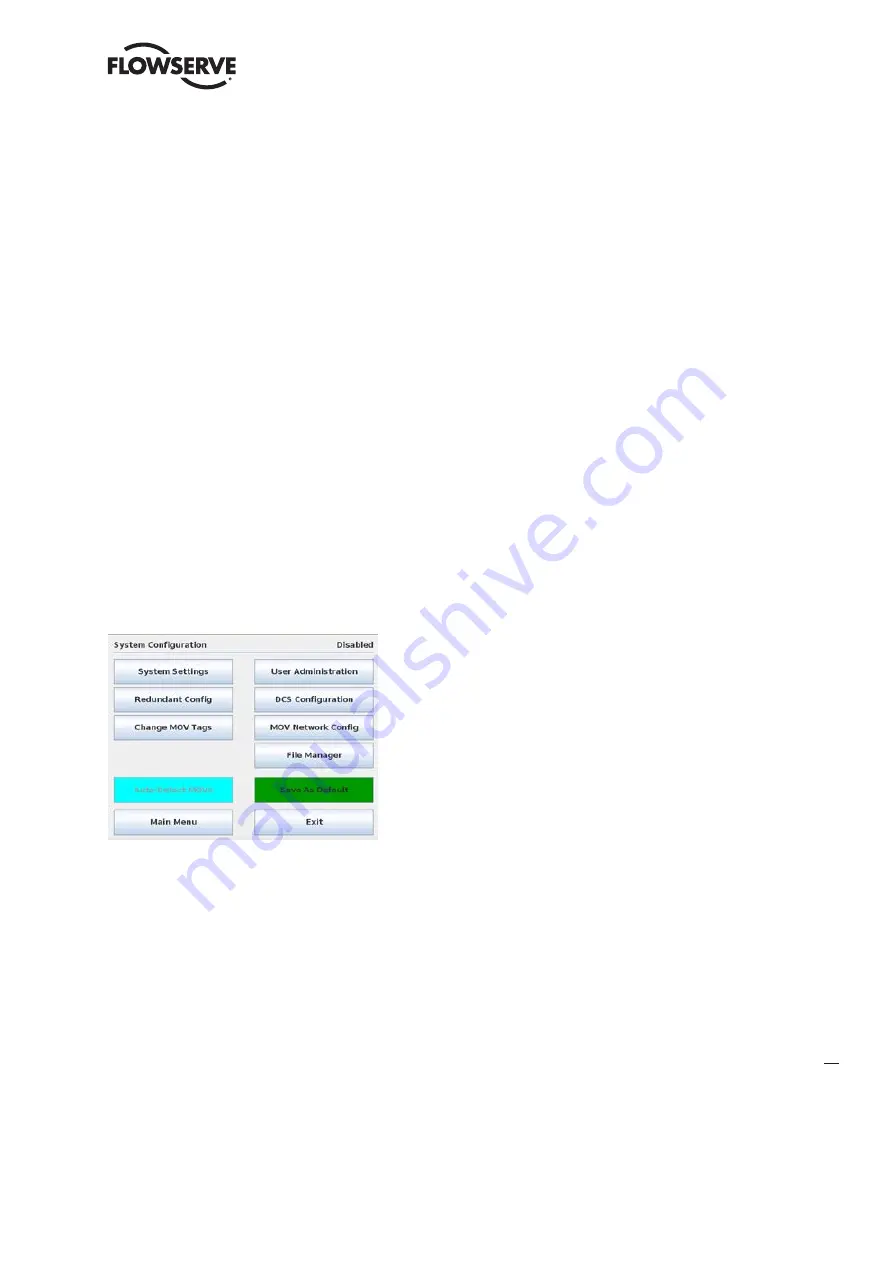
31
Limitorque Master Station III FCD LMENIM5001-02 – 12/13
flowserve.com
8
System Configuration
8.2 System Configuration
The System Configuration main menu allows the user to view/configure eight distinct areas within the
Master Station:
System Information:
provides current firmware version and access to settings for language, clock
and screensaver.
Redundant Config:
provides access to setting the unit’s current mode, startup mode, and
redundancy mode.
Change MOV Tags:
allows for customizing MOV tag names for each addressed unit.
User Administration:
present when logged in as Administrator, it permits the addition/deletion
of users and their respective roles.
DCS Configuration:
enables communication settings to the Host device.
MOV Network Config:
enables user to select active MOVs for the RS-485 field network.
File Manager:
enables user to load, save, or restore a system configuration as well as import
unit tags, update software, and export events log.
Auto-Detect MOVs:
scans the network for connected MOVs and adds them to the network
configuration. The Master Station must be configured as the active master (Refer to Section 8.2.2
Redundant Configuration) in order to execute the scan.
Save As Default:
saves the current network configuration as default. This default is saved as a file
and is loaded automatically whenever the Master Station is turned on or rebooted.
Figure 8.2 - System Configuration
8.2.1 System Settings
The System Settings menu (Figure 8.3) allows the user to view the Master Station’s currently loaded
firmware version. In addition, the menu provides means for setting the system clock, screen saver,
and language parameters.
NOTE:
Changing any of the System Settings is disabled when the unit is running in “Active” mode.
The only option available to view in “Active” mode is the software version. To turn off “Active” mode
and make changes to the System Settings, go to the System Configuration menu as detailed in
Section 8.1 and select the “Redundant Config” button. Under the Requested Mode title, select the
“Disabled” button and tap the “Back” button to return to the System Configuration screen. All the
System Settings can now be changed by tapping the “System Settings” button and following the
proceeding directions.
















































