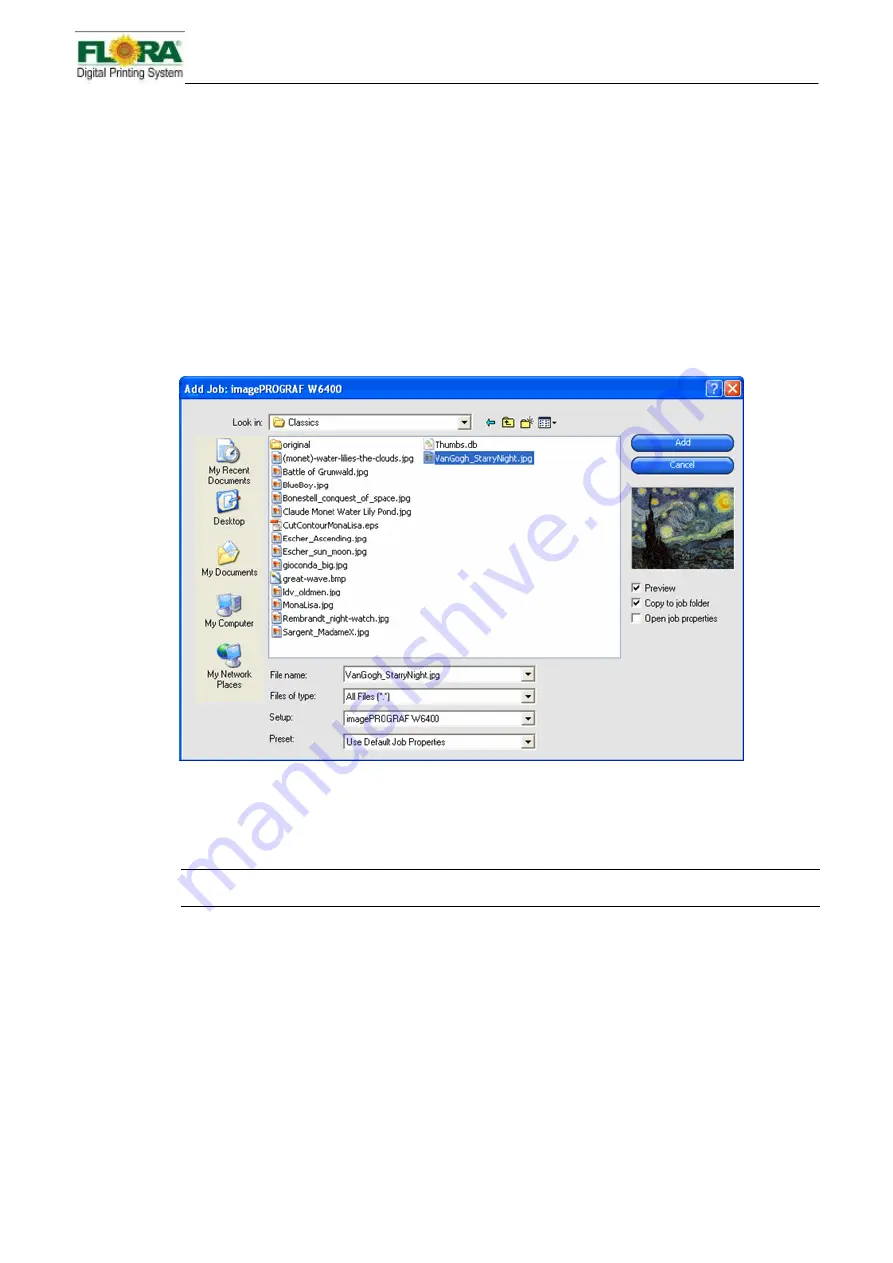
LJ3204P User Manual
13
/
26
Edit by Victor Xu
Copyright2011@ Shenzhen Runtianzhi Digital Equipment Co.,Ltd www.floradigital.com.cn
¾
Printing
job
queue
shows
the
jobs
that
are
currently
printed
and
those
queued
for
printing.
¾
Ripping
job
queue
shows
the
jobs
that
are
under
ripping
process,
have
completed
the
ripping
process
and
those
ready
to
be
sent
for
printing.
¾
Job
queue
shows
the
list
of
all
jobs
that
have
been
printed,
aborted,
ripped
and
new
added
jobs
waiting
to
be
sent
for
editing
or
ripping.
How
to
add
job
1.
Do one of the following:
o
From the
File
menu, select
Add Job
.
o
Click the
Job
menu button and select
Add Job
from the context menu.
o
Dragging a file into the software automatically adds it to the queue. The file must be of
a supported file type.
2.
Select the file you want to add.
3.
Choose desired options:
o
Check
Preview
to see a thumbnail image the selected file.
o
Check
Copy to job folder
to copy the file to the local job folder.
If the job is on removable media or a network drive, copying it to a local folder will allow you
to process the job after removing the media or disconnecting from the network.
o
Check
Open
job
properties
to automatically open the Job Properties dialog box as
soon as the job is added to the Hold Queue.
4.
From the
Setup
list, select the setup you want to use to print the file.
5.
From the
Preset
list, select the preset settings you want to apply to the job.
6.
Click
Add
.
How
to
import
ICC
1.
From File Menu, Select Import Preset
2.
Select the Preset file responding to your machine model




















