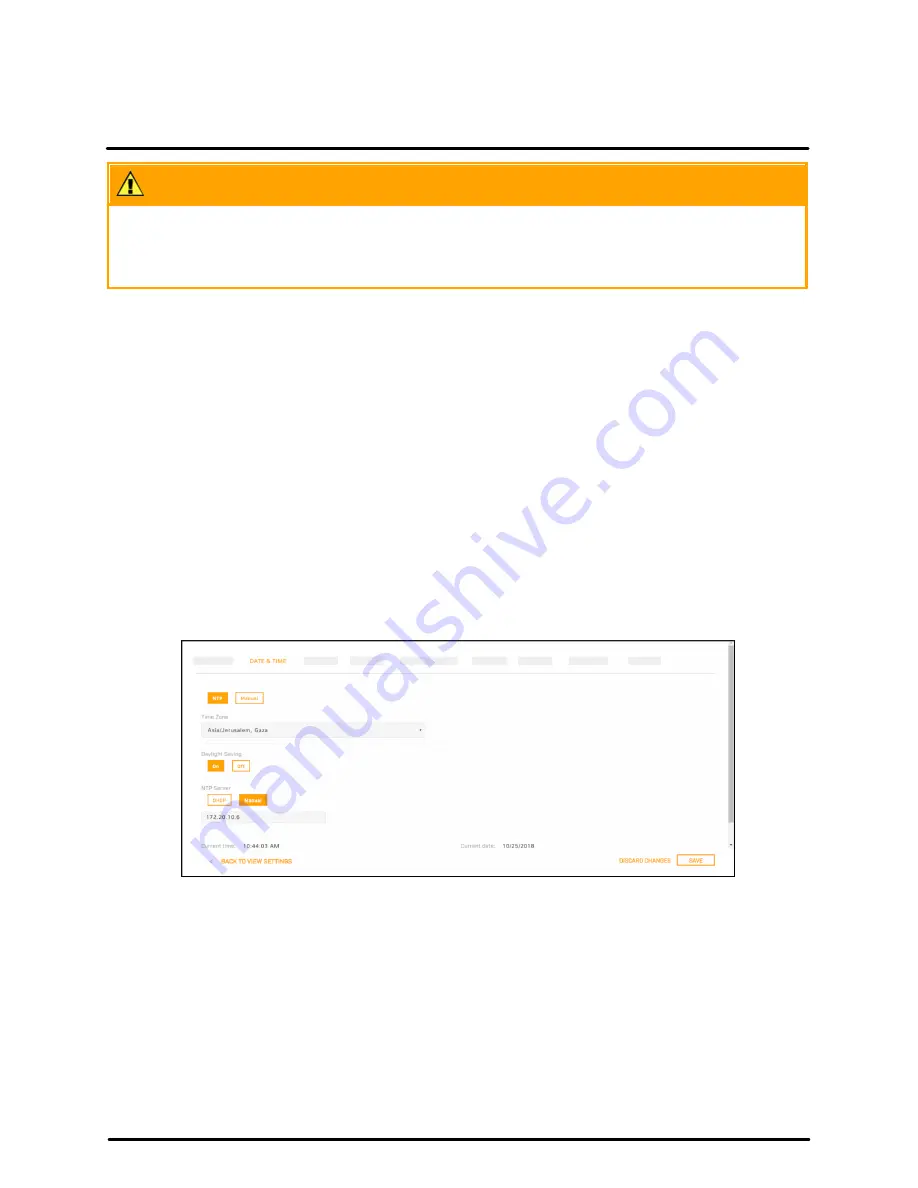
Configuration
36
427-0200-00-12 Revision 100
November 2019
This document does not contain any export-controlled information.
Caution
After changing the camera's IP address, the PC you are using to access the camera's web page might
no longer be on the same network as the camera and can no longer access the camera's web page. To
access the camera web page again, change the PC's IP address to be on the same network as the
camera.
When the IP address mode is DHCP, you can set the DNS Mode to DHCP or Static. When the IP address
mode is Static, the DNS Mode is also Static.
When the DNS Mode is set to Static, specify:
·
Name Server 1
—The primary domain name server that translates host names into IP addresses
·
Name Server 2
—A secondary domain name server that backs up the primary DNS
You can also specify the:
·
MTU
—Maximum transmission unit, the largest amount of data that can be transferred in one physical
frame on the network. For Ethernet, the MTU is 1500 bytes (the default setting). For PPPoE, the MTU is
1492. Valid values are 1000-1500.
·
Ethernet Speed
—When set to 100Mbps (default), the camera supports 100Mbps. When set to Auto, the
camera supports 10/100/1000 Mbps.
4.2
Date & Time Page
Use the Date & Time page to configure the camera's date and time settings.
The camera can obtain the date, time, and time zone from an NTP server, or you can manually specify that
information.














































