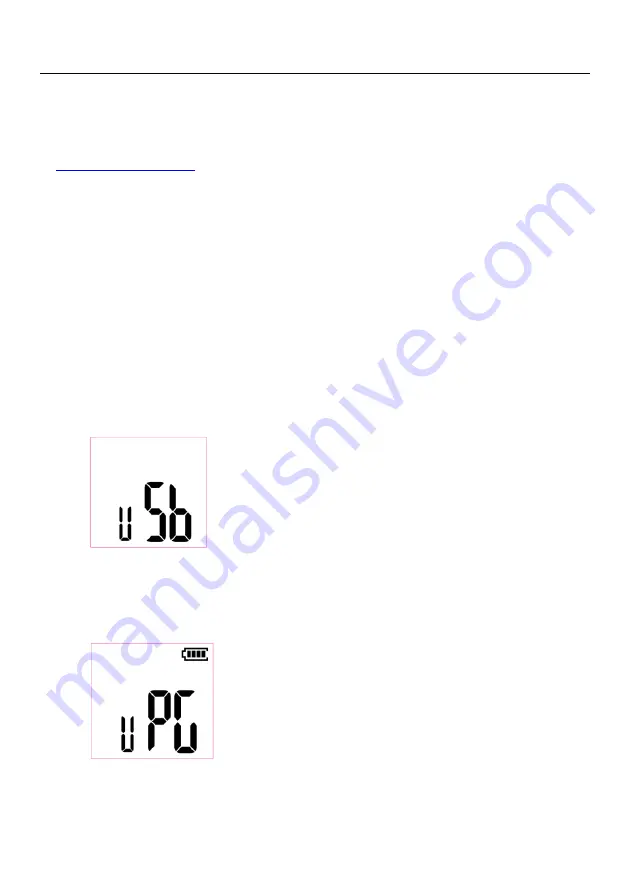
FLIR MR55 USER MANUAL Document Identifier: MR55-en-US_AB
10
6.
Field Firmware Upgrades via USB Interface
The MR55 includes a micro USB port, located inside the battery compartment. The USB
port allows the user to upgrade the System firmware or the Bluetooth® firmware by
first downloading an upgrade file from the FLIR website and then connecting the meter
to a PC to transfer the file to the meter. Firmware upgrades are available at the
website.
To update the firmware, you will need:
Access to the website where the upgrade file(s) are located:
http://support.flir.com
The MR55 to be updated
The update file(s). Refer to the steps in the next section
6.1 System Firmware Upgrade
1.
Visit support.flir.com to obtain a firmware upgrade file.
2.
Select the ‘Downloads’ tab and then select ‘Instrument Firmware’ (Test and
Measurement) from the drop down menu.
3.
Select MR55 from the second drop down menu.
4.
Select and download the firmware upgrade file to the PC.
5.
Turn the meter on, and connect it to the PC via the micro USB jack located in the
battery compartment. When connected, the meter displays this alert:
6.
Copy the firmware upgrade file to the MR55 drive.
7.
Disconnect the meter from the USB port.
8.
Turn the meter OFF and then back ON again.
9.
If the battery power is sufficient, the upgrade will begin and the meter will
display the screen shown below:





















