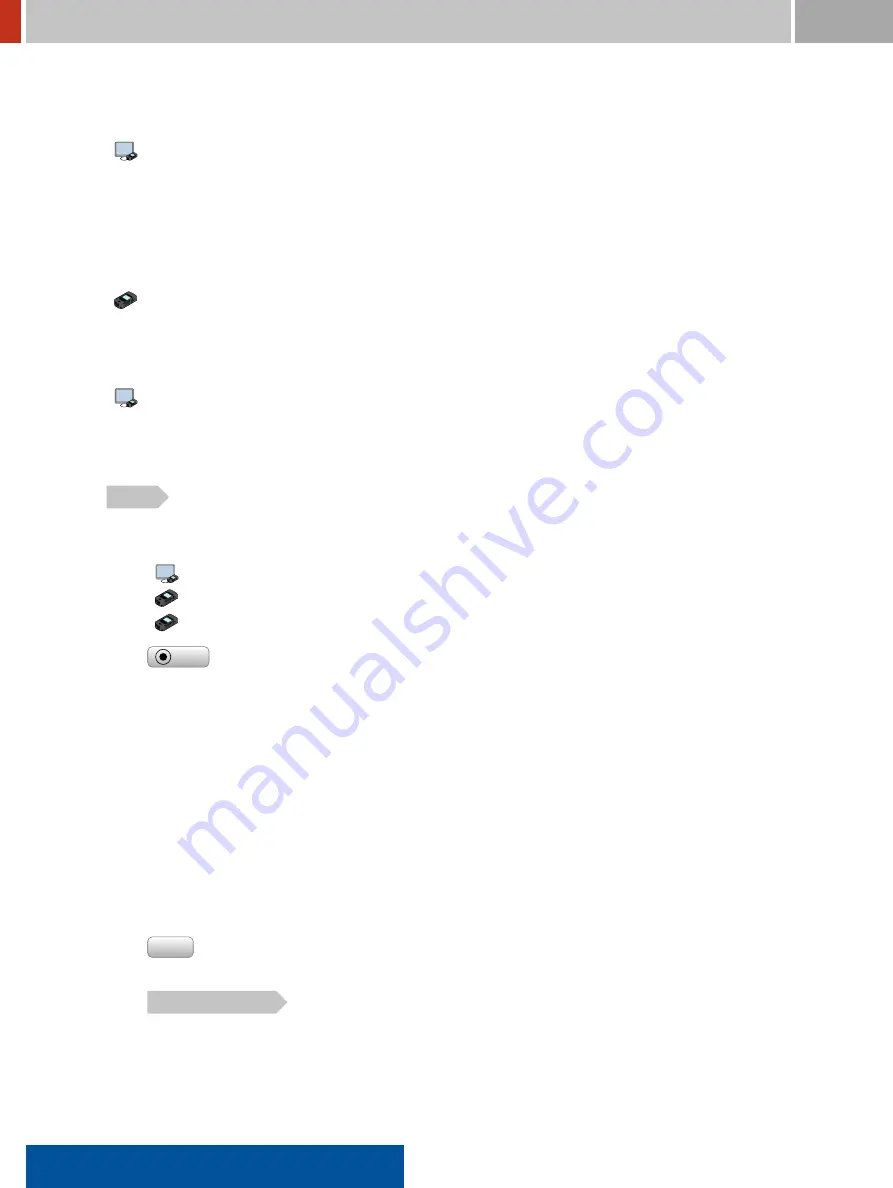
8.4. GPS and Clock (Web Page)
FLIR Detection
8.3.3
User Interface
Settings (p.
ä
General (p.
184
)
ä
User Interface
This web page section (Figure
, p.
) lets you inspect or edit settings regarding the screen and
keyboard of the FLIR identiFINDER R300.
You can access these settings on the instrument as well. Please ind the details about the settings
in chapter “FLIR identiFINDER R300 Reference” under
Options Menu (p.
ä
More Options (p.
)
ä
Advanced Options (p.
ä
General Options (p.
)
ä
Display Settings (p.
122
)
8.4
GPS and Clock (Web Page)
Settings (p.
ä
GPS and Clock
This settings web page lets you inspect and specify GPS location and clock settings of the FLIR
identiFINDER R300.
GPS
This web page section (Figure
, p.
) lets you inspect and edit GPS settings of the FLIR
identiFINDER R300.
Settings (p.
)
ä
GPS and Clock (p.
)
ä
GPS
Options Menu (p.
ä
More Options (p.
)
ä
Advanced Options (p.
ä
General Options (p.
)
ä
GPS Settings (p.
127
)
Options Menu (p.
ä
More Options (p.
)
ä
Advanced Options (p.
ä
Maintenance (p.
)
ä
Show Status (p.
130
)
GPS
Switch the GPS receiver On or Off.
If the GPS receiver is on and the reception is good enough, the GPS coordinates of the
current location are stored with measurement results.
If the GPS reception is not good enough, for example inside buildings, the current loca-
tion cannot be determined. If a location could be determined from GPS data since you
switched on the FLIR identiFINDER R300, the last valid location is used. Otherwise, the
position of the intersection of the Greenwich Meridian with the Equator is used (0° N,
0° E).
Additionally, the clock of the FLIR identiFINDER R300 is set according to the high-
precision time received from the GPS satellites.
Save
Transfer your changes to the FLIR identiFINDER R300.
GPS Coordinates
The current location of the FLIR identiFINDER R300, if GPS is on and receives satellite
data.
186
identiFINDER
®
R300/en/2014.4(13623)/Feb2015















































