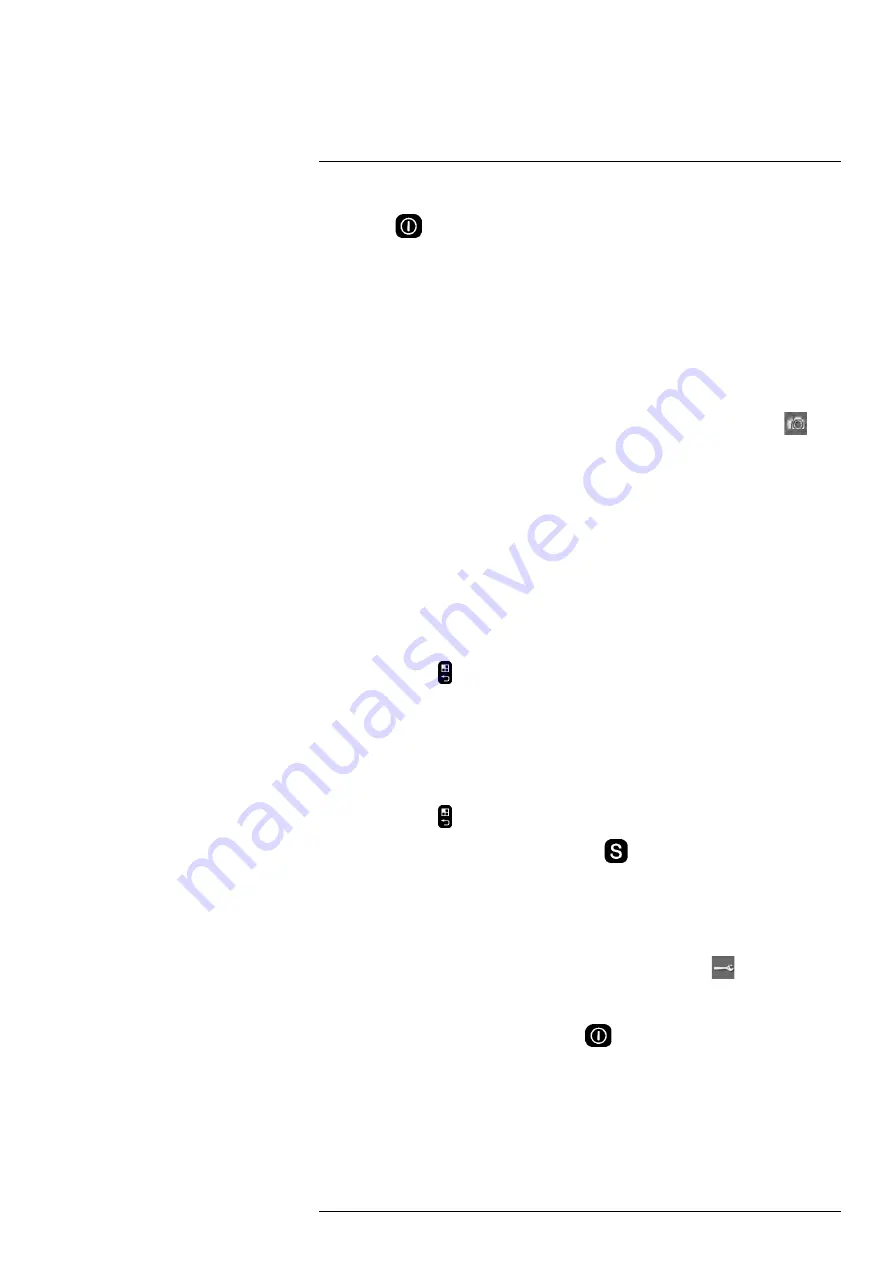
5. Close the cover and tighten the Torx T20 screw to 80 N cm.
6. Push the
button to turn on the camera. A mechanical cooler will begin cooling
down the infrared detector. A test image and a progress bar are displayed during
cool-down. When the cooling procedure is completed, a video image will be
displayed.
Note
• The mechanical cooler has a sound that resembles a subdued motor. This sound
is normal. When the cooling procedure is completed, there is a distinct change in
the sound.
• The cooling procedure typically takes 7 minutes. At high ambient temperatures
the cooling time may increase 30% or more.
7. Wait until the cooling procedure is completed. Then turn the mode wheel to
to
enter camera mode.
8. Push the temperature range button, then do the following:
8.1.
Move the joystick up/down to choose a suitable temperature range for your
object.
8.2.
Push the temperature range button to confirm and leave the setup mode.
9. Aim the camera toward the target of interest.
10. Adjust the infrared camera focus by doing the following:
• For far focus, rotate the focus ring counter-clockwise (looking at the front of the
lens).
• For near focus, rotate the focus ring clockwise (looking at the front of the lens).
11. Add a spotmeter by doing the following:
11.1. Push the
button to display a menu.
11.2. Move the joystick left/right to the
Edit
tab.
11.3. Move the joystick up/down to
Add spot
.
11.4. Push the joystick. A spotmeter is now displayed in the middle of the screen.
The spotmeter temperature is displayed in the result table in the top left corner
of the screen.
11.5. Move the joystick up/down/left/right to move the spotmeter on the screen.
11.6. Push the
button to leave the setup mode.
12. To save an image directly, push and hold the
button for more than one second.
13. To move the image to a computer, do one of the following:
• Remove the memory card and insert it in a card reader connected to a computer.
• Connect a computer to the camera using a USB Mini-B cable.
Note
To enable file transfer via the USB port, the
USB mode
setting must be set
to
Mass Storage Device
. The setting is made in setup mode
in the
Camera
tab. Select
USB mode
>
Mass Storage Device
.
14. Move the image from the card or camera using a drag-and-drop operation.
15. To turn off the camera, push and hold the
button until the progress bar that is
displayed on the screen reaches the end.
11.3.2
Related topics
• 18.1.1
Charging the battery using the power supply cable
, page 51
• 18.1.2
Charging the battery using the stand-alone battery charger
• 18.2.1
• 17
#T810169; r. AN/42241/42268; en-US
29
Содержание GFx320
Страница 1: ...User s manual FLIR GFx3xx series...
Страница 2: ......
Страница 3: ......
Страница 5: ...User s manual FLIR GFx3xx series T810169 r AN 42241 42268 en US v...
Страница 6: ......
Страница 92: ...Mechanical drawings 25 See next page T810169 r AN 42241 42268 en US 80...
Страница 95: ...EU Declaration of conformity 26 See next page T810169 r AN 42241 42268 en US 83...
Страница 96: ......
Страница 97: ...MET Compliance Data Report truncated 27 See next page T810169 r AN 42241 42268 en US 85...
Страница 100: ...IEC IECEE Intertek Test Report truncated 28 See next page T810169 r AN 42241 42268 en US 88...
Страница 102: ......
Страница 103: ...IEC IECEE Intertek CB Test Certificate 29 See next page T810169 r AN 42241 42268 en US 91...
Страница 104: ......
Страница 105: ......
Страница 106: ...MET Laboratories Test Certificate truncated 30 See next page T810169 r AN 42241 42268 en US 94...
Страница 108: ...MET Laboratories Letter of Certification 31 See next page T810169 r AN 42241 42268 en US 96...
Страница 110: ...Element Type Examination Certificate truncated 32 See next page T810169 r AN 42241 42268 en US 98...
Страница 112: ...IECEx Technical Report GB EMT ExTR16 0015 00 33 See next page T810169 r AN 42241 42268 en US 100...
Страница 114: ...IECEx Quality Assessment Report GB EMT QAR16 0003 00 34 See next page T810169 r AN 42241 42268 en US 102...
Страница 163: ......






























