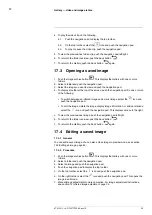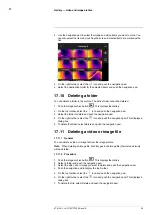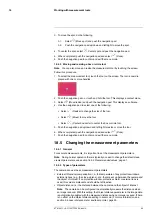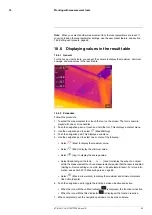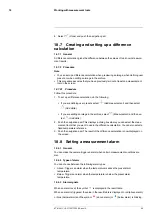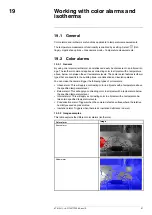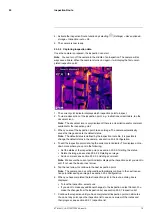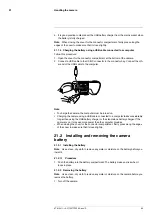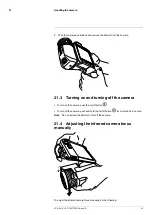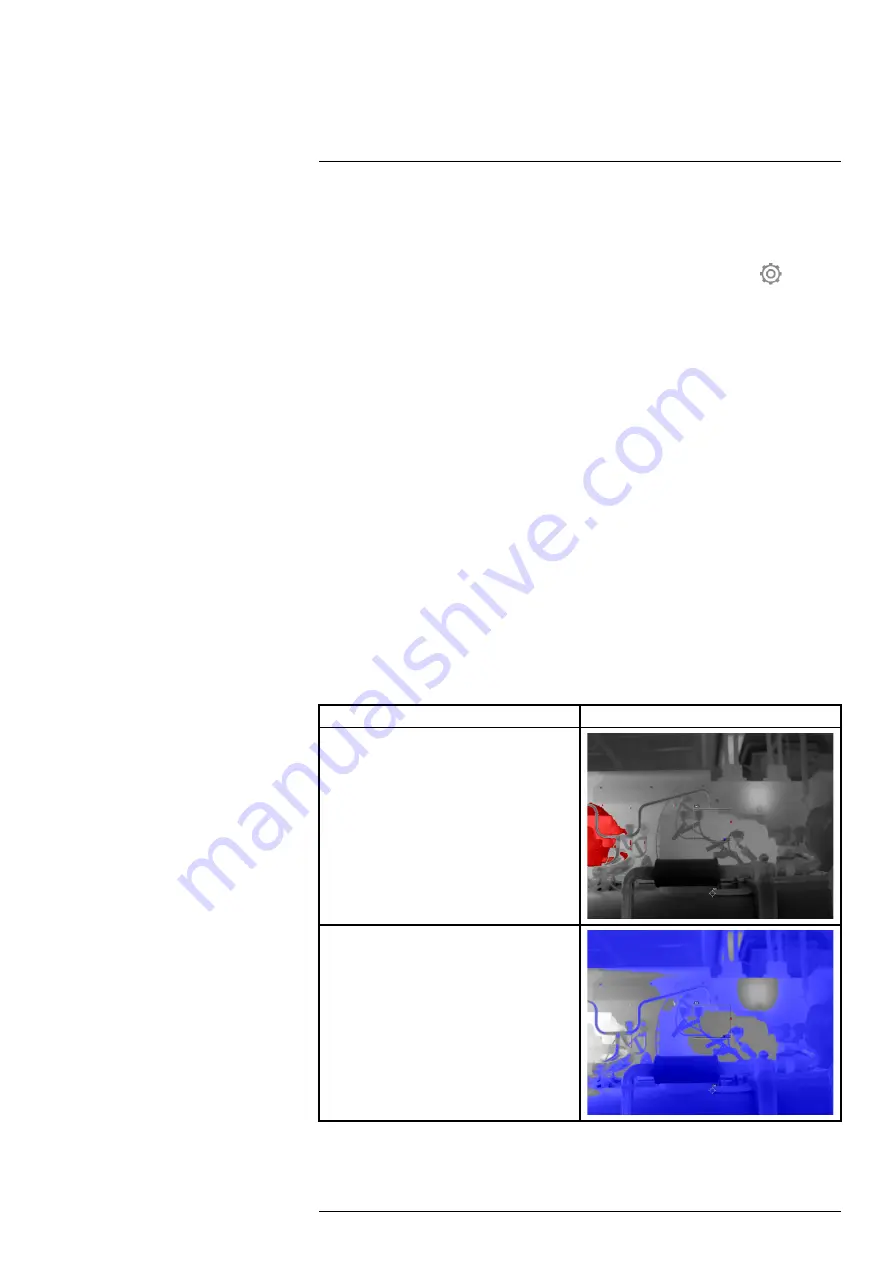
19.1
General
Color alarms and isotherms are functions applicable to temperature measurements.
The temperature measurement functionality is enabled by a setting. Select
(
Set-
tings
) >
Application options
>
Gas camera mode
>
Temperature measurements
.
19.2
Color alarms
19.2.1
General
By using color alarms (isotherms), anomalies can easily be discovered in an infrared im-
age. The isotherm command applies a contrasting color to all pixels with a temperature
above, below, or between the set temperature levels. The camera also features isotherm
types that are specific to the building trade: condensation and insulation alarms.
You can make the camera trigger the following types of color alarms:
•
Above alarm
: This will apply a contrasting color to all pixels with a temperature above
the specified temperature level.
•
Below alarm
: This will apply a contrasting color to all pixels with a temperature below
the specified temperature level.
•
Interval alarm
: This will apply a contrasting color to all pixels with a temperature be-
tween two specified temperature levels.
•
Condensation alarm
: Triggers when the camera detects a surface where the relative
humidity exceeds a preset value.
•
Insulation alarm
: Triggers when there is an insulation deficiency in a wall.
19.2.2
Image examples
This table explains the different color alarms (isotherms).
Color alarm
Image
Above alarm
Below alarm
#T810411; r. AC/70277/70566; en-US
67
Содержание GF7 Series
Страница 1: ...User s manual FLIR GF7x series...
Страница 93: ...Handling the camera 21 21 8 2 Figure T810411 r AC 70277 70566 en US 85...
Страница 119: ...Mechanical drawings 28 See next page T810411 r AC 70277 70566 en US 111...
Страница 124: ...CE Declaration of conformity 29 See next page T810411 r AC 70277 70566 en US 116...
Страница 125: ......