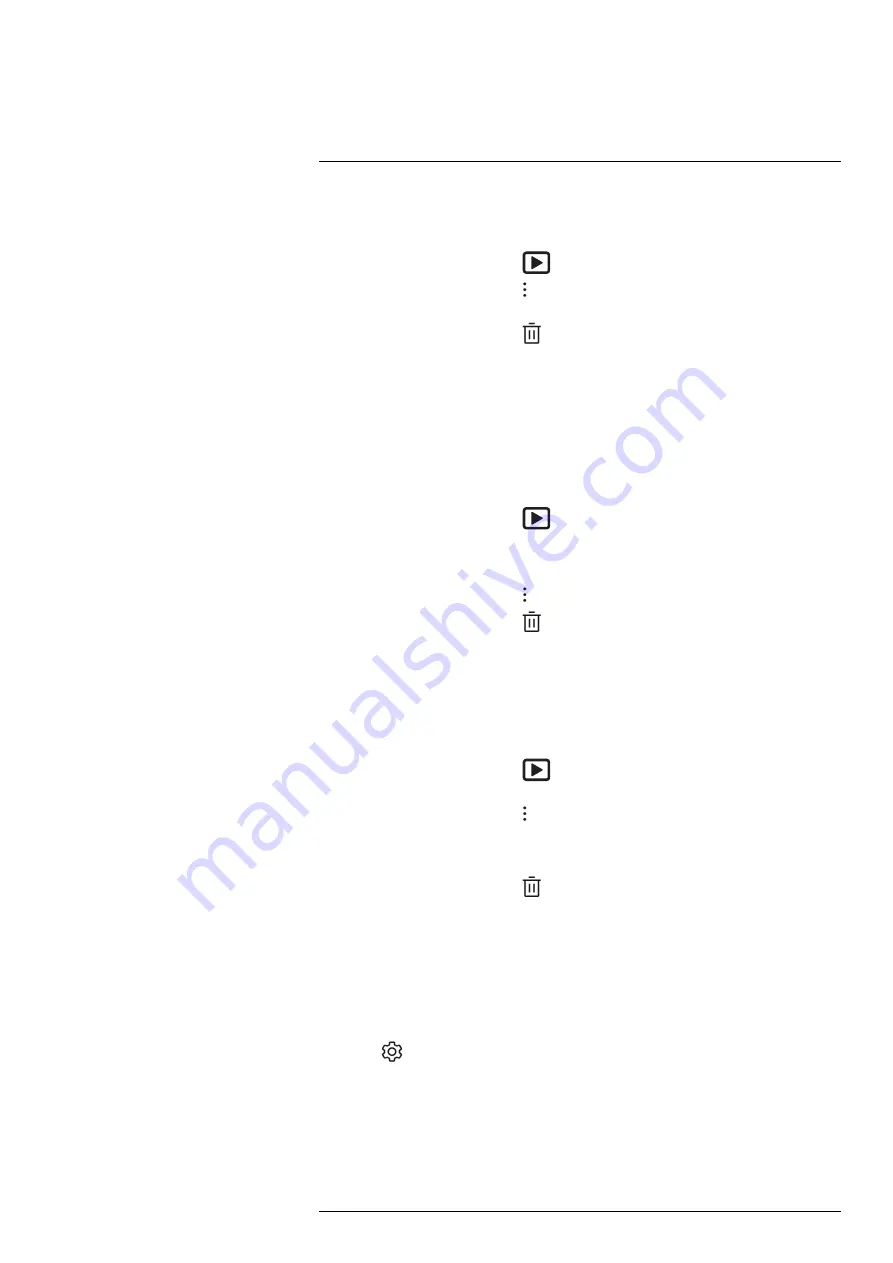
Working with the image archive
10.8
Deleting a folder
You can delete a folder in the archive. The active folder cannot be deleted.
1. Push the image archive button
. This displays the
Gallery
.
2. On the top toolbar, select the
icon and push the navigation pad.
3. Select the folder to delete and push the navigation pad.
4. On the right toolbar, select the
icon and push the navigation pad. This displays a
dialog box.
5. To delete the folder, select
Delete
and push the navigation pad.
10.9
Deleting an image or video file
You can delete an image or video file from the image archive.
Note
When deleting an image file, both images in the image file (thermal and visual)
will be deleted.
1. Push the image archive button
. This displays the
Gallery
.
2. Select a folder and push the navigation pad.
3. Select the image or video clip you want to delete and push the navigation pad.
4. Push the navigation pad to display the top toolbar.
5. On the top toolbar, select the
icon and push the navigation pad.
6. On the right toolbar, select the
icon and push the navigation pad. This displays a
dialog box.
7. To delete the image, select
Delete
and push the navigation pad.
10.10
Deleting multiple files
You can delete multiple image and video files from the image archive.
1. Push the image archive button
. This displays the
Gallery
.
2. Select a folder and push the navigation pad.
3. On the top toolbar, select the
icon and push the navigation pad.
4. Use the navigation pad to select the image and video items you want to delete. You
can also select the items by touching the screen. Selected items are marked with a
tick.
5. On the right toolbar, select the
icon and push the navigation pad. This displays a
dialog box.
6. To delete the selected items, select
Delete
and push the navigation pad.
10.11
Deleting all files
You can delete all image and video files from the memory card.
1. Push the navigation pad to display the menu system.
2. Select
(
Settings
) and push the navigation pad. This displays the
Settings
menu.
3. Use the navigation pad to select
Save options & storage
>
Delete all saved files...
.
4. Push the navigation pad. This displays a dialog box.
5. To permanently delete all saved files, select
Delete
and push the navigation pad.
#T810253; r. AL/84068/84441; en-US
47
















































