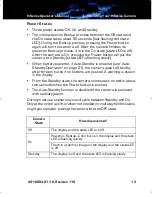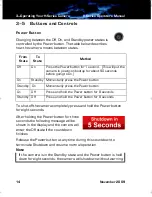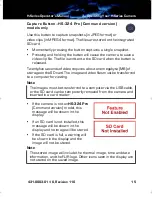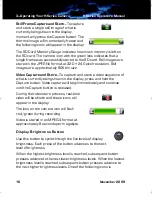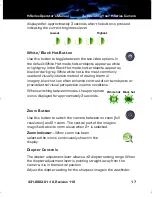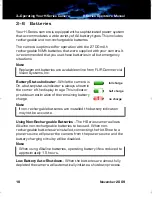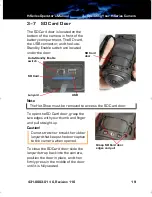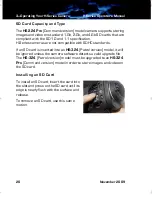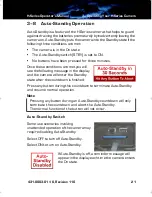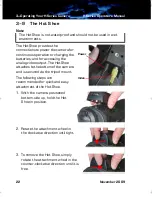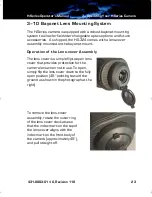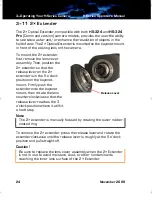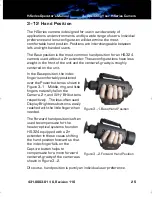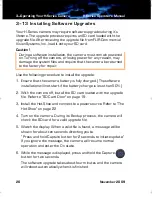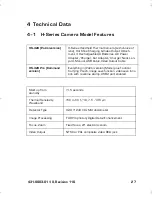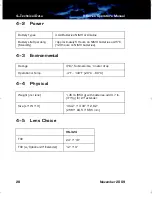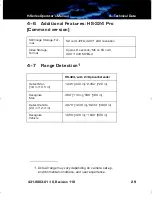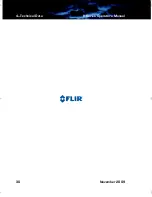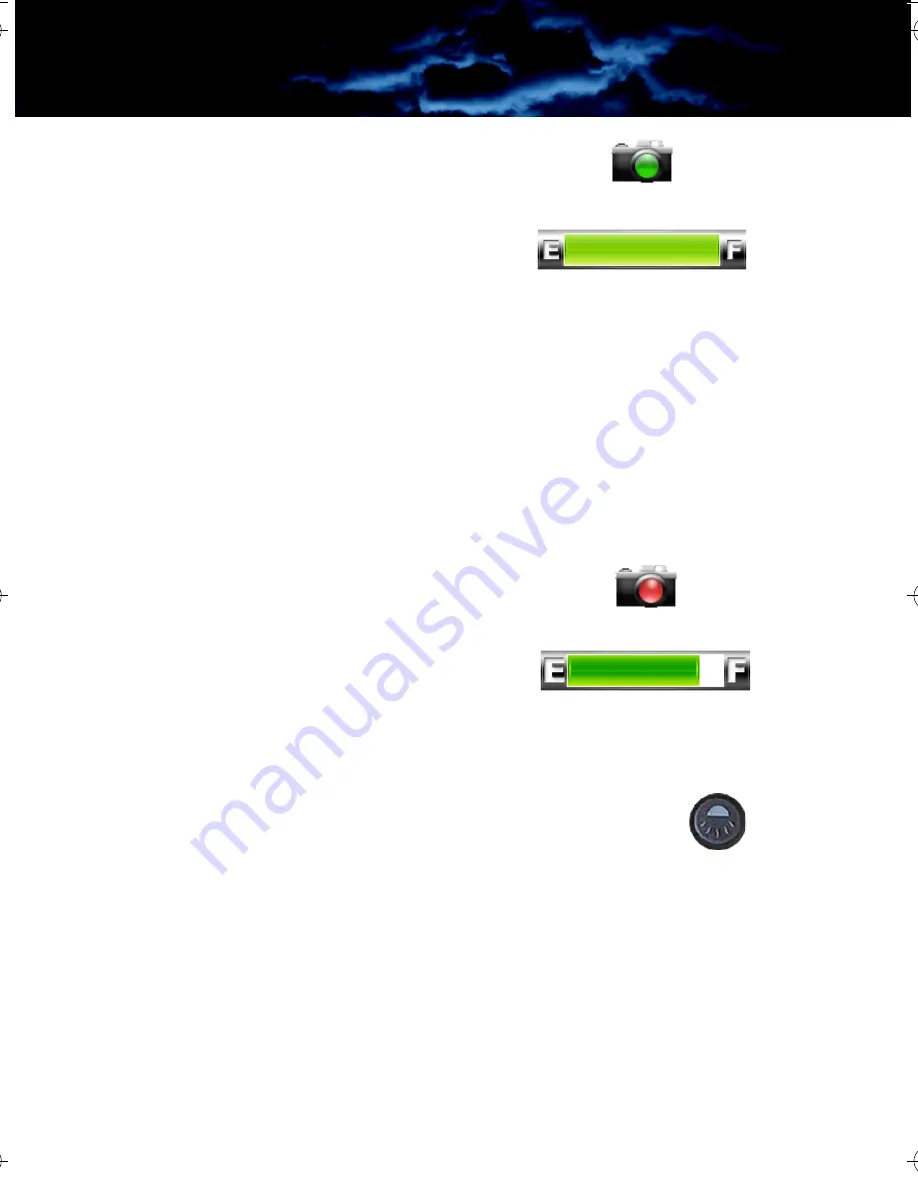
3—Operating Your H-Series Camera
H-Series Operator’s Manual
16
November 2009
Still Frame Capture and Store
—To capture
and store a single still image of what is
currently being shown in the display,
momentarily press the Capture button. The
thermal image will momentarily freeze and
the following icons will appear in the display:
The SD Card Memory Gauge indicates how much memory is left on
the SD card. The camera icon with the green lens indicates that a
single frame was successfully stored to the SD card. Still images are
stored in the JPEG file format at 320 × 240 pixel resolution. Still
images are approximately 90Kb in size.
Video Capture and Store
—To capture and store a video sequence of
what is currently being shown in the display, press and hold the
Capture button. Video capture will begin immediately and continue
until the Capture button is released.
During the video store process, real-time
video will be shown and these icons will
appear in the display:
The lens on the camera icon will flash
red/green during recording.
Video is stored in an MPEG-4 format at
approximately 8 seconds per megabyte.
Display Brightness Button
Use this button to cycle through the five levels of display
brightness. Each press of the button advances to the next
level of brightness.
When the highest brightness level is reached, subsequent button
presses advance to the next lower brightness levels. When the lowest
brightness level is reached, subsequent button presses advance to
the next higher brightness levels. One of the following icons is
HS_Series_Operators.book Page 16 Thursday, November 5, 2009 12:58 PM
Содержание FLIR H Series
Страница 4: ...H Series Operator s Manual iv November 2009...
Страница 8: ...1 Introduction H Series Operator s Manual 4 November 2009...
Страница 34: ...4 Technical Data H Series Operator s Manual 30 November 2009...
Страница 35: ......