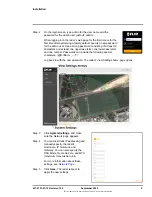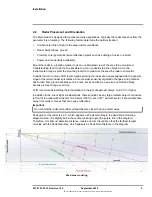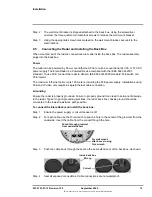1
427-0101-01-12 Revision 100
September 2020
1
This document does not contain any export-controlled information.
Radar Overview
The Elara Radar is a perimeter security radar that supplements PTZ camera installations. Multiple
simultaneous target tracking and superior performance in poor environmental conditions make the
Elara Radar a critical component for complete security solutions. It features inclusion and exclusion
(masking) zone configuration.
When the radar is connected to an IP network, it functions as a server, providing services such as
network communications. The server uses an open, standards-based communication protocol to
communicate with FLIR and third-party video management system (VMS) clients, including systems
that are compatible with ONVIF
®
.
1
For a list of supported VMS clients, refer to the individual product
web page at
FLIR.com
.
The radar’s display is viewed by streaming it as video over an IP network using M-JPEG encoding.
The Elara Radars are components within the FLIR Thermal Fence, which combines FLIR Elara
Radars, thermal security cameras, and control and management software in a fully integrated
perimeter security solution. The FLIR Thermal Fence provides automated perimeter surveillance,
intrusion detection, and alert capabilities for perimeter security applications. The FLIR Thermal Fence
gives you instant, automated threat detection and visual threat assessment capability around the clock
in one easy-to-use package.
If help is needed during the installation process, contact the local FLIR service representative or call
the appropriate support number that appears on the product's page at
https://www.flir.com/support/
. All
installers and integrators are encouraged to take advantage of the training offered by FLIR; visit
https://www.flir.com/support-center/training/
for more information.
For safety, and to achieve the highest levels of performance from the Elara Radar, always follow the
warnings and cautions in this manual when handling and operating it.
Warning!
Caution!
1. ONVIF is a trademark of Onvif, Inc.
Before drilling into surfaces for mounting, verify that electrical or other utility service lines are not
present. Serious injury or death may result from failure to heed this warning.
Except as described in this manual, do not open the Elara Radar for any reason. Damage can
occur as the result of careless handling or electrostatic discharge (ESD). Always handle it with
care to avoid damage to electrostatic-sensitive components.
Prior to making any connections, ensure the power supply or circuit breaker is switched off.
Operating the Elara Radar outside of the specified input voltage range or the specified operating
temperature range can cause permanent damage.
No user serviceable components are inside.
External connections (trigger, relay, audio) are not user accessible.