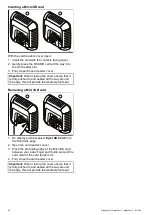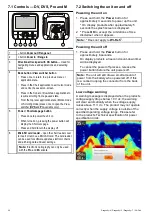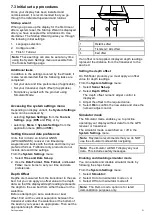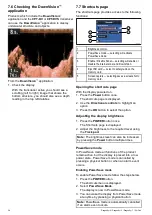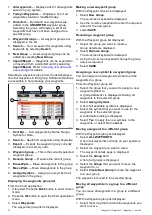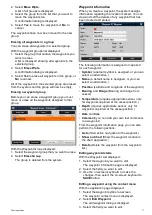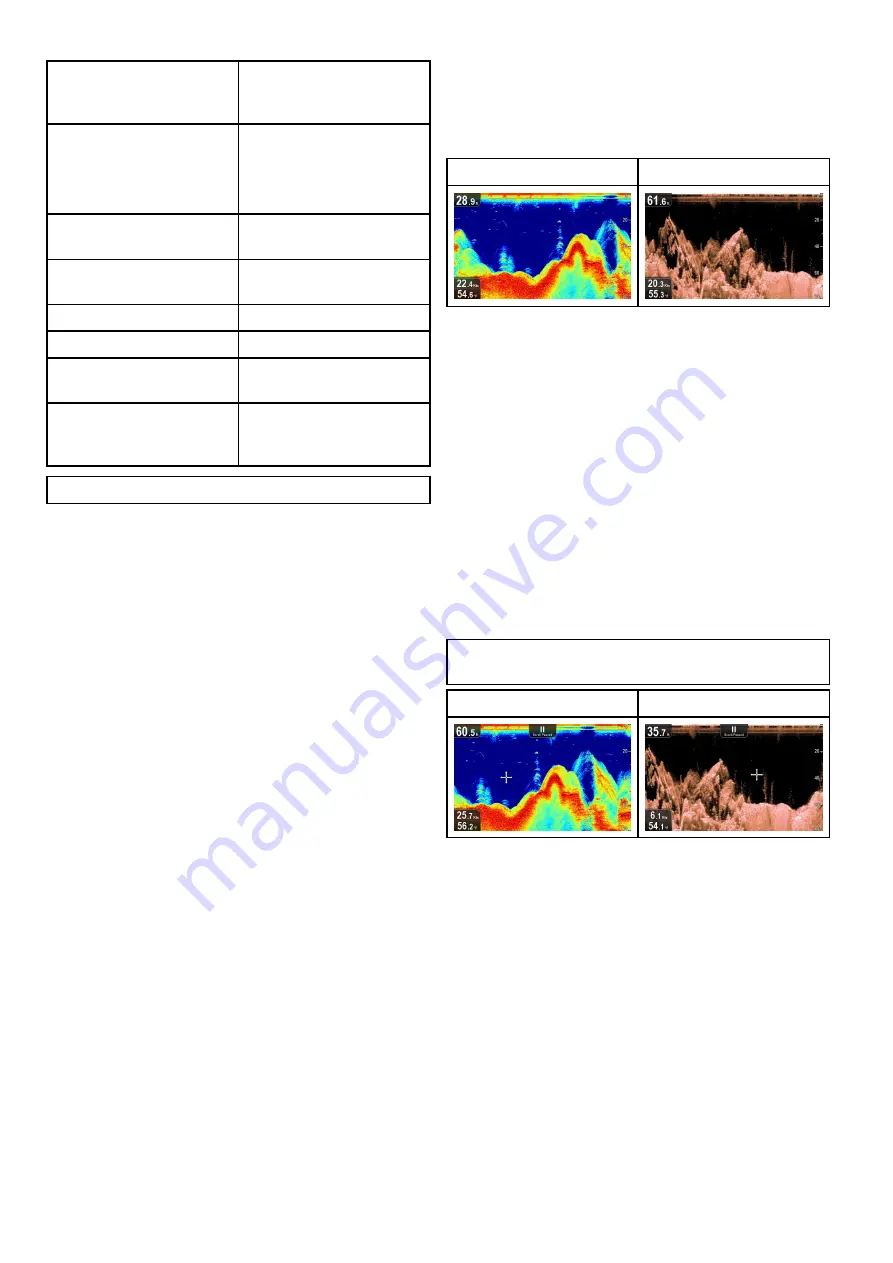
8.3 Fishinder applications' features
Using waypoints to mark
ishing spots or target
locations (
Pro
only)
•
Determining target depths.
•
•
Adjusting the speed of the
scrolling image.
•
Setting alarms (ish, depth or
water temperature).
•
Using Zoom.
•
* Using A-Scope mode.
•
Changing the on-screen
depth range.
•
Adjusting Sensitivity Settings
to help optimize and simplify
the displayed image.
•
Note:
* Not available in DownVision application.
8.4 Fishinder applications’ controls
The Sonar applications consists of 2 modes:
Scrolling mode
and
Cursor / Pause mode
. The
behavior of some controls are dependent upon mode
and product variant.
Scrolling mode
Sonar application
DownVision
™
application
Scrolling mode
is the default mode. In
Scrolling
mode
an image is displayed which scrolls from right
to left across the screen.
In
Scrolling mode
the controls behave as follows:
• from the default view, pressing the
+
button
enables Zoom mode.
– when in Zoom mode use
+
and
–
buttons to
increase or decrease the zoom level.
• pressing the
OK
button opens the application
menu.
• pressing the
Back
button opens the
View
switcher
(not applicable to
DV
variants).
• using any of the
Directional controls
will switch
to
Cursor / Pause mode
.
Cursor / Pause mode
Important:
The
DV
and
DVS
variants do not
display a cursor in
Cursor / Pause mode
.
Sonar application
DownVision
™
application
In
Cursor / Pause mode
the scrolling image is
paused and depending on product variant, the cursor
can be moved around the screen.
In
Cursor / Pause mode
the controls behave as
follows:
• from the default view, pressing the
+
button
enables Zoom mode.
– when in Zoom mode use
+
and
–
buttons to
increase or decrease the zoom factor.
• using any of the
Directional controls
will move
the cursor in that direction (not applicable to
DV
and
DVS
variants).
• pressing the
Ok
button opens the context menu.
• pressing the
Back
button returns the application
to
Scrolling mode
.
Menus and dialogs
With a menu or dialog open the controls behave as
follows:
62
Dragonly–4 / Dragonly–5 / Dragonly–7 / Wi–Fish
Содержание E70290
Страница 2: ......
Страница 4: ......
Страница 12: ...12 Dragonly 4 Dragonly 5 Dragonly 7 Wi Fish ...
Страница 18: ...18 Dragonly 4 Dragonly 5 Dragonly 7 Wi Fish ...
Страница 34: ...34 Dragonly 4 Dragonly 5 Dragonly 7 Wi Fish ...
Страница 42: ...42 Dragonly 4 Dragonly 5 Dragonly 7 Wi Fish ...
Страница 108: ...108 Dragonly 4 Dragonly 5 Dragonly 7 Wi Fish ...
Страница 112: ...112 Dragonly 4 Dragonly 5 Dragonly 7 Wi Fish ...
Страница 122: ...122 Dragonly 4 Dragonly 5 Dragonly 7 Wi Fish ...
Страница 126: ...126 Dragonly 4 Dragonly 5 Dragonly 7 Wi Fish ...
Страница 132: ...132 Dragonly 4 Dragonly 5 Dragonly 7 Wi Fish ...
Страница 133: ...Chapter 16 Spares and accessories Chapter contents 16 1 Spares Accessories on page 134 Spares and accessories 133 ...
Страница 135: ......